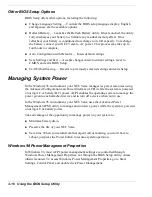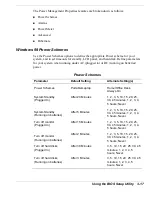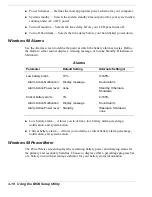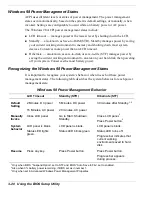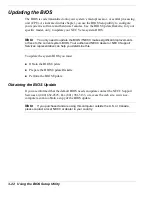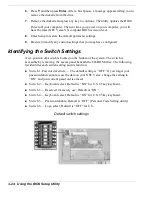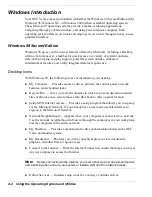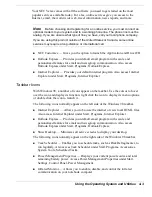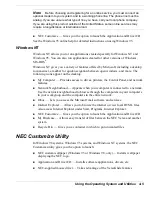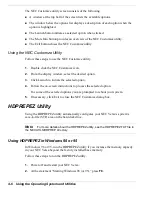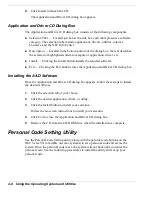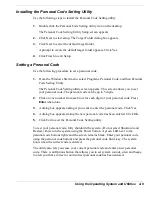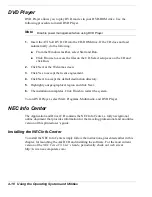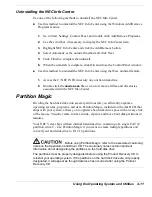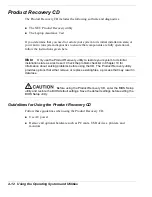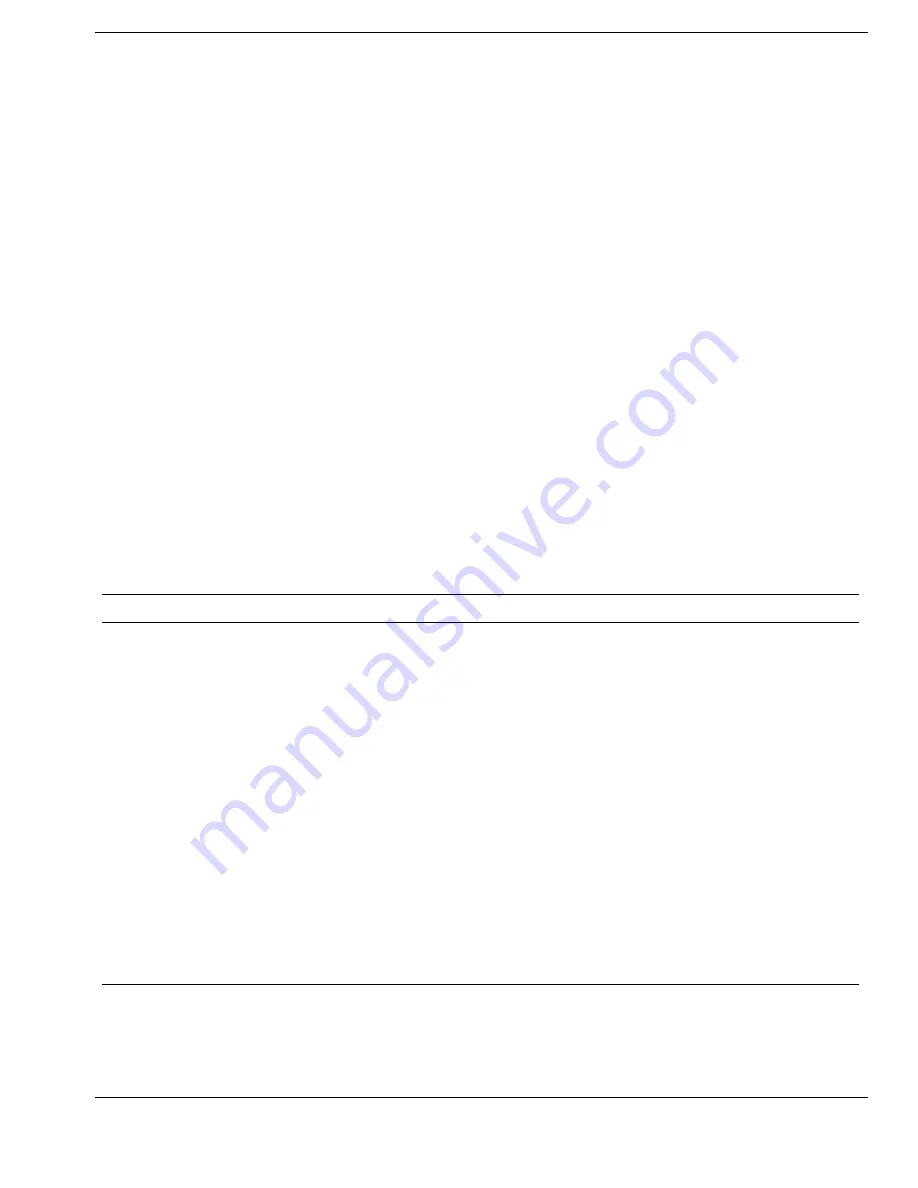
Using the BIOS Setup Utility 3-21
Windows 95 Power Management States
APM uses different levels or states of power management. These power management
states occur automatically, based on your system’s default settings, or manually, when
invoked. Settings are configured to occur while on battery power or on AC power.
The Windows 95 APM power management states include:
!
Standby — manages power at the lowest level by shutting down the LCD, hard disk
drive, and CPU.
!
Suspend — also known as Save-to-RAM (STR), Suspend mode manages power by
saving your current working environment to memory and shutting down most
system devices. Conserves more power than Standby mode.
!
Save-to-file (STF) — also known as save-to-disk, STF mode manages power by
saving the current working environment to an area on your hard disk, then powering
off your system. Conserves the most battery power.
Recognizing the Windows 95 Power Management States
It is important to recognize your system’s behavior when in each of these power
management states. The following table describes the system behavior for each power
management state.
Windows 95 Power Management Behavior
Standby
Suspend (STR)
Save-to-File (STF)
Default
Setting
4 Minutes
10 minutes after Standby
30 minutes after Suspend
1,3
Manually
invoke
Fn-F4
Press Power button for less
than 4 seconds
2
or
Click Start, Suspend
Fn-Power
1,2
System
behavior
LCD panel is blank.
Status LED lights
green.
LCD panel is blank.
Status LED blinks green.
Progress bar indicates that
current working environment
saved to memory.
LCD panel is blank.
Status LED turns off.
Progress bar indicates that
current working environment
saved to hard disk.
Resume
Press any key
Press Power button.
Progress bar appears during
process.
Press Power button.
Progress bar appears during
process.
1
Must configure Suspend Option in BIOS as STF.
2.
Must configure System Switch in BIOS as Sleep button.
3
Standby when there is only 3% power remaining in the system.
Summary of Contents for VERSA VX
Page 1: ...NEC Versa VX Notebook Computer U S E R S G U I D E V E R S A V X ...
Page 26: ...2 Getting Started NEC VersaGlide Power Sources System Care ...
Page 116: ...9 Using Multimedia Audio Video Multimedia Applications ...
Page 122: ...10 Solving System Problems Problem Checklist Startup Problems If You Need Assistance ...
Page 137: ...B Specifications System Components Interrupt Controllers Memory Map ...