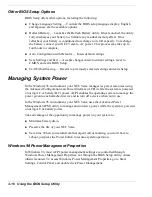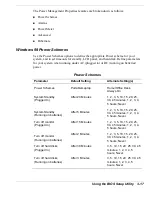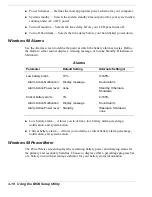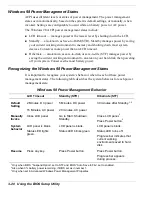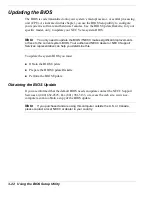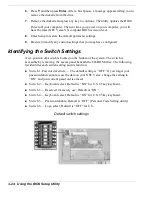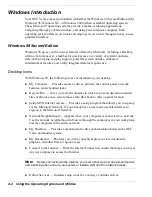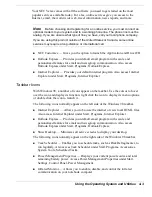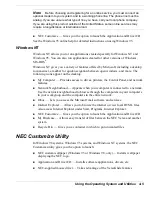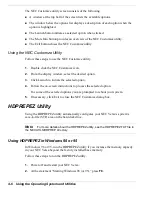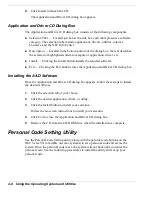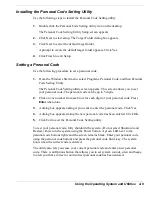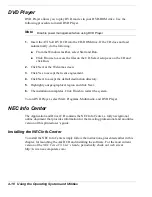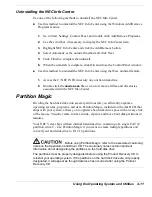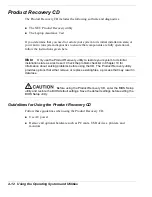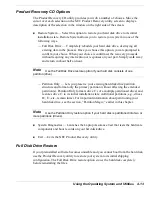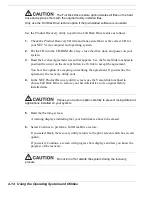Using the BIOS Setup Utility 3-23
Preparing the BIOS Update Diskette
Before using the BIOS update diskette you must make the diskette BIOS flash ready.
Refer to the readme.txt file on the diskette before using the diskette.
Follow these instructions to prepare the BIOS Update Diskette.
1.
Scan your hard drive for any computer viruses.
2.
Enable the diskette for write access.
3.
Insert the diskette into the diskette drive.
4.
Type a:install at the DOS prompt and follow the on-screen instructions.
Install.bat copies the DOS system files from your hard drive onto the BIOS Update
Diskette to make it BIOS flash ready.
The system prompts you when the process is complete.
5.
Scan the BIOS Update Diskette for computer viruses.
The diskette is ready for use.
Performing the BIOS Update
Follow these steps to perform the BIOS update.
1.
Make sure that the computer is operating under AC power and that the power is
off. Insert the BIOS Update diskette into the diskette drive.
2.
Power on the computer with the diskette in the drive. The computer boots and
automatically loads the utility. A message similar to the following appears:
The NEC BIOS Update Utility should not be used to modify the BIOS in a Versa
system which is docked. If your Versa is docked, please exit the BIOS Update
Utility, power down, and undock your Versa before running the utility. Plug in your
AC cable before restarting the flash utility.
3.
Press
Enter
to continue.
The utility checks the currently installed BIOS version and the diskette’s BIOS
version. The Main menu appears.
4.
Use the arrow keys to highlight the “Display BIOS Version” option on the Main
Menu. Use this option to check the currently installed BIOS version and the
version of the new replacement BIOS.
Press any key to return to the Main menu.
5.
Highlight the “Install New BIOS” option and press
Enter
.
Summary of Contents for VERSA VX
Page 1: ...NEC Versa VX Notebook Computer U S E R S G U I D E V E R S A V X ...
Page 26: ...2 Getting Started NEC VersaGlide Power Sources System Care ...
Page 116: ...9 Using Multimedia Audio Video Multimedia Applications ...
Page 122: ...10 Solving System Problems Problem Checklist Startup Problems If You Need Assistance ...
Page 137: ...B Specifications System Components Interrupt Controllers Memory Map ...