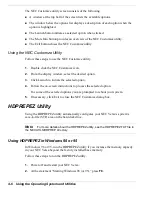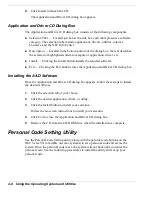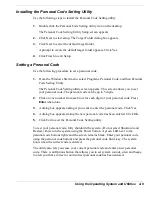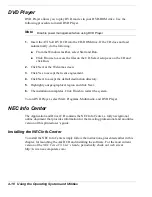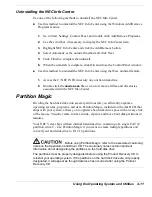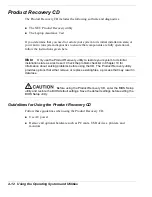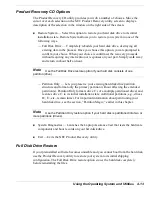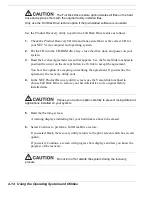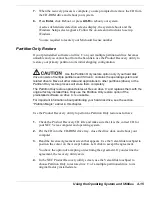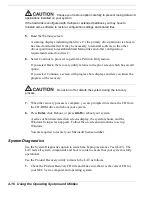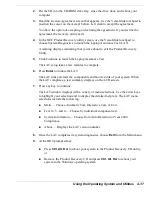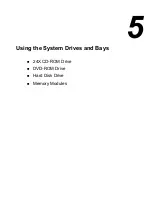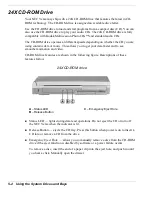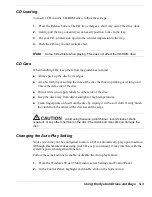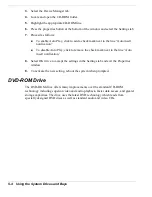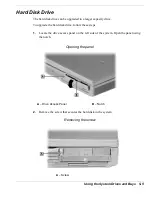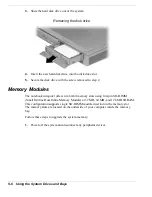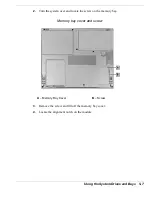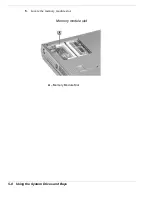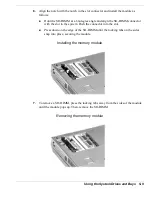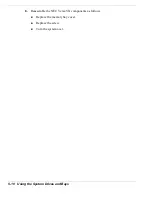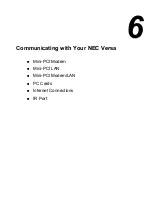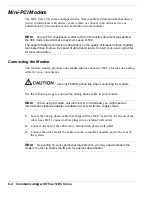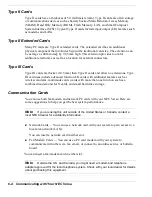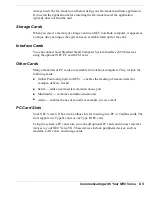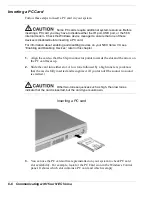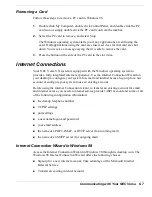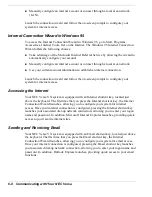Using the System Drives and Bays 5-3
CD Loading
To insert a CD into the CD-ROM drive, follow these steps.
1.
Press the Release button. The CD tray emerges a short way out of the drive door.
2.
Gently pull the tray out until you can easily position a disc in the tray.
3.
Put your CD, printed side up, into the circular impression in the tray.
4.
Push the CD tray in until it clicks shut.
Note
Some CDs vibrate when playing. This does not affect the CD-ROM drive.
CD Care
When handling CDs, keep the following guidelines in mind.
!
Always pick up the disc by its edges.
!
Avoid scratching or soiling the side of the disc that has no printing or writing on it.
This is the data side of the disc.
!
Do not write on or apply labels to either side of the disc.
!
Keep the disc away from direct sunlight or high temperatures.
!
Clean fingerprints or dust from the disc by wiping it with a soft cloth. Gently brush
the cloth from the center of the disc toward the edge.
Avoid using benzene, paint thinner, record cleaner, static
repellent, or any other chemical on the disc. Chemicals and cleaners can damage the
disc.
Changing the Auto Play Setting
Your system may not be configured to allow a CD to automatically play upon insertion.
Although this feature makes using your CDs very convenient, it may interfere with the
system’s power management function.
Follow these instructions to enable or disable the Auto play feature.
1.
From the Windows 98 or 95 Start menu, select Settings and Control Panel.
2.
In the Control Panel, highlight and double-click on the System icon.
Summary of Contents for VERSA VX
Page 1: ...NEC Versa VX Notebook Computer U S E R S G U I D E V E R S A V X ...
Page 26: ...2 Getting Started NEC VersaGlide Power Sources System Care ...
Page 116: ...9 Using Multimedia Audio Video Multimedia Applications ...
Page 122: ...10 Solving System Problems Problem Checklist Startup Problems If You Need Assistance ...
Page 137: ...B Specifications System Components Interrupt Controllers Memory Map ...