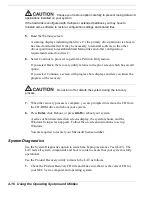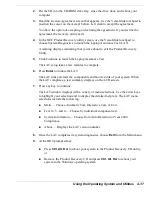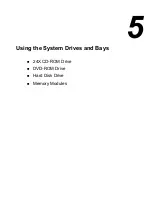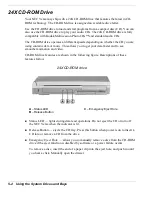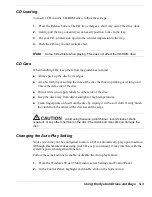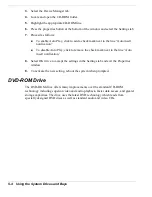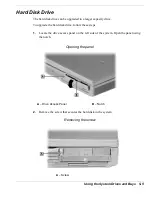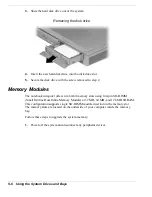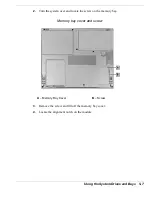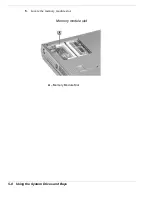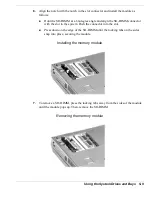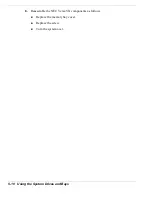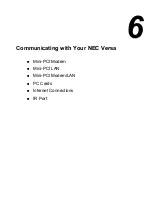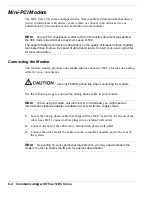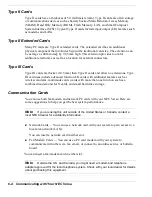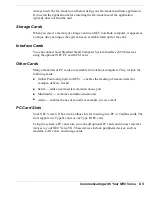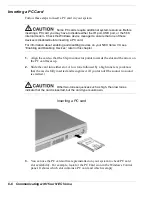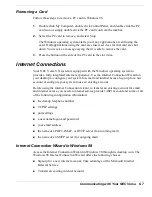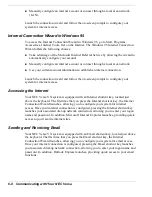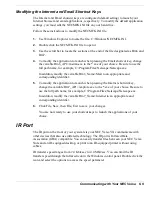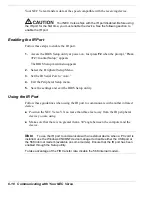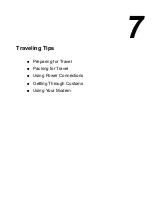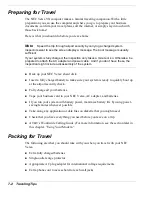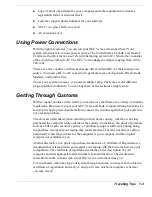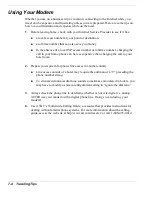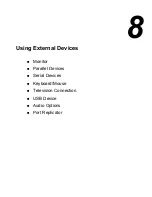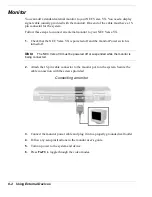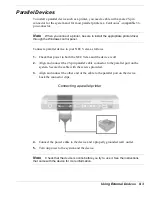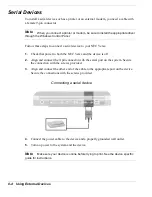Communicating with Your NEC Versa 6-3
Mini-PCI LAN
Your NEC Versa VX system may ship with mini-PCI LAN that allows you to connect
your system to a local area network. The mini-PCI LAN is a 10/100Base-TX interface
that supports both Wake-on-LAN and Network Boot functions.
To take advantage of the LAN, simply connect an RJ-45 cable to the LAN port on the
rear of the system.
Mini-PCI Modem/LAN
Your NEC Versa VX system may ship with an internal combination modem/LAN card
that allows you to connect your system to a telephone line or a local area network. The
internal modem/LAN card is a 56K V.90-compliant modem and a 10/100 Ethernet
LAN connection that supports Wake-on-LAN and network boot functions.
To use the modem, simply connect an analog phone cable to the modem port on the
rear of the system. To take advantage of the internal LAN, you must attach the optional
NEC Port Replicator to the NEC Versa VX system. Simply connect an RJ-45 cable to
the LAN port on the rear of the Port Replicator.
Installing the Online Modem/LAN Guides
For additional information about LAN features or your modem’s AT commands and
s-registers, use the Application and Driver CD to install the online LAN or modem
guides for your system. To determine the guide that is appropriate for your system, go
to Start, Settings, Control Panel, System, and select the Device Manager tab. Double
click Modem (if your system is equipped with an optional modem or an optional
combination modem/LAN) to identify the name of your system’s modem. Double click
Network adapters (if your system is equipped with an optional LAN or an optional
combination modem/LAN) to identify the name of your system’s LAN. Use the
Application and Driver CD to install the online guide of the same name to your NEC
Versa hard drive.
PC Cards
PC cards are all approximately the same size and vary only in thickness. All have a
standard 68-pin connector. Your NEC Versa supports the installation of the PC cards
described next.
Summary of Contents for VERSA VX
Page 1: ...NEC Versa VX Notebook Computer U S E R S G U I D E V E R S A V X ...
Page 26: ...2 Getting Started NEC VersaGlide Power Sources System Care ...
Page 116: ...9 Using Multimedia Audio Video Multimedia Applications ...
Page 122: ...10 Solving System Problems Problem Checklist Startup Problems If You Need Assistance ...
Page 137: ...B Specifications System Components Interrupt Controllers Memory Map ...