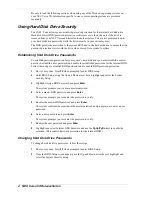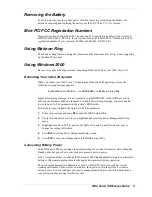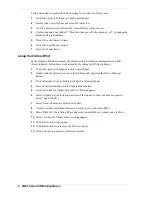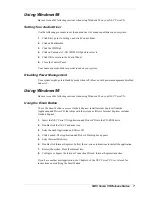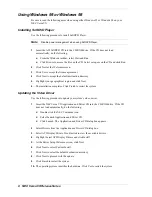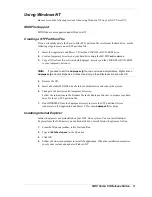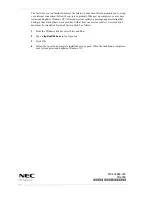2 NEC Versa VX Release Notes
Be sure to read the following sections when using any of the Windows operating systems on
your NEC Versa VX. Information specific to one or more operating system are presented
separately.
Using Hard Disk Drive Security
Your NEC Versa allows you to establish password protection for the internal hard disk drive.
Hard disk drive (HDD) password protection restricts access to the drive only if the drive is
removed from your NEC Versa and installed in another system. You are not prompted to enter
your hard disk drive passwords while the drive remains in your current system.
The HDD passwords are written to the system BIOS and to the hard disk drive to ensure that the
password protection travels with the drive when moved from system to system.
Establishing Hard Disk Drive Passwords
To establish password protection for your system’s hard disk drive you must establish a master
password, establish a user password, and enable the established passwords for the internal HDD.
Follow these steps to establish HDD passwords and to enable HDD password protection.
1.
Boot your system. Press
F2
when prompted to enter BIOS setup.
2.
Enter BIOS Setup, using the Up and Down arrow keys, highlight and select the System
Security Setup.
3.
Highlight Assign HDD Password and press
Enter
.
The system prompts you to enter a master password.
4.
Enter a master HDD password and press
Enter
.
The system prompts you to reenter the password to verify.
5.
Reenter the master HDD password and press
Enter
.
The system confirms the creation of the master password and prompts you to enter a user
password.
6.
Enter a user password and press
Enter
.
The system prompts you to reenter the password to verify.
7.
Reenter the user password and press
Enter
.
8.
Highlight and select Internal HDD Password and use the
PgUp/PgDn
keys to enable the
selection. (This enables password protection for the internal HDD.)
Changing Hard Disk Drive Passwords
To change hard disk drive passwords, follow these steps.
1.
Boot your system. Press
F2
when prompted to enter BIOS Setup.
2.
Once the BIOS Setup screen appears, use the Up and Down arrow keys to highlight and
select the System Security Setup.