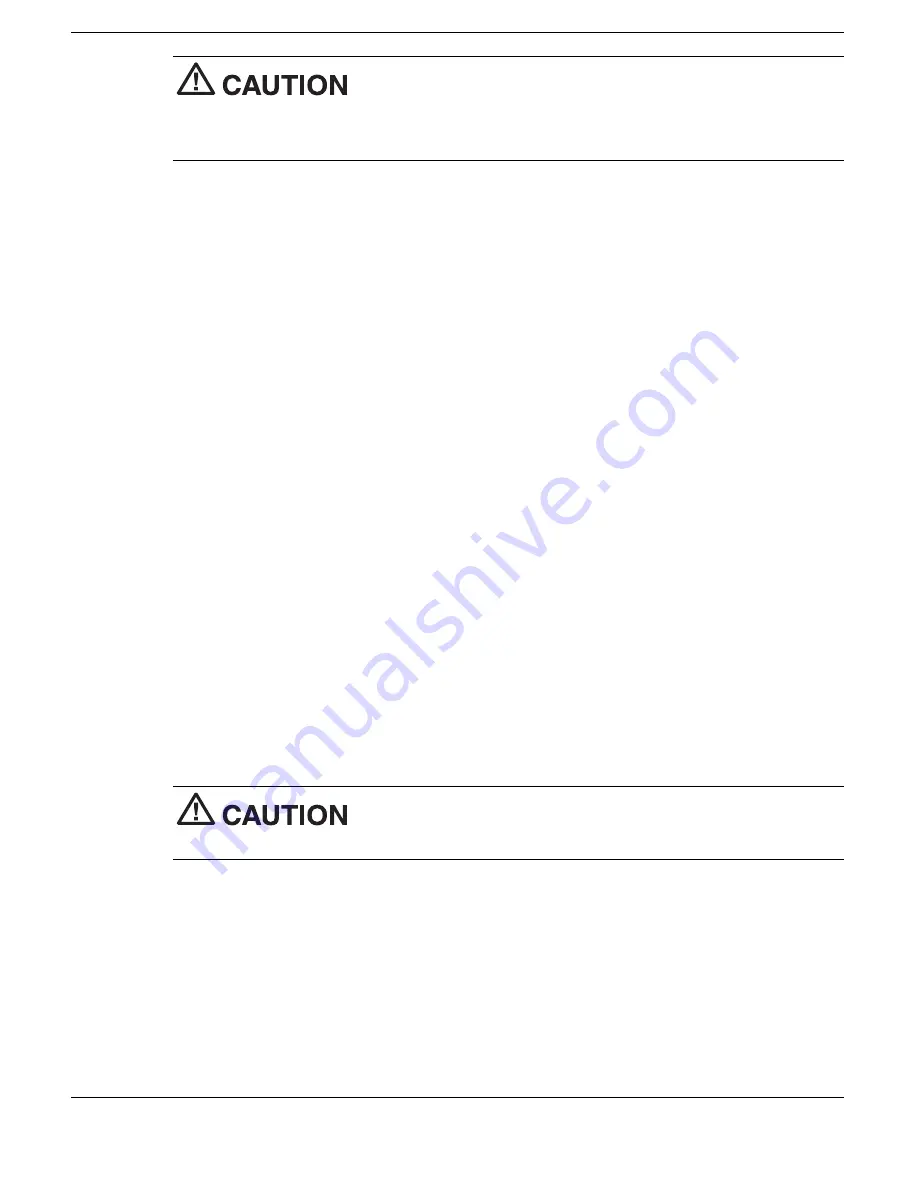
Using the Operating System and Utilities 4-17
The Full Disk Drive restore option deletes all files on the hard
drive and replaces them with the original factory installed files.
Only use the Full Disk Drive restore option if the preinstalled software is unusable.
Use the Product Recovery utility to perform a Full Disk Drive restore as follows:
1.
Check the Product Recovery CD title and make sure that it is the correct CD for
your NEC Versa computer and operating system.
2.
Put the CD into the CD-ROM drive tray, close the drive door, and power on your
system.
3.
Read the License Agreement screen that appears. Use the VersaGlide touchpad to
position the cursor on the Accept button. Left click to accept the agreement.
You have the option of accepting or declining the agreement. If you decline the
agreement, the recovery utility exits.
4.
In the NEC Product Recovery utility screen, use the VersaGlide touchpad to
choose Full Disk Drive to restore your hard disk drive to its original factory
installed state.
5.
Read the Warning screen.
A warning displays indicating that your hard disk is about to be erased.
6.
Select Continue to perform a Full Disk Drive restore.
If you select Back, the recovery utility returns to the prior screen which has an exit
option.
If you select Continue, a screen with progress bars displays and lets you know the
progress of the recovery.
Do not turn off or disturb the system during the recovery
process.
7.
When the recovery process is complete, you are prompted to remove the CD from
the CD-ROM drive and reboot your system.
Summary of Contents for VERSA VXi
Page 1: ...NEC Versa VXi Notebook Computer U S E R S G U I D E V E R S A V X i ...
Page 27: ...2 Getting Started NEC VersaGlide Power Sources System Care ...
Page 122: ...9 Using Multimedia Audio Video Multimedia Applications ...
Page 128: ...10 Solving System Problems Problem Checklist Startup Problems If You Need Assistance ...
Page 143: ...B Specifications System Components Interrupt Controllers Memory Map ...
















































