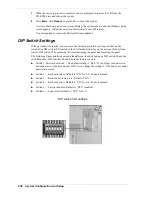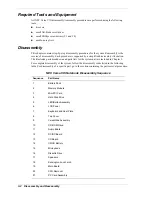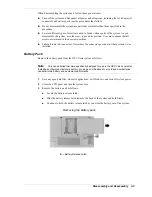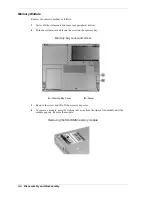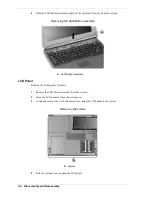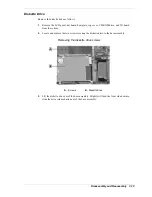Disassembly and Reassembly 3-13
7.
Locate and remove the screw securing the CD control board (if installed). Carefully remove
the board from the system by lifting it up and out of its connector.
Removing the CD control board
A
– Screw
B
– CD Control Board
8.
Release the VersaGlide cable from connector P8 on the I/O board by pushing the two lock
tabs (one on each side) on the connector away from the connector. Remove the top cover.
Removing the top cover
A
– VersaGlide Cable
9.
Lift the top cover off the system.
Summary of Contents for VERSA VXi
Page 61: ...3 Disassembly and Reassembly Required Tools and Equipment Disassembly Reassembly...
Page 84: ...4 System Board Layout Audio Board DC DC Board I O Board Main Board...
Page 87: ...5 Illustrated Parts Breakdown Illustrated Parts Breakdown Parts List...
Page 94: ...7 Troubleshooting Quick Troubleshooting Helpful Questions...
Page 102: ...9 Specifications System Components Memory Map Interrupt Controllers...