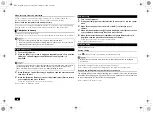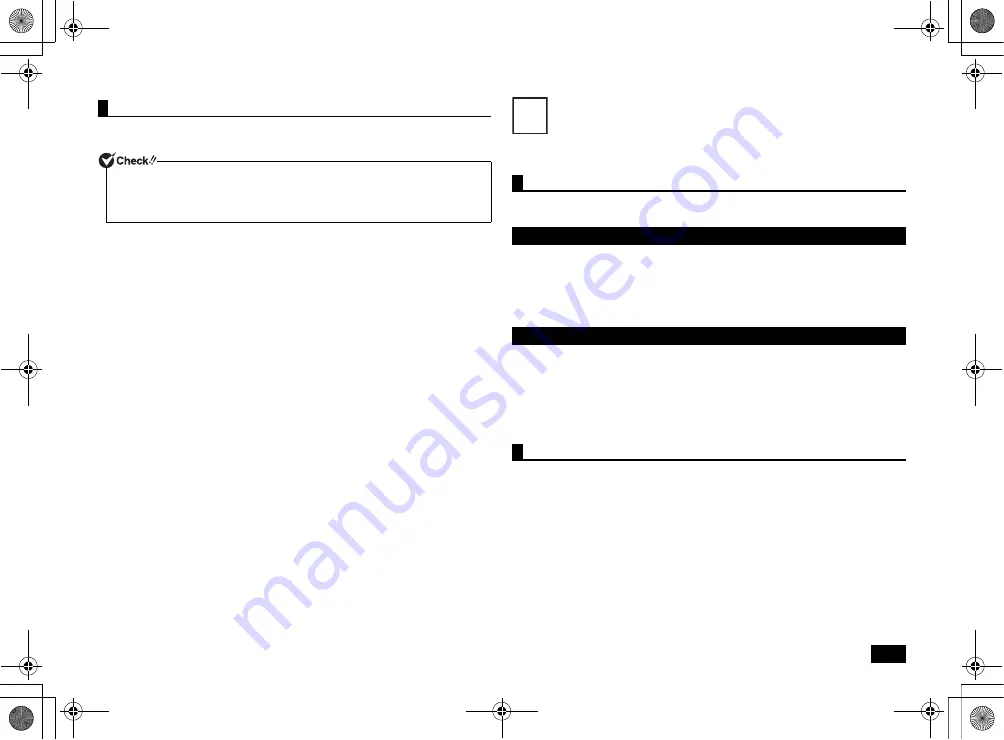
11
Please refer to the following procedure to change the screen resolution with the
keyboard.
1
Press <Fn> + <F
3
> and set the screen output to clone mode.
2
After clone mode has been set, press <Fn> + <F
3
> again.
The icons to change the resolution are displayed under the screen output icons.
3
Press <Fn> + <F
3
>, and select the icon of the resolution that you want to
change.
Three seconds after you select an icon, the resolution will change.
LAN Function
This section covers important points and the correct procedure for setting up the LAN
(Local Area Network) function.
The following provides a simple explanation about how to perform network setup in
order to connect to a LAN.
Network connection settings can be changed by going to the [Control Panel] and
clicking [Network and Internet]
[View network status and tasks]
[Change
adapter settings].
For more detailed information, please refer to Windows help.
The following step allows you to change settings such as the computer name.
You can change settings related to the connected network and change the name of
your computer as it is displayed on the network by opening the [Control Panel] and
clicking [System and Security]
[System], and then selecting [Change settings]
under [Computer name, domain, and workgroup settings].
For more detailed information, please refer to Windows help.
This is all you need to do to correctly setup your LAN.
Remote Power On (WoL - Wake on LAN) can allow you to do the following.
• Remotely turn your computer on after the power is off.
• Remotely wake up your computer after sleep or hibernate.
If you configure your computer to allow WoL, the LAN adapter stays active, even
when the computer power is off.
A special packet (Magic Packet) that instructs your computer to turn on can be
transmitted from a remote administrator's PC. When this packet is received by the
computer's dedicated controller, it triggers the power to be turned on.
This allows you to be able to remotely turn your computer's power on or wake it up
from sleep or hibernate from an administrator's PC when your computer has a LAN
connection.
Changing the screen resolution
• Unless the screen output is set to clone mode with the external display connected to
the external display output, the resolution cannot be changed.
• If the display blurs after the resolution is changed to any screen ratio other than 4:3,
please change to the ratio of 4:3.
LAN settings
Setting up a network connection
Setting the computer name and network to connect to
Remote power on (WoL - Wake on LAN)
9
NEC_Versa.fm Page 11 Friday, November 16, 2012 3:33 PM