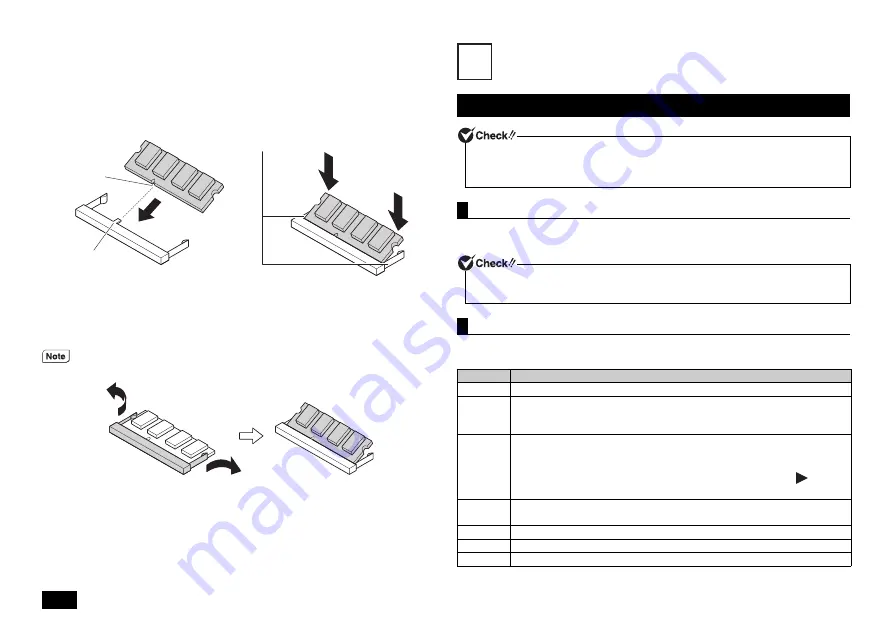
14
7
Align the notched part of the memory with the protrusion of the connector,
and insert the memory at an angle of approximately 30 degrees relative to
the connector until the memory terminals click.
8
Return the bottom cover to its original position, and fix the screws.
9
Attach the battery pack, and connect the AC adapter.
When the AC adapter is connected, the battery should now be ready to use.
Memory installation is now complete.
System Configuration
1
Turn the power on and immediately press <F2> key several times.
The BIOS setup utility will then be displayed.
The BIOS setup utility is configured and controlled with the keyboard. The following is a
list of the main keys used.
Please refer to the following diagram when removing the memory.
Notch
Protrusion
When inserting the memory, these parts move
outward. Once the memory is locked, they
move back to the original positions. Make sure
that both sides are locked and that the memory
is fixed in the connector correctly.
The BIOS setup utility
Do not turn your computer off with the power switch while in the BIOS setup utility.
When turning the power off, be sure to exit the BIOS setup utility and shut down your
computer from the Windows menu after Windows has loaded.
Entering the BIOS setup utility
If the BIOS setup utility is not displayed, please restart the computer once, and
immediately press the <F2> key several times.
BIOS setup utility basic operation
Key
Function/Operation
<
> <
> Used to select menu bars such as [Main], or [Config].
<
> <
>
• Used to select items to be configured.
• In cases where possible configuration values are listed on the screen,
these keys are used to select the desired value.
<Enter>
• Brings up a list of possible configuration values for the current item or
displays the selected menu. It is also used to select a setting value and
close the menu.
• Displays the sub-menu for items that are highlighted with a
symbol.
• Moves digits when entering [System Date] and [System Time].
<Esc>
• Displays the [Restart] menu.
• Returns to the previous screen when a sub-menu is displayed.
<F9>
Returns all BIOS setup utility setting values to their factory default settings.
<F10>
Saves any changes and restarts the computer.
<Tab>
Moves digits when entering the [System Date] and [System Time].
12










































