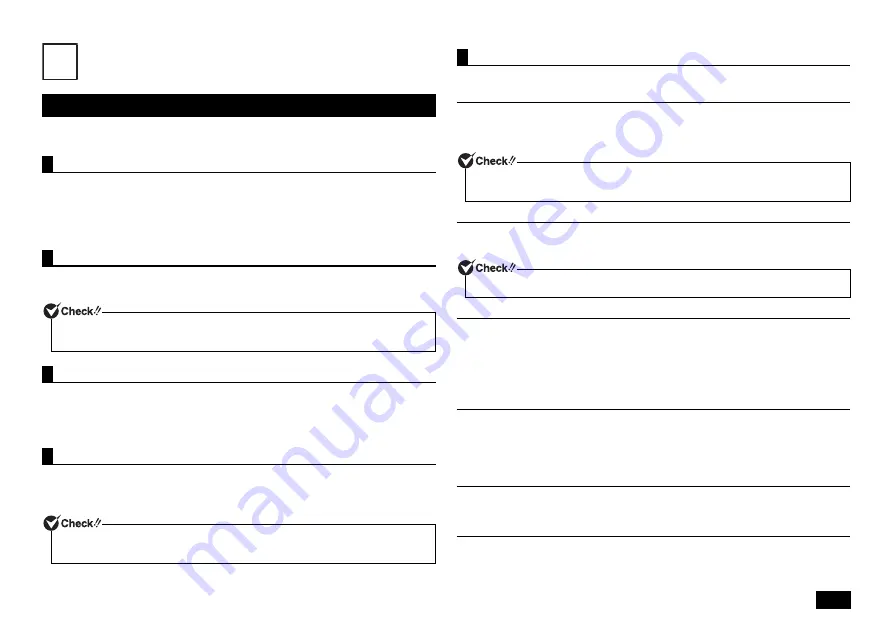
19
Recovery
Here we will explain the basics before recovery. Please read this before performing
recovery.
When recovering from the Recovery Disc, the following materials are required. Prepare
all of the materials before starting the process.
• Recovery Disc 1
• Recovery Disc 2
• Optical Drive
Before recovery, if there is data that you would like to maintain, make a backup of the
data and then perform recovery.
Once recovery is performed, all the settings including system configuration will be reset to
the factory default settings. If you would like to use the current settings again after
recovery, such as BIOS setup utility settings and network settings, make a note of the
current settings.
Before recovery, please be sure to load the factory default settings for the BIOS setup
utility. For information about how to restore default factory setting values, please refer to
"Restoring default factory setting values" (p.15).
Follow the following precautions during recovery.
Follow the steps in the manual and on the recovery screen
During recovery, be sure to follow the steps in this manual and on the recovery screen.
Missing a step, pressing a key other than the indicated key, or changing the procedure may
result in improper recovery.
Disconnect peripheral devices
Disconnect peripheral devices to return to the state at time of purchase (excluding the
optical drive used for recovery).
Turning on the power
Please wait at least five seconds before turning the power on again. If the power
shutdown resulted from removing the power cord plug from the AC outlet or a tripped
circuit breaker, please wait for at least 90 seconds with the power cord unplugged from
the AC outlet, reconnect the power cord plug to the AC outlet, and then turn the power
on again.
Do not interrupt recovery
Do not interrupt the recovery process once it has started. The setup program is running
normally even if the screen appears to stop, so please wait without interrupting the
recovery. If you interrupt, the recovery may not be performed correctly, so you have to
start over from the beginning.
When recovery cannot be performed
If [Recovery could not be completed.] is displayed, it is possible that model information
was written incorrectly. Please contact our repair facilities.
Do not leave the computer alone during recovery
In some cases, your key operations are required during setup. Do not leave the
computer unattended for a long time until Windows setup is completed.
Recovery Basics
Required Materials
Backup Data from the Hard Disk
For multi-user computers, each user should sign in to the computer using the user
name, and make personal backups.
Maintain System Settings
Returning the BIOS Utility Settings to the Original Values
After recovery has been completed, initialize the security chip.
For the security chip initialization, please refer to "Initializing the security chip" (p.15).
15
Precautions during Recovery
Recovery cannot be performed via battery power. Please be sure to connect the AC
adapter and connect the power cord to the AC outlet.
If the computer's LAN cable is connected, disconnect it before recovery.






































