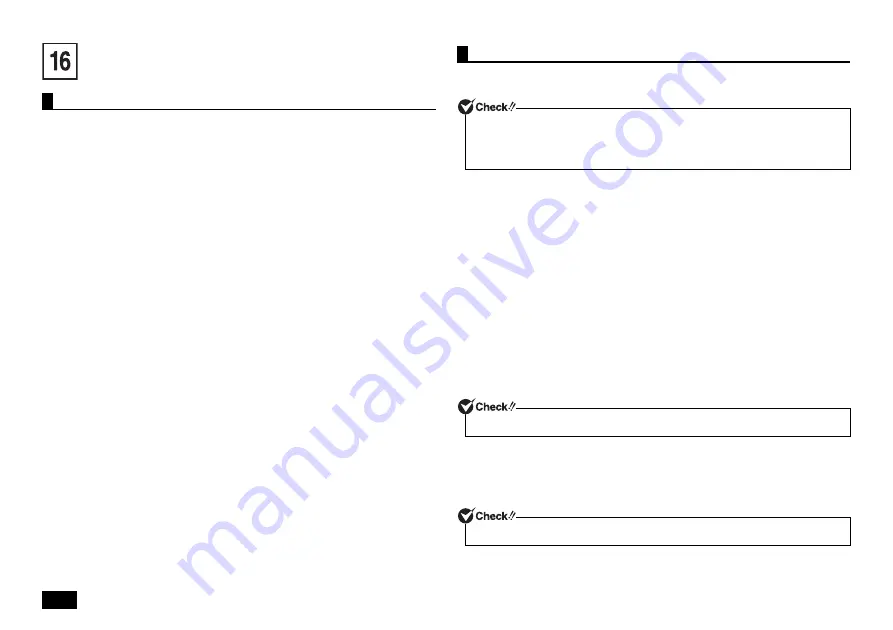
24
Appendix
The "Fast Startup" function allows quick computer startup from the power-off state. The
"Fast Startup" function is enabled by factory default.
Before installing or removing a peripheral, disable the "Fast Startup" function as
follows and shut down the computer.
If the "Fast Startup" function is still enabled and if you install or remove a peripheral
device, the device may not be detected by the system.
1
Click [Desktop] on the start screen.
2
Display the charm bar on the desktop, and click [Settings].
3
Click [Control Panel].
4
Click [System and Security] and then select [Change what the power
buttons do] from the [Power Options].
5
Select [Change settings that are currently unavailable].
6
Uncheck the [Turn on fast startup (recommended)] box of [Shutdown
settings].
7
Click [Save changes].
We recommend that a "recovery drive" be created for times when problems such as
corrupted files result in Windows not loading correctly.
1
Click [Desktop] on the start screen.
2
Display the charm bar.
3
Click [Settings].
4
Click [Control Panel].
5
Click [System and Security].
6
Click [Action Center].
7
Click [Recovery].
8
Click [Create a recovery drive].
9
When the [User Account Control] is displayed, click [Yes].
10
When the [Create a recovery drive] screen appears, check to see that
[Copy the recovery partition from the PC to the recovery drive.] box is
select, and then click [Next].
11
When [Connect a USB flash drive] is displayed, connect the USB memory
to the computer.
12
When [Select a USB flash drive] is displayed, click [Next].
13
When [Create the recovery drive] is displayed, check its contents and click
[Create].
14
When [The recovery drive is ready] is displayed, click [Finish].
15
Remove the USB memory from the computer.
Now, the recovery drive has been created.
Disabling the "Fast Startup" function
Creating a recovery drive
• An 8GB or larger USB memory is required to create a recovery drive.
• Existing data is erased from the USB memory. Back up the required data in advance.
• You can use the "recovery drive" only for the computer on which you have created
this drive.
Do not operate even if a notification is shown at upper right of the screen.
Do not select the [Delete the recovery partition] option.
Summary of Contents for VersaPro VC
Page 26: ...MEMO ...
Page 27: ...MEMO ...





































