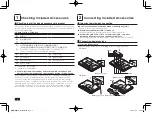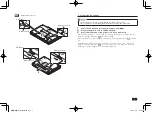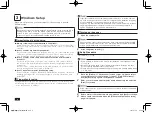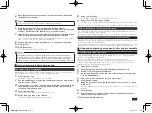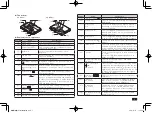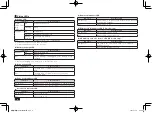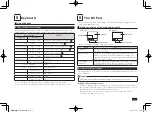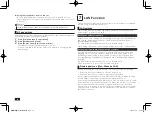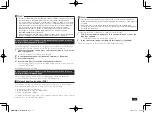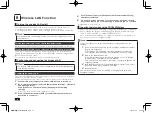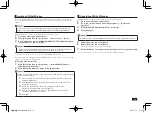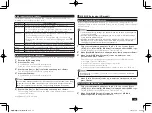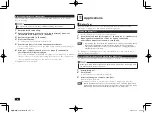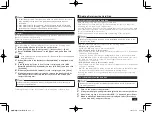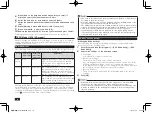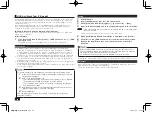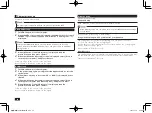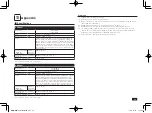10
Using the touchpad to zoom in and out.
Click on the window that you would like to zoom in or out and run your
finger along the far left edge of the touchpad. This should allow you to zoom
in and out.
In the default factory settings, the touchpad zoom function is turned off.
NX pad settings
Configuration of the NX pad buttons, pointer behavior, and extended features is
done using the [Mouse Properties] window.
1
Click [Start] and then [Control Panel].
2
Click [Hardware and Sound].
3
Click [Mouse] under [Devices and Printers].
The [Mouse Properties] window should come up.
Click on each tab in the [Mouse Properties] window to change the NX
pad settings.
7
LAN Function
This section covers important points and the correct procedure for setting up
the LAN (Local Area Network) function.
LAN settings
The following provides a simple explanation about how to perform network
setup in order to connect to a LAN.
Setting up a network connection
Network connection settings can be changed by going to the [Control Panel]
and clicking [Network and Internet]
[View network status and tasks]
[Change adapter settings].
For more detailed information, please refer to Windows help.
The following step allows you to change settings such as the computer name.
Setting the computer name and network to connect to
Selecting the name of your computer to be displayed on the network, and
changing other connected network settings can be done by going to the
Control Panel and clicking on [System and Security]
[System], and then
selecting [Change settings] under [Computer name, domain, and workgroup
settings].
For more detailed information, please refer to Windows help.
This is all you need to do to correctly setup your LAN.
Remote power on (WoL - Wake on LAN)
Remote Power On (WoL - Wake on LAN) can allow you to do the following.
• Remotely turn your computer on after the power is off.
• Remotely wake up your computer after sleep or hibernate.
If you configure your computer to allow Remote Power On (WoL - Wake on LAN),
the LAN adapter stays active, even when the computer power is off.
A special packet (Magic Packet) that instructs your computer to turn on can be
transmitted from a remote administrator's PC. When this packet is received by
the computer's dedicated controller, it triggers the power to be turned on.
This allows you to be able to remotely turn your computer's power on or wake
it up from sleep or hibernate from an administrator's PC when your computer
has a LAN connection.
取扱説明書-853810602418A.indd 10
2011/11/14 9:38:05