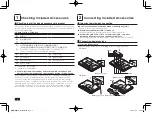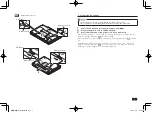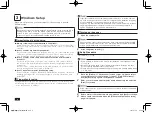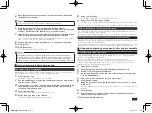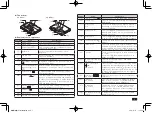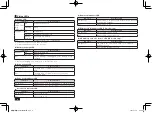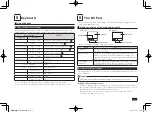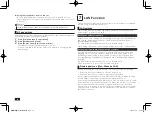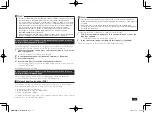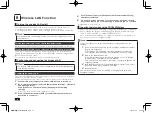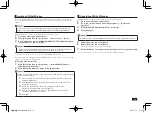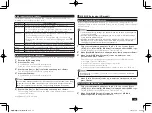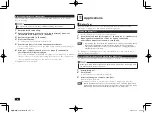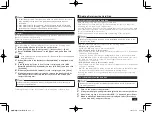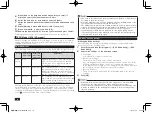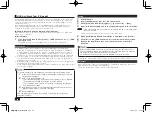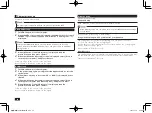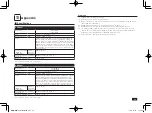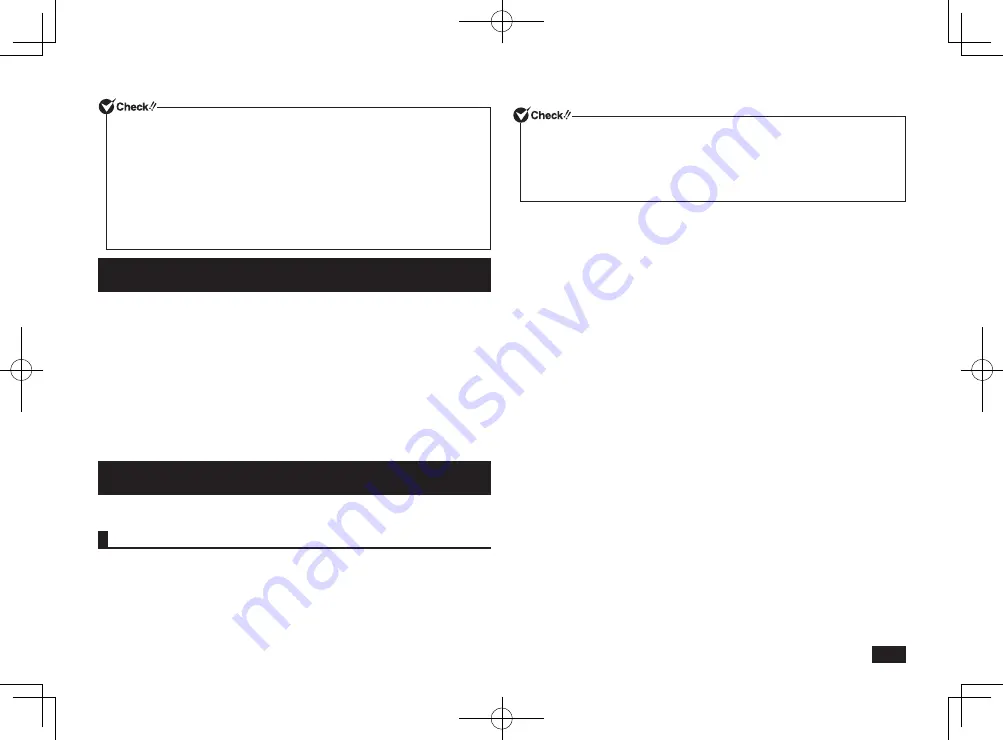
11
• In order to enable Remote Power On (WoL - Wake on LAN), it is necessary to install
special software on the administrator's PC to allow sending of Magic Packets.
• It is not possible to use Remote Power On (WoL - Wake on LAN) in cases where
the previous system shutdown (power off, sleep, or hibernate) was not correctly
completed. If this is the case, please turn the power back on, restart Windows,
and once again perform a system shutdown using the correct procedure.
• Remote Power On (WoL - Wake on LAN) cannot be used with a hub that
only supports a speed of 1000 Mbps. Please use a hub that supports
10M/100M/1000M Auto-negotiation.
• When using Remote Power On (WoL - Wake on LAN), please ensure that the AC
adapter is plugged into your computer when in hibernation or turned off.
How to configure your computer to allow Remote power on (WoL - Wake on
LAN) from when the power is turned off
The following steps can be used to configure your computer to allow Remote
Power On (WoL - Wake on LAN) from when the power is turned off.
1
Turn your computer on and press <F2> several times as soon as the
NEC logo appears.
The BIOS setup utility will then be displayed.
2
In the [Advanced] menu, set [Remote Power On] to [Enabled].
3
Press the <F10> key.
4
Confirm that [Yes] is selected and then press <Enter>.
These setting values are saved, the BIOS setup utility will finish, and your
computer will restart.
Configuration is now complete.
How to configure your computer to allow Remote power on (WoL - Wake on
LAN) from sleep or hibernate mode
These settings can be found in [Device Manager]
[Network adapters].
For more detailed information, please refer to Windows help.
Network booting function (PXE)
This enables booting via a network, and remote connection to your computer
from an administrator's PC which allows you to do the following.
• Operating system installation
• BIOS flashing (Rewriting the BIOS ROM)
• BIOS configuration changes
To enable network booting, when your computer starts up, press <F12> several
times as soon as the NEC logo appears.
• In order to use network booting, it is necessary to first enable it within the
BIOS setup utility, and install separate management software to allow support
for PXE.
• There are some cases where network booting cannot be enabled after
pressing the <F12> key. If this is the case, please try to vary the timing when
pressing the <F12> key.
Configuring the BIOS setup utility to enable network booting.
1
Turn your computer on and press <F2> several times as soon as the
NEC logo appears.
The BIOS setup utility will then be displayed.
2
In the [Advanced] menu, set [Network Boot Agent] to [Enabled].
This is all you need to do to correctly setup network booting.
取扱説明書-853810602418A.indd 11
2011/11/14 9:38:05