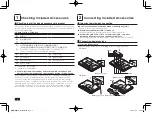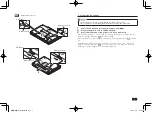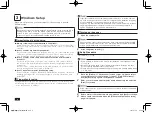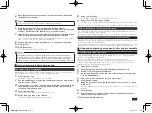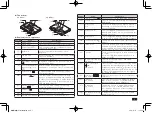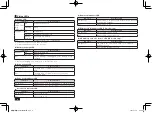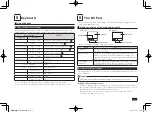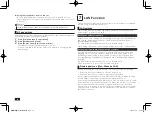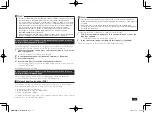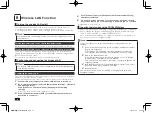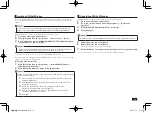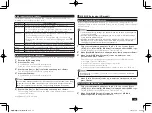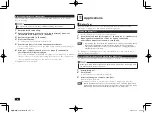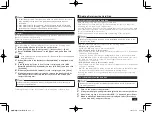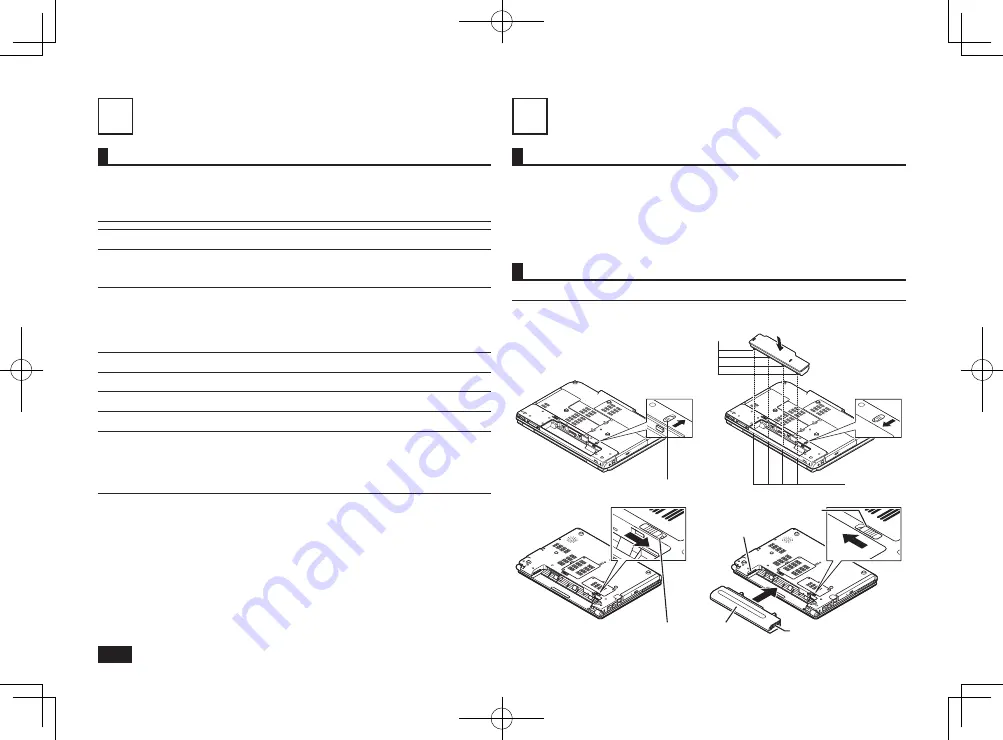
2
1
Checking Included Accessories
Checking that all included accessories are present
Please open up the box and check that all included items and accessories are
there. Please immediately contact the place of purchase if any items happen to
be missing or damaged.
1. Check contents of the box.
保修书
*1
安全使用说明
*1
Instructions For Safe Use
*2
NEC软件的使用条件【即EULA】(对顾客的特别提示)
(请务必先仔细阅读如下内容后,决定是否打开本个人电脑的包装)
*1
Terms and Conditions for using software (For Customer)
(Please read this before opening the package)
*2
Base unit
Power cord
AC adapter
Battery pack
Application Disc
Recovery Disc
User's Guide
*1 : VC25M/X-D, VC17H/BB-D
*2 : VG25M/X-D, VG17H/BB-D
2. Confirm that the model number and serial number on the base unit
matches the model number and serial number written on the warranty.
If they happen to differ, please contact the place of purchase immediately.
Please also keep your written warranty in a safe place for future reference.
If your encounter a breakdown during the warranty period, we shall provide
repairs based on the conditions specified in the warranty. For repairs after the
warranty period has expired, please consult the place of purchase or one of
our specified customer service locations. If it is deemed possible to regain
functionality, we are able to perform paid repairs at the customer's request.
2
Connecting Included Accessories
Important points when connecting
O
Do not touch connector terminals when connecting any items.
Failure to do so may cause damage.
O
Confirm that the wireless LAN is turned off.
In the default factory settings, the wireless LAN is turned off.
O
Connect the LAN cable or turn on the wireless LAN, only after
completing Windows setup and firewall configuration.
This ensures that your computer can be safely connected to a network.
Connecting power sources
1. Install the battery pack.
Please install the battery pack according to the following illustration.
VX Model
3
Battery eject lock
Guide
Prong
1
2
VB Model
1
Battery eject lock
2
Battery pack
3
Battery eject lock
Guide
Groove
取扱説明書-853810602418A.indd 2
2011/11/14 9:38:01