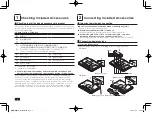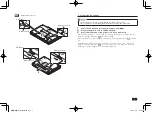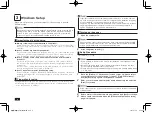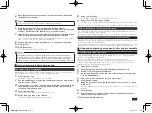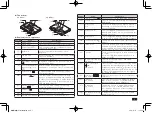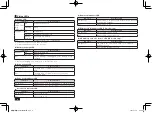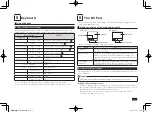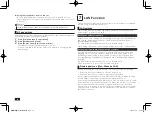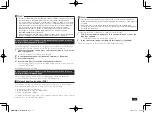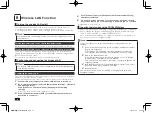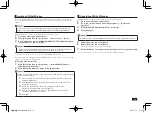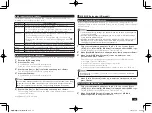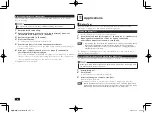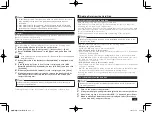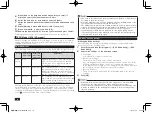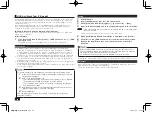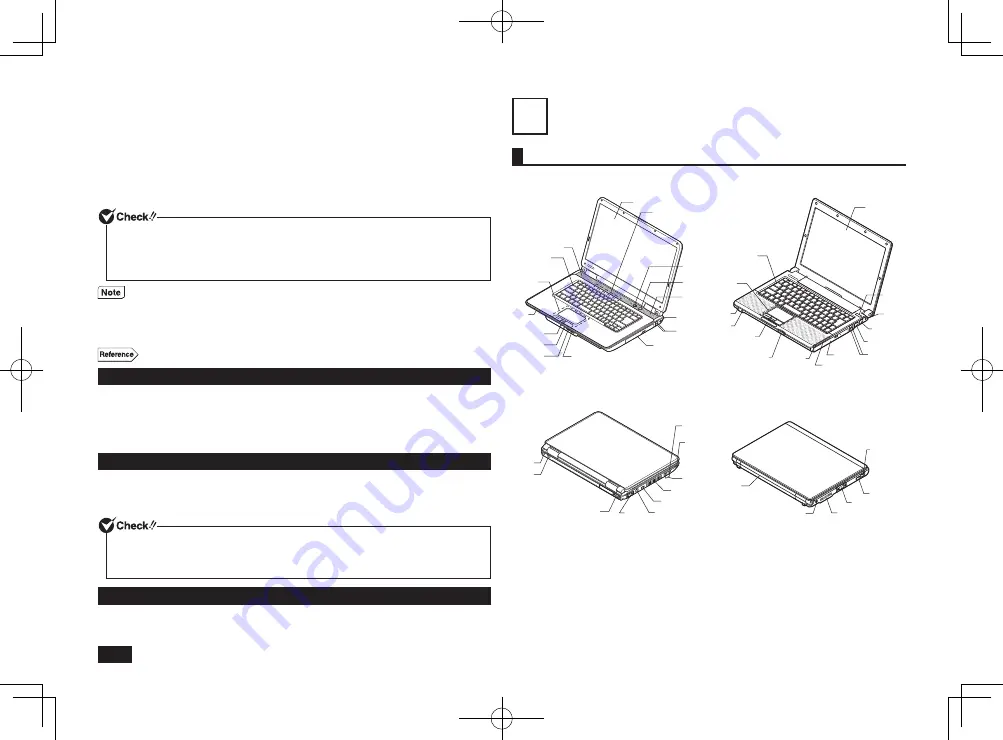
6
11
Click [Next].
12
Enter the desired volume size into the [Simple volume size in MB:]
box and click [Next].
13
Confirm that [Assign the following drive letter:] is selected and click [Next].
14
Confirm that [Format this volume with the following settings:] is
selected and click [Next].
15
Click [Finish].
• Do not select [Mark Partition as Active] for the newly created partition.
Marking this partition as active will cause the computer to use that partition for
the boot loader, marking it as the partition to boot the operating system from.
• It is not possible to shrink a "Recovery Partition".
• It is possible to change the drive letter if necessary.
• Depending on the system environment, there may be some cases where
"Shrink Volume" is not possible. For more information about shrinking
a volume, please refer to "Shrinking a Basic Volume" in the "Computer
Management" help file.
Disk management usage instructions
"Disk Management" help.
Creating a system repair disc
We recommend creating a system repair disc for times when problems such as
corrupted files cause Windows to not load correctly, even after running in safe
mode or the last known good configuration.
For more information about creating and using a system repair disc, please
refer to Windows help.
Windows
®
Update and Microsoft
®
Update
The latest and import security update information is available through Windows
®
Update or Microsoft
®
Update. Please run Windows
®
Update or Microsoft
®
Update
regularly to ensure you always have the latest version of Windows installed.
Your computer has been delivered to with the all current updates already
installed. Please do not attempt to uninstall these updates as it may cause
issues that have already been resolved to reappear.
Windows Service Pack
The version of Windows 7 installed on your computer is "Windows
®
7 Service Pack 1
(SP1)" (Hereby referred to as "Windows 7 SP1").
It is not possible to uninstall Windows 7 SP1.
4
Knowing the Parts
Names and descriptions of your computer's major components
The front and right sides.
VX Model
VB Model
(1)
(2)
(27)
(3)
(6)
(15)
(10)
(6)
(4)
(5)
(2)
(7)
(8)
(20)
(24)
(21)
(1)
(3)
(12)
(28)
(10)
(4)
(5)
(2)
(7)
(8)
(23)
(21)
(13)
(14)
(9)
The back and left sides.
VX Model
VB Model
(13)
(14)
(9)
(10)
(10)
(22)
(26)
(12)
(11)
(25)
(20)
(19)
(10)
(11)
(22)
(15)
取扱説明書-853810602418A.indd 6
2011/11/14 9:38:03