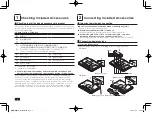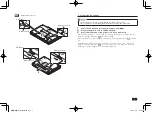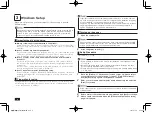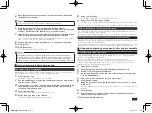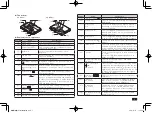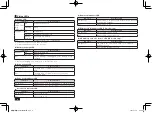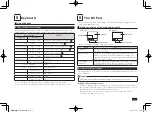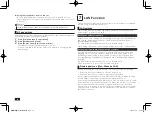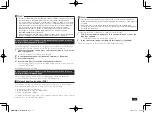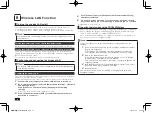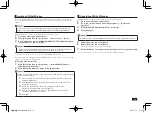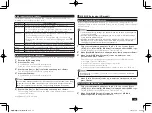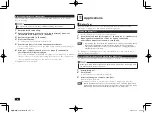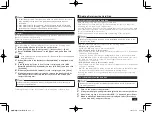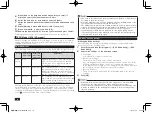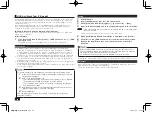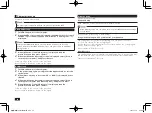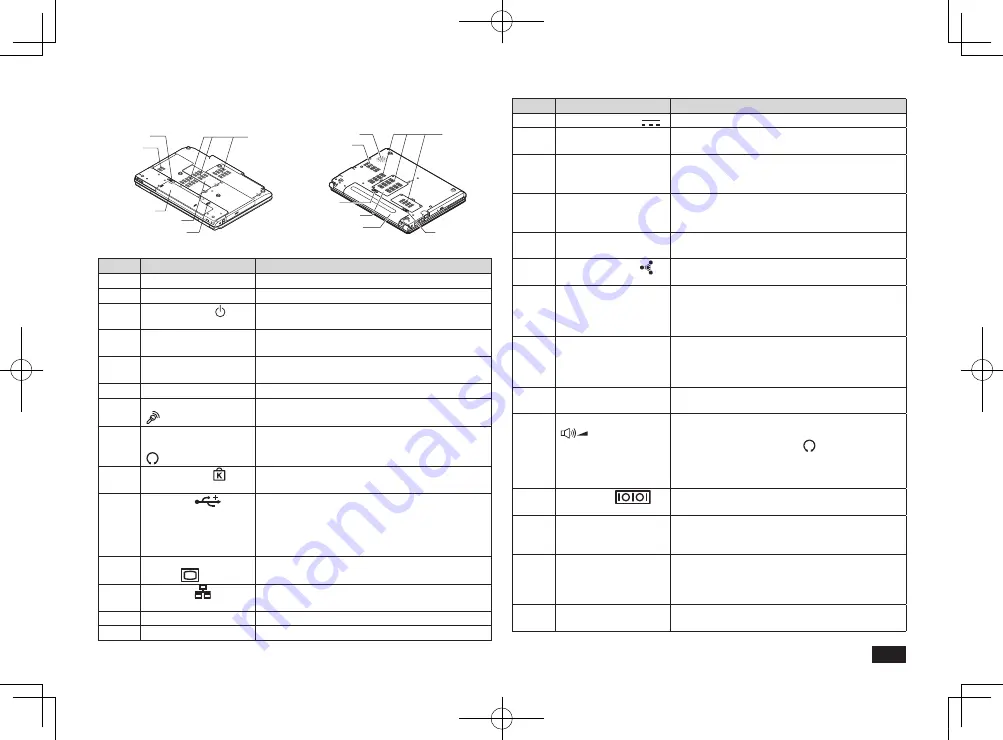
7
Thebottom.
VX Model
VB Model
(22)
(18)
(22)
(19)
(16)
(17)
(6)
(22)
(22)
(17)
(16)
(18)
(19)
ExplanationofComponents
Number
Name
Explanation
(1)
LCD display
This is the computer's display.
(2)
Status LEDs
These indicate various states of the computer.
(3)
Power switch ( )
This is used to turn the computer on/off or
change the power state.
(4)
Keyboard
Used to input characters and to control
programs.
(5)
The NX Pad
Used for moving the mouse cursor and clicking
objects in Windows.
(6)
Speaker
Built-in stereo speakers.
(7)
Microphone input jack
(
)
A regular microphone can be connected to
provide audio input.
(8)
Line out/Headphone
shared output jack
(
)
Provides audio output when regular
headphones or an audio system is connected.
(9)
Security lock ( )
A security cable (sold separately) can be
attached to this slot.
(10)
USB port (
)
This port can be used to connect to USB
devices. It supports both USB 2.0 and USB 1.1.
In order to take advantage of USB 2.0 transfer
speeds, it is necessary to be connected to a
USB 2.0 enabled device.
(11)
External display
output (
)
This is used to allow viewing on externally
connected displays or projectors.
(12)
LAN port (
)
This is used to connect to a LAN (Local Area
Network)
(13)
PC card slot
This slot accepts all common PC cards.
(14)
PC card eject button
Used to remove PC cards from the slot.
Number
Name
Explanation
(15)
DC power input (
) Used to connect to the supplied AC adapter.
(16)
Memory slot
This slot is used when installing an expanded
RAM board.
(17)
Battery eject
lock
This locks the battery pack in place to prevent it
from falling out. It must be unlocked in order to
remove the battery.
(18)
Battery unlock
This is used when you want to remove the
battery pack. Please use it after releasing the
battery eject lock.
(19)
Battery pack
This rechargeable battery is used when there
is no access to an AC external power supply.
(20)
Wireless switch (
)
This switch turns wireless LAN functionality on
and off.
(21)
Optical drive
This is the internal DVD Super Multi drive. (Only
available for the VB model as an optional extra)
It can read DVD data and is able to write to
multiple disc formats such as DVD-R and CD-R.
(22)
Air vent
These holes are designed to allow internal heat
to escape.
Avoid covering them with materials such as
hands or clothes.
(23)
SD memory card slot
(VB model)
This slot accepts SD, SDHC, and SDXC
memory cards.
(24)
Volume control knob
(
)
(VX model)
This is used to control the volume of the audio
output from the internal speaker or the line out/
headphone shared output (
). Rotate it to the
right to raise the volume, and rotate it to the left
to lower it. Pushing this knob can also toggle
the sound on and off.
(25)
Serial port (
)
(VX model)
This is used to connect to devices that have a
serial port.
(26)
HDMI port
(VX model)
This is used to connect to HDMI compatible
wide-screen televisions or external displays
that are equipped with a HDMI port.
(27)
ECO button
(VX model)
This button is used to toggle ECO mode on
and off. The color of the ECO button LED
also indicates which one of three settings is
currently chosen.
(28)
Fax/Modem port (VB
model)
A telephone line can be connected for data
transmission, etc.
取扱説明書-853810602418A.indd 7
2011/11/15 13:50:44