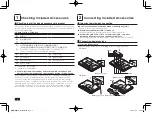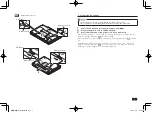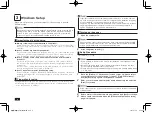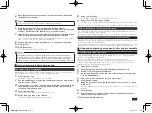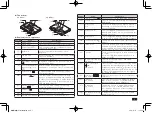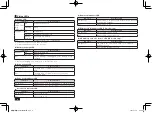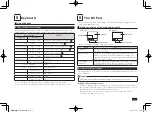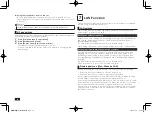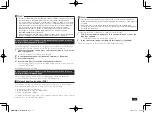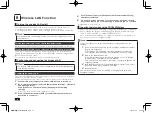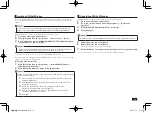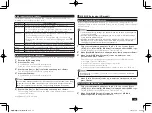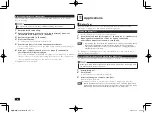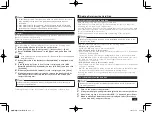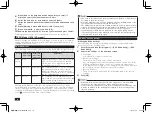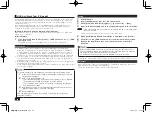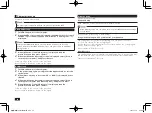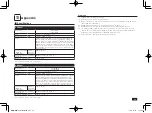9
5
Keyboard
Using the keys
Hotkeys (Using the function keys)
By pressing the function key <Fn> in combination with another key, you can
easily change common computer settings. These functions are called "Hotkeys".
Key Sequence
Function
VX Model
VB Model
–
<Fn> + <F1>
Turns the sound on and off (mute) (
)
<Fn> + <F6>
*1
Controls the beep sound (
)
<Fn> + <F8>
*2
<Fn> + <F7>
Decreases the screen brightness (
)
<Fn> + <F9>
*2
<Fn> + <F8>
Increases the screen brightness (
)
–
<Fn> + <F9>
Decreases the volume (
)
–
<Fn> + <F10>
Increases the volume (
)
<Fn> + <F12>
–
Scroll lock
–
<Fn> + <Scr Lock> Num lock
<Fn> + <Pause>
Break
<Fn> + <Prt Scr>
System request
–
<Fn> + <
>
Page up
–
<Fn> + <
>
Page down
–
<Fn> + <
>
Home
–
<Fn> + <
>
End
*1: This setting is cancelled when the computer is turned off or restarted.
*2: Automatic screen brightness adjustment is turned off when this is used.
6
The NX Pad
This section covers the NX pad usage and extended feature settings, as well
as the driver update process.
Names and roles of the main components
VX Model
VB Model
Touchpad
Mouse buttons
Scroll button
Touchpad
Mouse buttons
The role of each part can be shown as follows.
Name
Role
Touchpad
Moving your finger over this pad allows you to control
the mouse pointer.
Mouse buttons
There are both left and right mouse buttons. The left
button is used as the primary button for clicking. The
right button can bring up the context menu related to the
mouse pointer's location.
Scroll button
(VX model)
When the content to be displayed is too large to fit into
a single window, press the scroll button to scroll up or
down in order to see information that is out of view.
Scroll/zoom using the touchpad
The touchpad can be used to scroll in the left/right and up/down directions, or
zoom in and out.
This cannot be used for applications that do not support scroll or zoom.
Using the touchpad to scroll.
Click on a window that is showing the scroll bar and run your finger along
the far right or bottom edge of the touchpad. This should allow you to scroll
the window in the left/right and up/down directions.
During scrolling, you can also scroll by moving your finger in a circular
motion on the pad (circle scroll).
取扱説明書-853810602418A.indd 9
2011/11/14 9:38:05