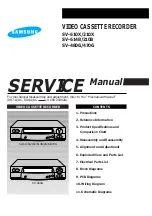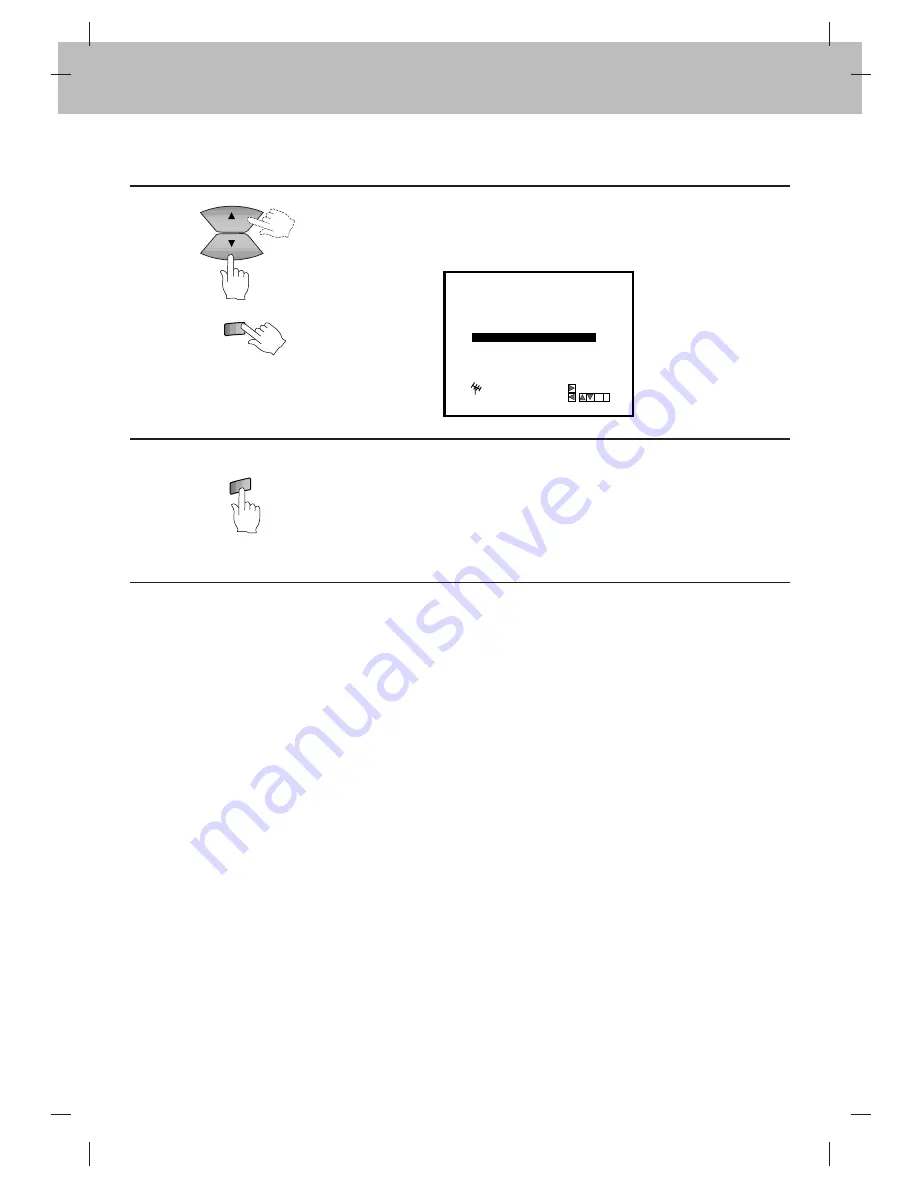
23
G.CODE
CHILD LOCK
SKIP
AV
OPERATE
CLK/C
TR
OK
CH/TRK
CH/TRK
CH/TRK
CH/TRK
CH/TRK
CH/TRK
CH/TRK
CH/TRK
CH/TRK
CH/TRK
CH/TRK
CH/TRK
4
Move the cursor to place the cursor line at the position where you want to insert
the selected programme (for example PR No. 04) and press OK.
The selected station will be moved to the new programme number.
Move other stations, if you wish, by repeating steps 3 to 4.
MOVE:
DELETE:
OK
,
i
01
C22
+08
PR-01
02
C32
+02
PR-02
03
C31
-01
PR-04
04
C40
+03
PR-03
05
C52
+01
PR-05
06
- -
- -
- - - - -
07
- -
- -
- -
- - - - -
08
- -
- - - - -
SET
P
R
G.CODE
CHILD LOCK
SKIP
AV
MENU
OPERATE
i
CH/TRK
CH/TRK
CH/TRK
CH/TRK
CH/TRK
CH/TRK
CH/TRK
CH/TRK
CH/TRK
CH/TRK
5
Press
i
to end programming order of the “TV station table”.
Summary of Contents for VN-212
Page 45: ...P N 3834RP0092R ...