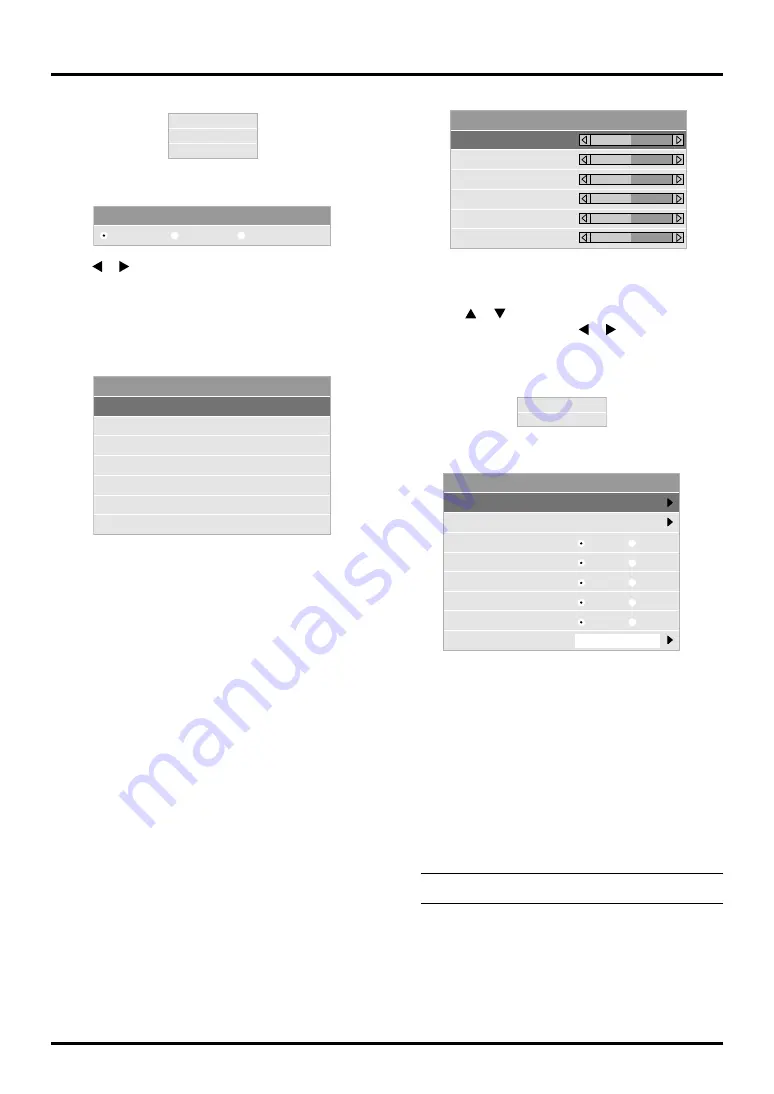
E–34
Projector Options
Allows you to set preferences for the on-screen menu.
<Menu Mode>
This feature allows you to select two menu modes: one has
basic functionality and the other more advanced functional-
ity.
Basic Mode:
This is the normal mode.
Advanced Mode: This mode is used for advanced users.
<Language>
You can choose one of seven languages for on-screen in-
structions. The options are: English, German, French, Ital-
ian, Spanish, Swedish and Japanese.
NOTE:
The “Language” setting cannot be reset back to
“English” using the Factory Default function.
<Source Display>
You can turn on and off the information for input name such
as VIDEO and RGB.
When this option is on, the current input will be displayed
each time you switch sources or turn on the projector.
Color Management
Gamma Correction
Graphic
Linear
Black Enhance
Gamma Correction (Advanced mode)
Use the or buttons to choose one mode from three options.
Each mode is recommended for :
Graphic:
For graphics
Linear:
For line art such as CAD
Black Enhance: For dark portions of a picture
Color Correction (Advanced mode)
White Balance (Advanced mode)
White Balance
Brightness Red
Brightness Green
Brightness Blue
Contrast Red
Contrast Green
0
0
0
0
0
Contrast Blue
0
Gamma Correction
Color Correction
White Balance
Color Correction
OFF
Mode1
Mode3
sRGB
Mode2
User2
User1
Menu
Setup
Menu
Menu
Menu mode
Language
Source Display
No Input Display
Volume Bar
Keystone Bar
Menu Display Time
Basic
English
On
On
On
Auto 45 Sec
Off
Off
Off
On
Off
Filter Clean Message
On
Off
This option allows you to adjust neutral tint for yellow, cyan or
magenta.
There are 4 factory presets optimized for various types of im-
ages, or you can set 2 user adjustable settings.
OFF:
Turns off the Color Correction. You obtain
the brightest image.
Mode 1:
Recommended for true flesh tones
Mode 2:
Recommended for turf color
Mode 3:
Recommended for deep red
sRGB:
Standard color values
User 1:
User adjustable
User 2:
User adjustable
When selecting User 1 or 2, the submenu below will be displayed.
You can customize each color or tint.
User Adjust
Color Tune:
Adjusts the Tint on whole screen for RGB.
Yellow:
Adjusts yellow to obtain reddish yellow or
greenish yellow
Magenta:
Adjusts magenta or purple to obtain reddish
magenta or bluish magenta.
Cyan:
Adjusts cyan or light greenish blue to ob-
tain greenish or bluish cyan.
White (On/Off): Select “On” for a bright white image; “Off”
for a natural white image.
This allows you to adjust the white balance. Brightness for each
color (RGB) is used to adjust the black level of the screen; Con-
trast for each color (RGB) to adjust the white level of the screen.
First use the
or
buttons to select R, G, or B for the bright-
ness and the contrast. Next use the or buttons to adjust the
level.













































