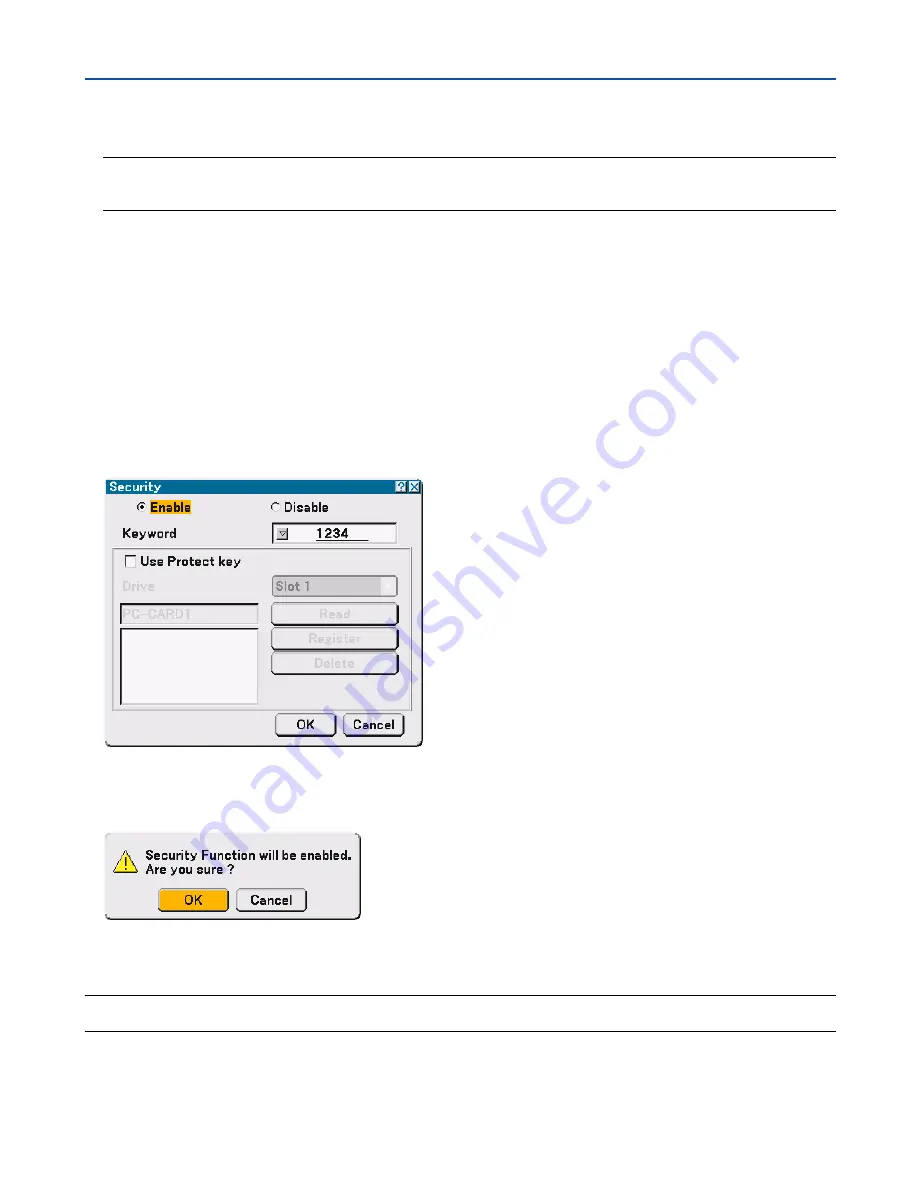
51
4. Convenient Features
7. Enter an alphanumeric keyword using the Software keyboard
For example, to enter “1234”, follow the steps 7-1 to 7-4 below.
NOTE:
• Please make a note of your keyword.
• Do not use spaces (SP) in your keyword.
7-1. Highlight the number “1” and press the ENTER button.
The number “1” will be displayed in the Keyword entry box.
7-2. Press the SELECT
왘
button once to highlight “2” and press the ENTER button.
The number “12” will be displayed in the Keyword entry box.
7-3. For “3” and “4”, use the same procedure as step 7-2.
The number “1234” will be displayed in the Keyword entry box.
7-4. Press the SELECT
왔
button to highlight “OK” and press the ENTER button.
The Software keyboard will disappear.
8. Press the SELECT
왖
button once to highlight “Disable” and press the SELECT
왗
button to highlight
“Enable”.
9. Press the SELECT
왔
button to highlight “OK” and press the ENTER button.
The confirmation screen will be displayed.
10
. Press the ENTER button.
The Security Function is now enabled.
NOTE: A PC card can be used as a protect key. You can skip the keyword entry by inserting a registered PC card when turning on
the projector. See page
91
.
















































