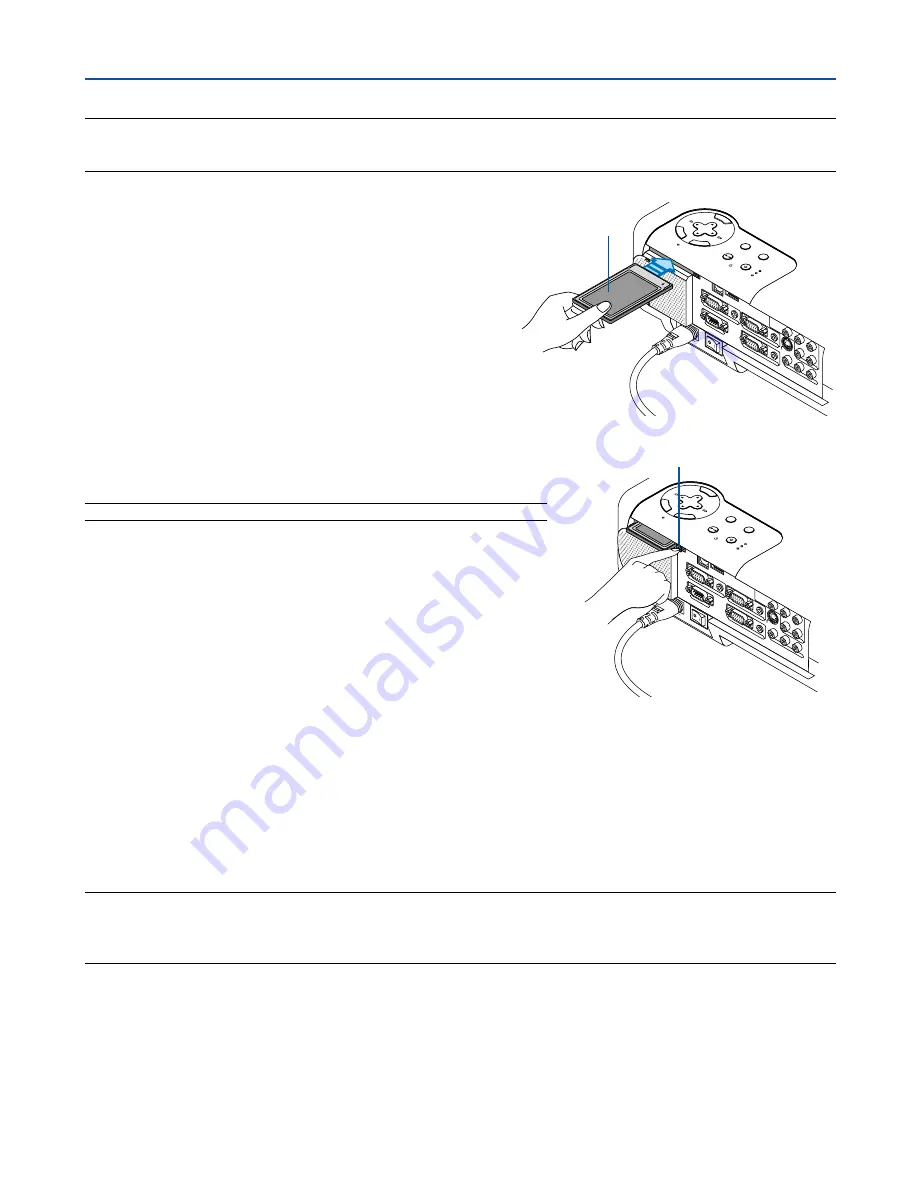
57
Inserting and Removing a PC Card
NOTE:
• Do not try to force the PC card into the slot.
• A dummy card is inserted into the PC CARD slot at the time of shipment. First remove the dummy card before use.
AC IN
3D REFORM
SOURCE
SEL
EC
T
STATUS
LAMP
PC CARD
POWER
ON/STAND BY
AUTO
ADJUST
MEN
U
EN
TE
R
C
ANCEL
COM
PON
ENT
Y
Cb/P
b
Cr/P
r
AUD
IO
AUD
IO
AUD
IO
AUD
IO
L/M
ONO
S-V
IDE
O
COM
PUT
ER 1
AUD
IO
PC C
ARD
USB(COMPUTER)
USB(MOUSE)
MO
NIT
OR O
UT
COM
PUT
ER 2
PC C
ONT
ROL
R
L/M
ONO
VID
EO
R
PC card (not supplied)
Eject button
AC IN
COM
PON
ENT
Y
Cb/P
b
Cr/P
r
AUD
IO
AUD
IO
AUD
IO
AUD
IO
L/M
ONO
S-V
IDE
O
COM
PUT
ER 1
AU
DIO
PC C
ARD
USB
(COM
PUTE
R) USB(M
OUS
E)
MO
NIT
OR O
UT
COM
PUTE
R 2
PC C
ONT
ROL
R
L/M
ONO
VID
EO
R
STA
TUS
LAM
P
PC C
ARD
POW
ER
ON/S
TAN
D B
Y
EN
TE
R
C
ANCEL
3D R
EFO
RM
SOU
RCE
SELECT
AUT
O A
DJU
ST
MEN
U
Inserting the PC Card
•
Hold the PC card horizontally and insert it slowly into the
PC card slot with its top facing up.
Removing the PC Card
NOTE: Do not eject the PC card while its data is being accessed.
Press the eject button twice. The PC card pops out a little. Grasp the
edges of the PC card and pull it out.
Direction for Inserting the PC Card
The PC card has a top and bottom and must be inserted into the PC card slot in a specific direction. It cannot be
inserted backwards or upside-down. Attempting to force it into the slot in the wrong direction may break the internal pin
and damage the card slot. Refer to the PC card's operating instructions for the proper direction of insertion.
PC Card Type
The PC Card slot accepts PCMCIA Type II only.
NOTE: The projector does not support FAT32 or NTFS formatted flash memory card or USB memory device.
Be sure to use a flash memory card or USB memory device formatted with the FAT16 or FAT file system.
To format your flash memory card or USB memory device in your computer, refer to the document or help file that comes with
your Windows.
5. Using the Viewer
















































