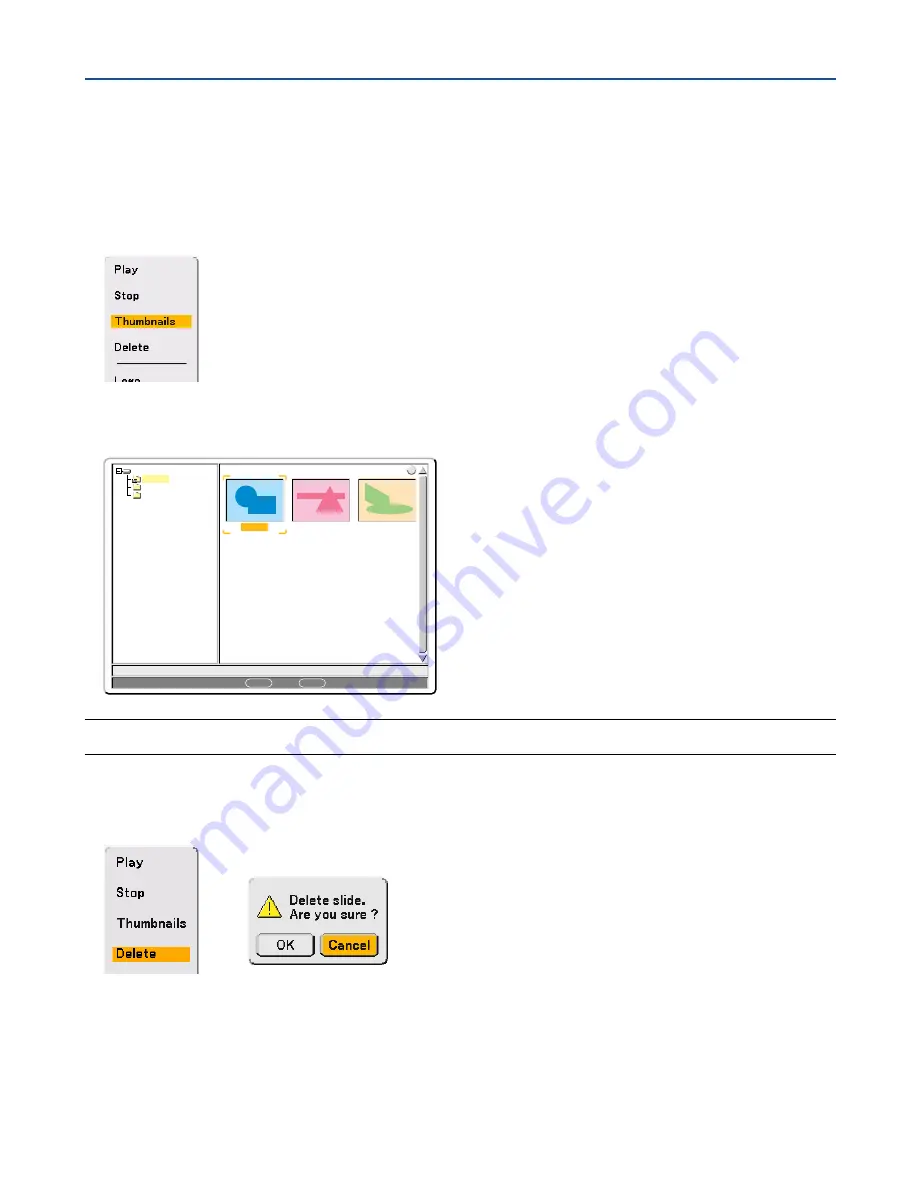
62
5. Using the Viewer
Deleting Captured Images
Using the Delete command on the Viewer menu allows you to delete captured images.
To delete captured images:
Preparation: Make sure that the PC card is inserted into the PC card slot of the projector.
1. Press the VIEWER button on the remote control to display an image.
2. Press the MENU button to display the Viewer menu.
0000.jpg
0001.jpg
0002.jpg
3 Files
Slot 1
_CAP_
_RESTORE
RECYCLED
1/3 0000.jpg
60KB
select : ENTER
folder : CANCEL
?
3. Use the
왔
button to select “Thumbnails” and then press the ENTER button.
The Thumbnail screen will be displayed.
NOTE: To change highlight from the Thumbnails screen (pane on the right) to a directory tree (pane on the left) , press the
CANCEL button. To return highlight to the Thumbnails screen, press the ENTER button.
4. Use the
왖왔왗왘
buttons to select an image you wish to delete.
5. Press the MENU button to display the Viewer menu.
6. Use the
왔
button to select “Delete” and then press the ENTER button.
A confirmation message will be displayed.
7. Use the
왗
button to select “OK” and then press the ENTER button.
















































