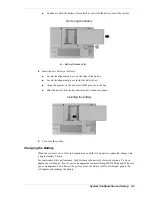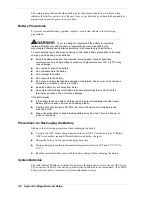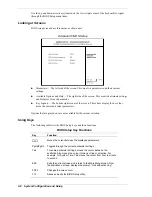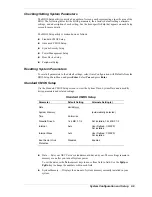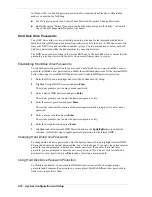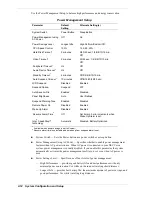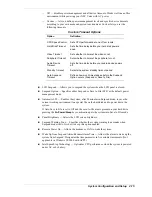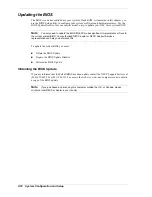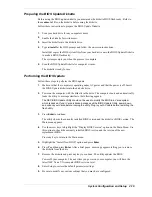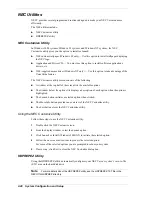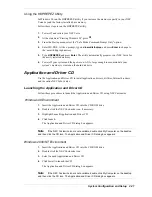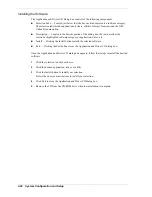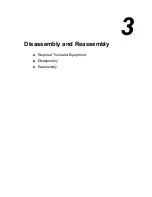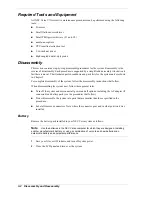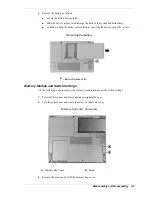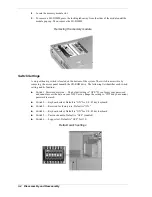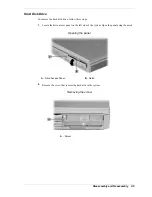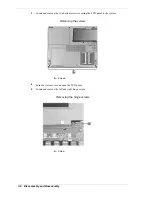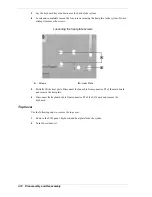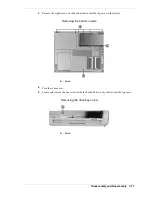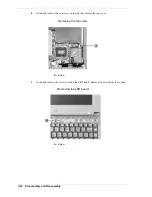System Configuration and Setup 2-19
Preparing the BIOS Update Diskette
Before using the BIOS update diskette you must make the diskette BIOS flash ready. Refer to
the readme.txt file on the diskette before using the diskette.
Follow these instructions to prepare the BIOS Update Diskette.
1.
Scan your hard drive for any computer viruses.
2.
Enable the diskette for write access.
3.
Insert the diskette into the diskette drive.
4.
Type a:install at the DOS prompt and follow the on-screen instructions.
Install.bat copies the DOS system files from your hard drive onto the BIOS Update Diskette
to make it BIOS flash ready.
The system prompts you when the process is complete.
5.
Scan the BIOS Update Diskette for computer viruses.
The diskette is ready for use.
Performing the BIOS Update
Follow these steps to perform the BIOS update.
1.
Make sure that the computer is operating under AC power and that the power is off. Insert
the BIOS Update diskette into the diskette drive.
2.
Power on the computer with the diskette in the drive. The computer boots and automatically
loads the utility.A message similar to the following appears:
The NEC BIOS Update Utility should not be used to modify the BIOS in a Versa system
which is docked. If your Versa is docked, please exit the BIOS Update Utility, power down,
and undock your Versa before running the utility. Plug in your AC cable before restarting the
flash utility.
3.
Press
Enter
to continue.
The utility checks the currently installed BIOS version and the diskette’s BIOS version. The
Main menu appears.
4.
Use the arrow keys to highlight the “Display BIOS Version” option on the Main Menu. Use
this option to check the currently installed BIOS version and the version of the new
replacement BIOS.
Press any key to return to the Main menu.
5.
Highlight the “Install New BIOS” option and press
Enter
.
6.
Press
Y
and then press
Enter
. After a brief pause, a message appears telling you to remove
the diskette from the drive.
7.
Remove the diskette and press any key to continue. The utility updates the BIOS.
Power off your computer. The next time you power on your computer, you will have the
latest NEC Versa VXi computer BIOS revision level.
8.
Enter Setup to restore the default parameter settings.
9.
Be sure to modify any custom settings that you may have configured.
Summary of Contents for VXI Series
Page 43: ...3 Disassembly and Reassembly Required Tools and Equipment Disassembly Reassembly...
Page 67: ...4 System Board Layout Audio Board DC DC Board I O Board Main Board...
Page 70: ...5 Illustrated Parts Breakdown Illustrated Parts Breakdown Parts List...
Page 71: ...5 2 Illustrated Parts Breakdown Illustrated Parts Breakdown...
Page 77: ...7 Troubleshooting Quick Troubleshooting Helpful Questions...
Page 86: ...9 Specifications System Components Connector Locations Memory Map Interrupt Controllers...