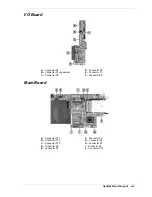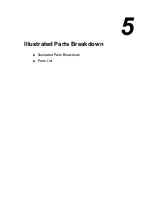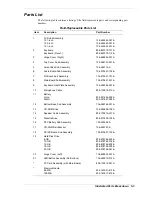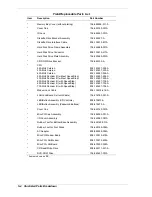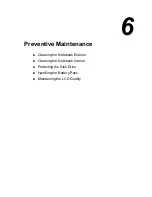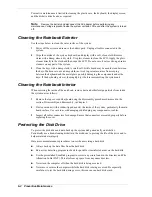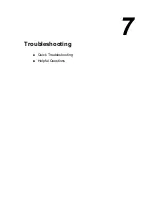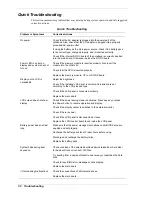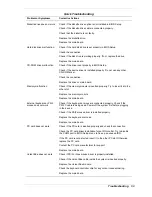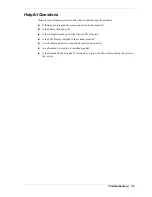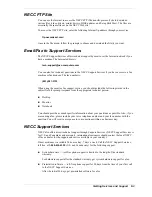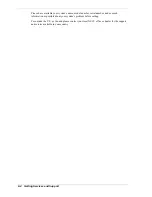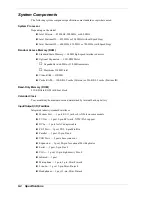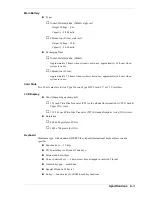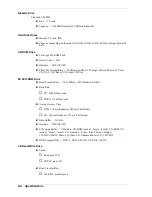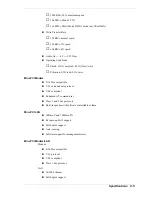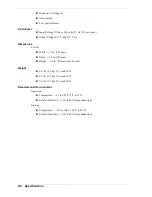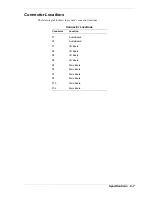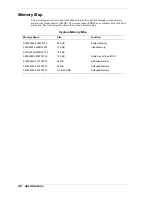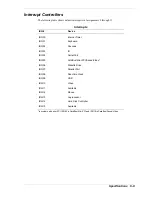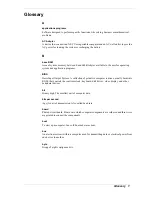Troubleshooting 7-5
Helpful Questions
Here are some helpful questions to ask when troubleshooting the notebook:
!
Is there any external power source connected to the computer?
!
Is the battery fully charged?
!
Is the computer turned on and the Power LED activated?
!
Is the LCD display switched to the external monitor?
!
Are all cables and devices connected properly and securely?
!
Are all needed device drivers installed properly?
!
Is the Suspend Mode activated? Press any key or press the Power/Sleep button to power on
the system.
Summary of Contents for VXI Series
Page 43: ...3 Disassembly and Reassembly Required Tools and Equipment Disassembly Reassembly...
Page 67: ...4 System Board Layout Audio Board DC DC Board I O Board Main Board...
Page 70: ...5 Illustrated Parts Breakdown Illustrated Parts Breakdown Parts List...
Page 71: ...5 2 Illustrated Parts Breakdown Illustrated Parts Breakdown...
Page 77: ...7 Troubleshooting Quick Troubleshooting Helpful Questions...
Page 86: ...9 Specifications System Components Connector Locations Memory Map Interrupt Controllers...