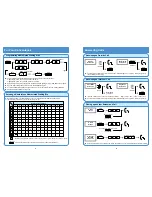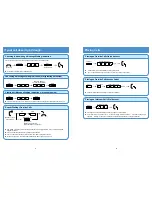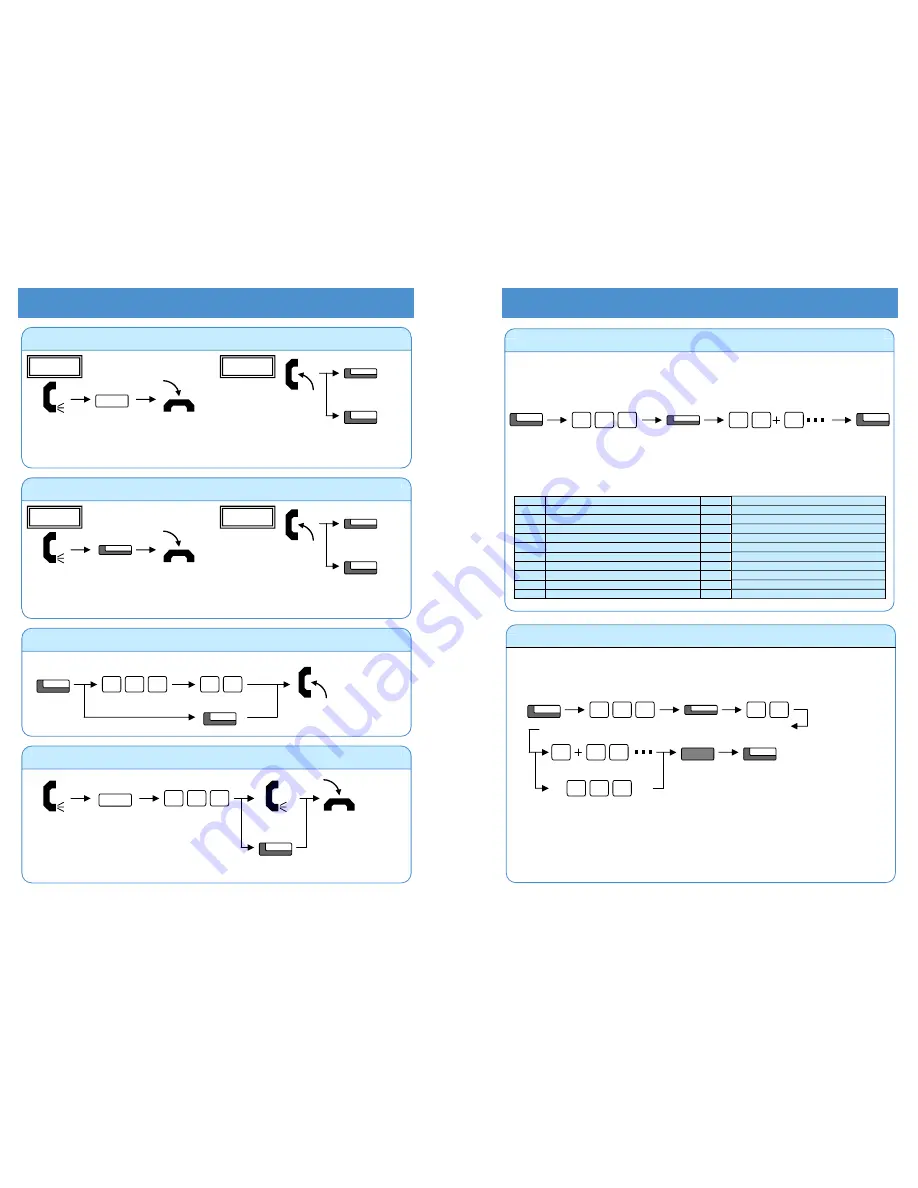
2
9
For Your Convenience
Hold / Transferring Calls
An existing Appearance Key cannot be overwritten without the Appearance Key first being erased.
Programmable Function Keys (General Key Code) can be erased by entering Service Code 00.
Common Service Codes:
01
DSS/One-Touch Key
10
Call Forward – Immediate
03
DND Key
11
Call Forward – Busy
04
Background Music (ON/OFF)
12
Call Forward – No Answer
05
Headset Key
13
Call Forward – Busy/No Answer
08
Incoming Caller ID List
14
Call Forward – Dual Ring
19
External Zone Paging
15
Call Forward – Follow Me
20
External All Call Paging
16
Call Forward – Select Option
21
Internal Zone Paging
17
Call Forward – Device
22
Internal All Call Paging
29
Repeat Redial
27
Abbreviated Dial – Common/Personal
30
Saved Number Redial
28
Abbreviated Dial – Group
31
Memo Dial
Programming a Function Key
Programmable Function Keys can be assigned as Appearance Keys (e.g. Trunks) or General Keys (e.g.
DSS/One-Touch). Press the Function Key to activate the assigned function without dialling the Service Code.
Service
Code
General Key Code
CALL
8
Function Key
5
Additional Data
?
?
SPK
1
?
Programming a DSS/One-Touch Key
Programmable Function Keys can be assigned as DSS (Direct Station Selection) or One-Touch Keys. You can
place an Outside or Intercom call by pressing this key without dialling the number.
Function Keys with one or two colour LEDs programmed as DSS keys will provide extension status
indication, Idle=Off, Busy=lit. This is known as Busy Lamp Field (BLF) indication.
When storing an outside telephone number, the Trunk Access Code (normally 0) must be added to the
start of the number. Up to 36 digits can be stored.
To program another key, press the next Programmable Function Key instead of the SPK Key to finish.
HOLD
SPK
CALL
8
Function Key
5
1
1
0
Telephone Number
Extension Number
?
?
?
?
?
0
Trunk
Transferring a Call to another Extension
If your phone has a DSS or One-Touch key for the extension user who is to receive the call, just press it
instead of “HOLD + Extension Number” in the operation above.
(Talking)
HOLD
?
?
?
Extension Number
(Announce)
TRFR
Placing a Call on Hold / Retrieving a Held Call
(Talking)
HOLD
When an Intercom call is placed on hold, the call is held as “Exclusive Hold” on your phone.
While your outside call is on System Hold, other extension users can take the call off Hold.
Trunk Key
(Flashing)
CALL
Hold
Retrieve
(Flashing)
Placing a Call on Exclusive Hold
System programming is required to use Exclusive Hold. Ask your NEC Authorised Supplier for details.
While your outside call is on Exclusive Hold, other extension users can not take the call off Hold.
(Talking)
Trunk Key
(Flashing)
CALL
Hold
Retrieve
(Flashing)
Exclusive Hold Key
(SC.851+45)
Retrieving a Held Outside Call (if your extension doesn’t have trunk keys)
?
?
7
7
2
CALL
Trunk No.
you want to retrieve
TRFR
(To answer own held Trunk)