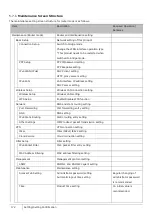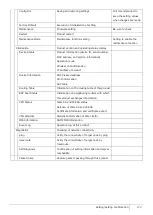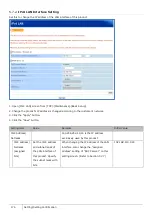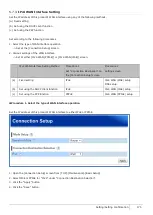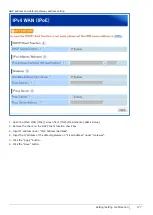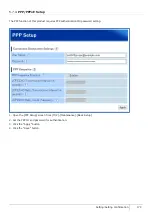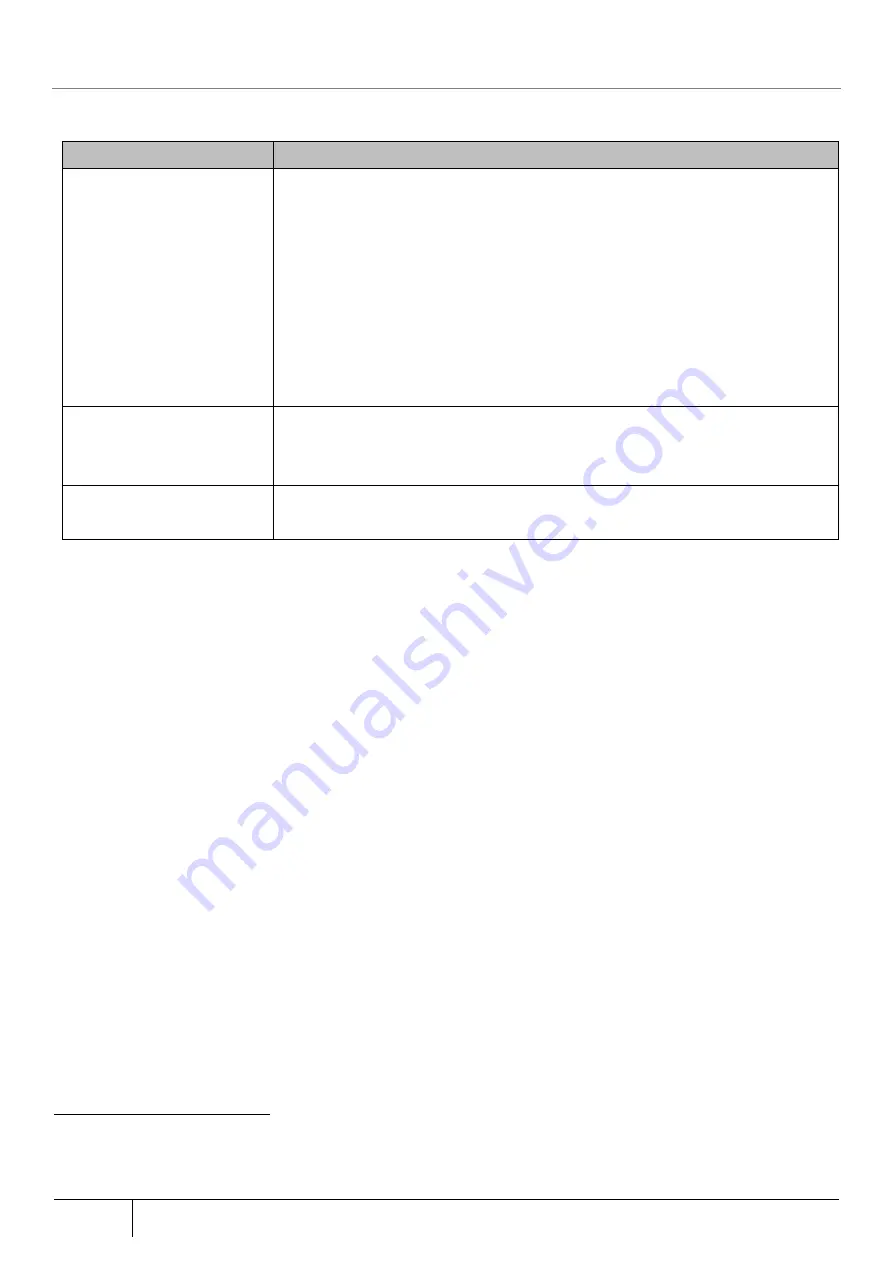
164
Setting/Setting Confirmation
|
5.6.14.
Firmware Update
The firmware of this product can be updated in the following methods.
Set the firmware update method according to customer operation policy on this product.
Update Method
Description
The firmware is updated by
using the maintenance
upgrade function.
This product regularly accesses the management server, and confirms the
availability of a new firmware. When a new firmware is available, the INFO lamp of
this product lights up orange. Methods for updating are as follows:
Press the OPT2 switch for at least 3 seconds after INFO lamp blinks green
from blinking orange.
Click the “Update Firmware” button at the [TOP] screen of Web setting.
Specify the time for the version update. The initial value of this function is
enabled.
Using Web setting for
manual firmware update
Execute firmware update via Web setting.
Update the firmware by specifying a local file.
Update the firmware using the online upgrade function.
Using the OPT2 switch for
firmware update
The firmware can also be updated by using the switch without using Web setting.
Refer to Section 5.10.4 on how to update.
[Note]
About the maintenance upgrade function
The management server operated by our company is notified of the minimum device and network information for
this function to operate.
Depending on specific reasons (timing unintended by the customer), firmware may be automatically updated
(firmware update is followed by a restart).
When the maintenance upgrade function is “Disabled“, confirmation on the availability of new firmware and
automatic firmware update is not performed.
About the time specified update
Firmware is updated automatically at the specified time when a new firmware is available.
■
When the maintenance upgrade function is used
[Setting]
1. Open [TOP]-[Maintenance]-[Maintenance].
2. Check the "Use" Maintenance version upgrade function (the initial value is checked).
3. Select "Notification" or "Time Specified Version Upgrade" as the update type. In case of "Time Specified Version
Upgrade", set an arbitrary time you want to update automatically. The setting range is from 0:00 to 23:59.
4. Click the “Apply” button.
5. Click the “Save” button to save the setting.
18
This information is used only for the implementation of this function and for the improvement of this product and function. This
information conform to our handling procedures, and are managed properly. It is also managed similarly to our handling procedure
when we use this function in cooperation with a third party.