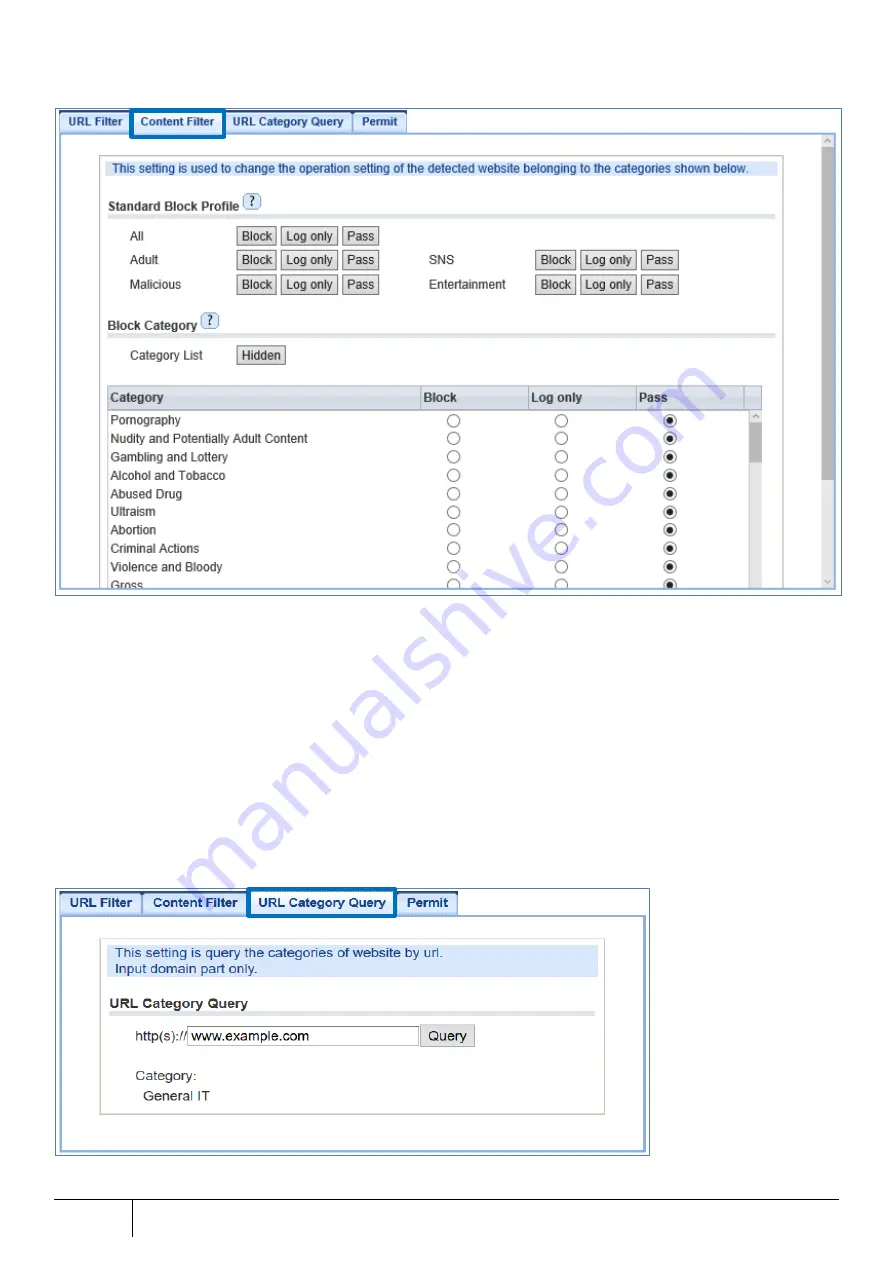
260
Setting/Setting Confirmation
|
■
Content Filter tab
1.
Open the [URL Filter (UF)] screen from [TOP]-[Security].
2.
Click the "URL Filter" tab, check "Enable Content Filter", and then click the "Apply" button.
3.
After referring to the setting explanation on the next page, click the "Content Filter" tab and set the URL Filter function
according to the security policy. In addition, refer to Section 3.3.10 for the details of the available categories that can
be set.
4.
Click the "Apply" button located at the bottom of the "Content Filter" tab.
*Note that when the "Apply" button is not clicked, the setting does not take effect.
5.
Click the "Save" button to save the setting.
■
URL Category Query
*The screen is a sample display confirming "www.example.com". The URL is not initially entered in initial state.
















































