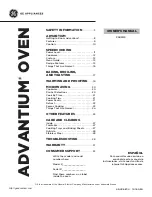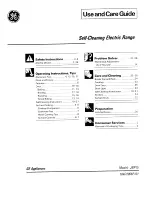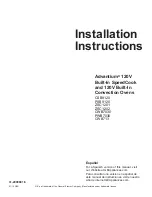en
Familiarising yourself with your appliance
6
1
Display
2
Buttons
4.2 Display
You can configure all the functions on your appliance
via the display.
The main menu provides an overview of your appli-
ance's functions.
Navigating
Direction
Use
Navigate to the left
Swipe right on the display
with your finger
Navigate to the right
Swipe left on the display
with your finger
Setting values
To adjust a setting, touch the appropriate place on the
display with your finger. The settings area appears on
the display. Swipe left or right over this settings area on
the display with your finger until the required setting is
magnified.
Values
Use
Increase
Swipe right on the display with your
finger
Decrease
Swipe left on the display with your
finger
4.3 Buttons
The buttons are touch-sensitive areas. To select a function, press the corresponding button.
Symbol
Name
Use
On/Off
Switch the appliance on or off
Back
Navigate back
Left arrow
Decreases the adjustment values
Right arrow
Increases the adjustment values
Start/stop
Start or pause the appliance
Timer
Set the timer
4.4 Cooking compartment
Various functions in the cooking compartment provide
support when operating your appliance.
Shelf supports
The shelf supports in the cooking compartment enable
you to place accessories at different heights.
Your appliance has 4 shelf positions. The shelf posi-
tions are numbered from bottom to top.
The shelf supports are equipped with pull-out rails on
one or more levels, depending on the appliance type.
You can remove the shelf supports, e.g. for cleaning.
Self-cleaning surfaces
The back panel in the cooking compartment is self-
cleaning. The self-cleaning surfaces are coated with a
porous, matt ceramic layer and have a rough surface.
When the appliance is in operation, the self-cleaning
surfaces absorb splashes from roasting or grilling and
break them down.
If the self-cleaning surfaces no longer clean themselves
adequately during operation, heat up the cooking com-
partment specifically to the right temperature.
"Regenerating self-cleaning surfaces in the cooking
Lighting
One or more oven lights illuminate the cooking com-
partment.
When you open the appliance door, the light in the
cooking compartment switches on. If the appliance
door remains open for longer than 15 minutes, the light
switches off again.
For most functions, the lighting is switched on during
operation. The lighting switches off again when the op-
eration ends.
Cooling fan
The cooling fan switches on and off depending on the
appliance's temperature. The hot air escapes above
the door.
Summary of Contents for B59CR3A 0 Series
Page 1: ...Oven User manual and installation instructions B59CR3A 0...
Page 42: ......
Page 43: ......