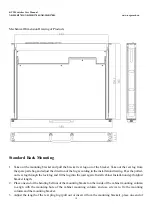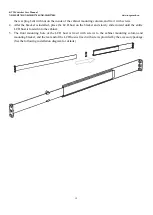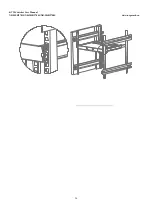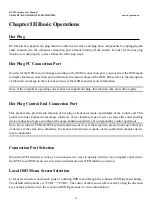KVM Switcher User Manual
NR-MSR2701S/NR-MSR2704S/NR-MSR2708S
www.negorack.cn
10
◆
Windows XP and above are recommended for the operating system.
Server
The server is a computer connected to the switch through KVM dedicated cables. The following device must
be installed on these servers:
◆
W A set of VGAs, SVGA ports
◆
W USB KVM Cable Connection: A set of Type A USB ports to the USB Master Controller.
◆
PS/2 KVM Module Cable Connection: 6-pin mini-DIN Keyboard and Mouse Port.
Operating System
◆
Operating systems supported by remote users' computers include Windows XP and above
◆
The operating systems supported by the server connected to the switcher are shown in the following table:
Operating System
Version
Windows
Windows 2000/XP/2003/2008/Vista/7/10
Linux
RedHat
9.0 or higher
SuSE
10/11. 1 or higher
Debian
3.1/4.0
Ubuntu
7.04/7.10
UNIX AIX
4.3 or higher
FreeBSD
5.5 or high
Sun Solaris 8 or high
Mac
OS 9.0 to 10.6 (Snow Leopard)
Novell Netware
6.0 or high
KVM Dedicated Connection Cable
KVM device provides a variety of connection cables to choose from according to the user's usage:
◆
PS2 dedicated cable VGA+PS2 keyboard (purple) + PS2 mouse (green)
Summary of Contents for NR-MSR2701S
Page 20: ...KVM Switcher User Manual NR MSR2701S NR MSR2704S NR MSR2708S www negorack cn 20...
Page 21: ...KVM Switcher User Manual NR MSR2701S NR MSR2704S NR MSR2708S www negorack cn 21...
Page 22: ...KVM Switcher User Manual NR MSR2701S NR MSR2704S NR MSR2708S www negorack cn 22...
Page 23: ...KVM Switcher User Manual NR MSR2701S NR MSR2704S NR MSR2708S www negorack cn 23...
Page 24: ...KVM Switcher User Manual NR MSR2701S NR MSR2704S NR MSR2708S www negorack cn 24...
Page 37: ...KVM Switcher User Manual NR MSR2701S NR MSR2704S NR MSR2708S www negorack cn 37...