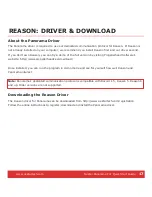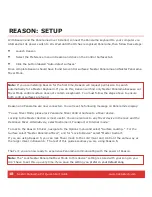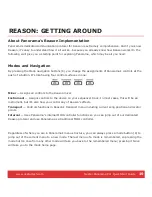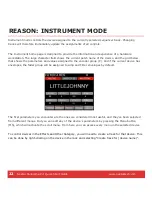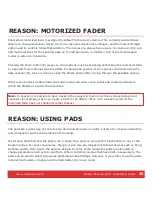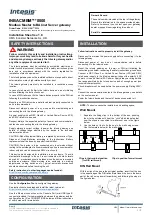www.nektartech.com Nektar Panorama P4: Quick Start Guide
15
QUICK TIPS: PADS
About Pads
Panorama’s twelve pads and associated menus are designed as a powerful percussive performance
instrument to complement the keybed. Pad assignments are either automatic (using our dedicated
communication protocols) or set up quickly through the “Learn” function and the intuitive menus. With
features such as Scale, Octave and Transpose we encourage you to try new combinations of note
assignments “on the fly” or simply play percussive melody lines on the pads. In addition, you can save
and load to any of the 20 Pad Map memory locations.
Changing Velocity Response
The pads have seven velocity response options: Soft, Standard, Hard, 2-Level, 3-Level, 4-Level and
Fixed. Assignments are for all 12 pads so you can quickly change their response in real time. To do that,
press the Pads button (R) and scroll through the options using the Data encoder (O).
Assigning Notes to Pads
Press the Pads button (R) to enter the pads menu, then select Pad-Map with the associated display
menu button (M1). Next select Note-learn (M1) and tap on the pad for which you want to assign a note.
The display highlights the selected pad in red. Now just play the key on the keyboard that you want to
assign to the pad. Select a new pad followed by a note on the keyboard and keep going until you are
done assigning. Then simply switch the Note-learn function off (M1).
Note:
Pressure is automatically switched off when using the Note-learn function.
Scale
The Scale menu is a great way to try different combinations of MIDI notes from a set of percussion
sounds that are spread out over the keyboard, to playing a melodic part on pitched percussion using the
pads. Press Pads (R), followed by the Scale display menu button (M2). Use the Data encoder to select
the scale you want (O). You will see the center of the Info-bar update from Chromatic (default) to the
names of other scales as you select them. The pads update in real time so you can try out the selected
scale immediately.
Select a new root note (the starting point of your scale) by pressing the menu button labeled “Root
Learn” (M1) and press a key on the keyboard. You can also use the Octave and Transpose functions.