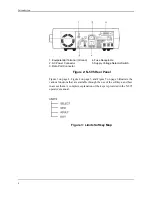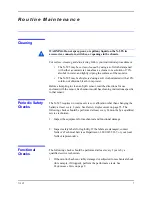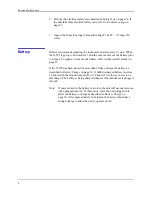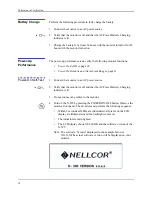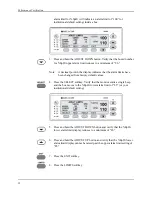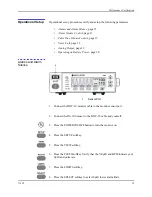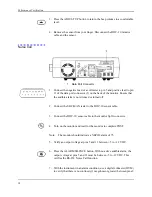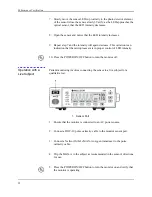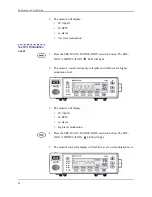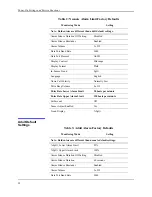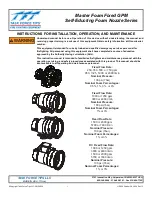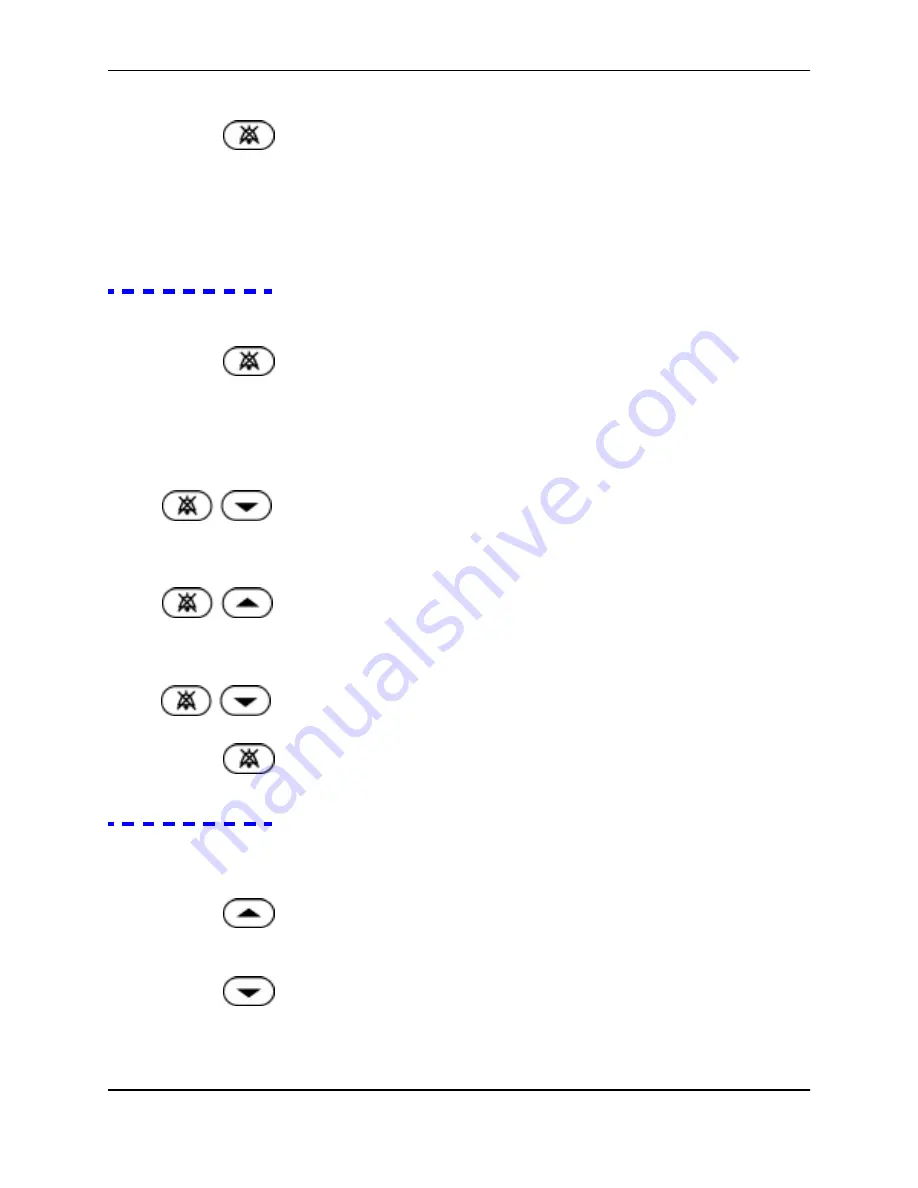
Performance Verification
N-595
17
18. Press and release the ALARM SILENCE button. Verify that the monitor’s
ALARM SILENCE indicator flashes.
19. Wait approximately 3 minutes. Verify that the monitor’s alarm does not
return. After 3 minutes, the monitor’s alarm silence reminder beeps three
times, and will continue to do so at approximately 3-minute intervals.
Alarm Volume
Control
After completing
Alarm and Alarm Silence
on page 15, perform the following
procedure.
1. Press and hold the ALARM SILENCE button and verify the following:
•
“OFF” is displayed for approximately 3 seconds.
•
After 3 seconds, a steady tone is heard at the default alarm volume
setting, the %SpO
2
display indicates “VOL,” and the BPM display
indicates the default setting of 5.
2. While still pressing the ALARM SILENCE button, press the ADJUST
DOWN button until an alarm volume setting of 1 is displayed. Verify that
the volume of the alarm has decreased but is still audible.
3. Continue pressing the ALARM SILENCE button and press the ADJUST
UP button to increase the alarm volume setting to a maximum value of
10. Verify that the volume increases.
4. Continue pressing the ALARM SILENCE button and press the ADJUST
DOWN button until a comfortable audio level is attained.
5. Release the ALARM SILENCE button. The tone will stop.
Pulse Tone Volume
Control
After completing
Alarm Volume Control
on page 17, perform the following
procedure.
1. Press the ADJUST UP button and verify that sound level of the beeping
pulse tone volume increases.
2. Press the ADJUST DOWN button and verify that the sound level of the
beeping pulse tone volume decreases until it is no longer audible.
Summary of Contents for OXIMAX N-595
Page 1: ......
Page 8: ...This page intentionally left blank...
Page 13: ...Introduction N 595 5 Figure 4 Trend Softkey Map...
Page 50: ...This page intentionally left blank...
Page 76: ...This page intentionally left blank...
Page 82: ...This page intentionally left blank...
Page 96: ...This page intentionally left blank...
Page 98: ...Data Port Interface Protocol 90 Figure 19 Data Port Setup...
Page 116: ...This page intentionally left blank...
Page 125: ...Figure 27 Main PCB Schematic Diagram Sheet 1 of 13 117...
Page 126: ...Figure 28 Main PCB Schematic Diagram Sheet 2 of 13 119...
Page 127: ...Figure 29 Main PCB Schematic Diagram Sheet 3 of 13 121...
Page 128: ...Figure 30 Main PCB Schematic Diagram Sheet 4 of 13 123...
Page 129: ...Figure 31 Main PCB Schematic Diagram Sheet 5 of 13 125...
Page 130: ...Figure 32 Main PCB Schematic Diagram Sheet 6 of 13 127...
Page 131: ...Figure 33 Main PCB Schematic Diagram Sheet 7 of 13 129...
Page 132: ...Figure 34 Main PCB Schematic Diagram Sheet 8 of 13 131...
Page 133: ...Figure 35 Main PCB Schematic Diagram Sheet 9 of 13 133...
Page 134: ...Figure 36 Main PCB Schematic Diagram Sheet 10 of 13 135...
Page 135: ...Figure 37 Main PCB Schematic Diagram Sheet 11 of 13 137...
Page 136: ...Figure 38 Main PCB Schematic Diagram Sheet 12 of 13 139...
Page 137: ...Figure 39 Main PCB Schematic Diagram Sheet 13 of 13 141...
Page 138: ...Figure 40 Main PCB Assembly Drawing Front View 143...
Page 141: ...Figure 43 Linear Power Supply Assembly Drawing 149 AC FERRITE DC FERRITE...