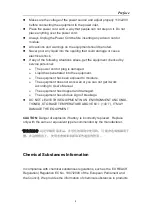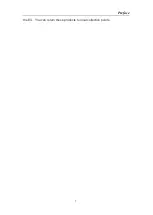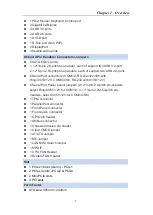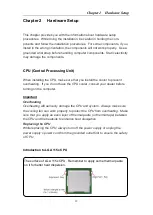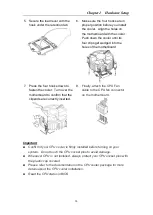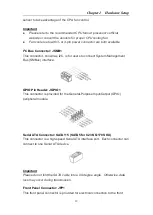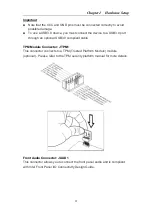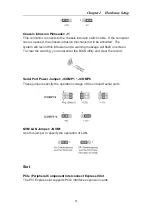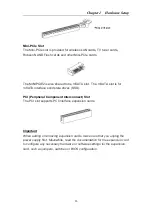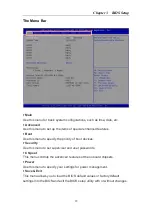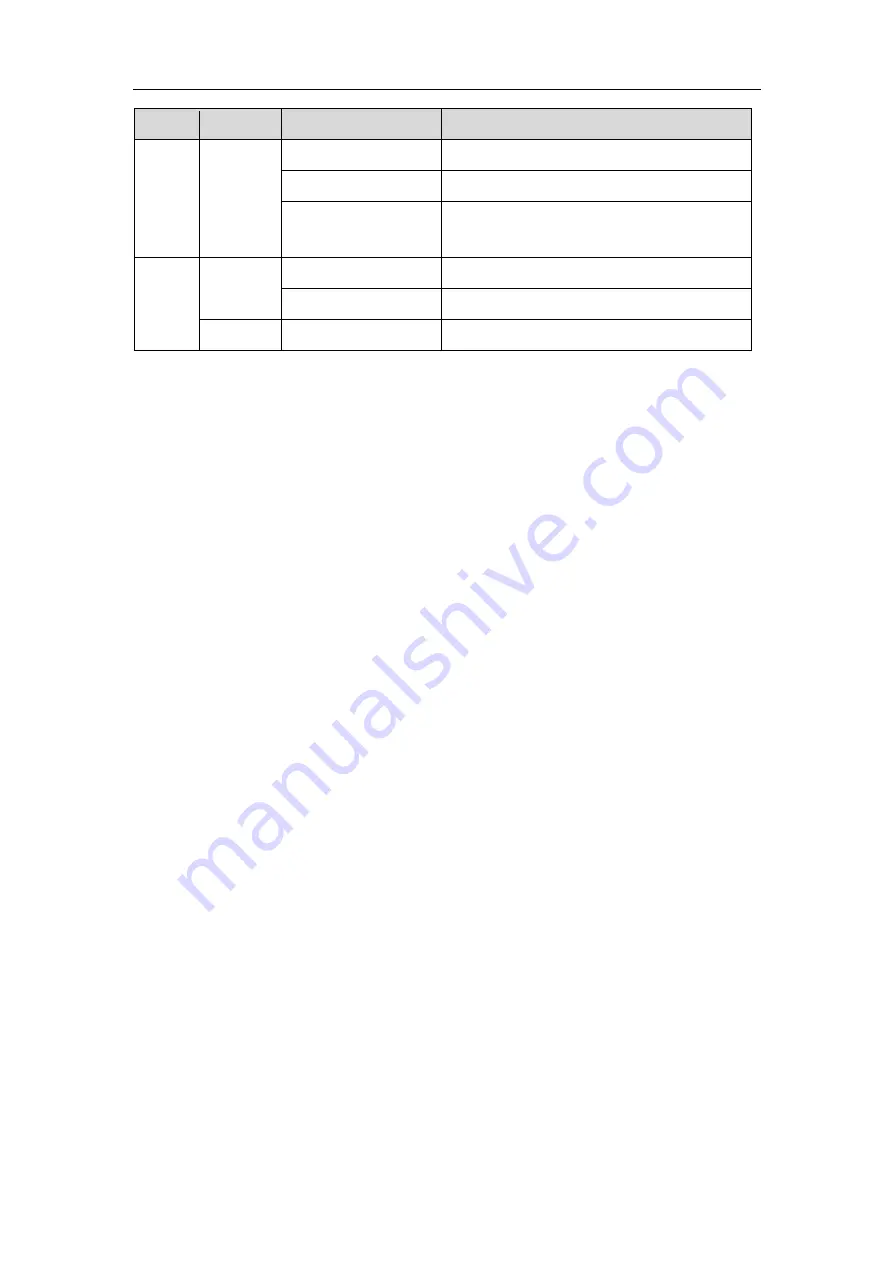
Chapter 2 Hardware Setup
18
LED
Color
LED
State
Condition
Left
Yellow
Off
LAN
link
is
not
established.
On
(steady
state)
LAN
link
is
established.
On
(blinking)
The
computer
is
communicating
with
another computer
on
the
LAN.
Right
Green
Off
10
Mbit/sec
data
rate
is
selected.
On
100
Mbit/sec
data
rate
is
selected.
Orange
On
1000
Mbit/sec
data
rate
is
selected.
➢
DVI-D Port
The
DVI-D
(Digital
Visual
Interface-Digital)
connector
allows
you
to
connect
an
LCD
monitor.
It
provides
a
high-speed
digital
interconnection
between
the
computer
and
its
display
device.
To
connect
an
LCD
monitor,
simply
plug
your
monitor
cable
into
the
DVI
connector,
and
make
sure
that
the
other
end
of
the
cable
is
properly
connected
to
your
monitor
(refer
to
your
monitor
manual
for
more
information.)
➢
D-Sub Port
The
DB15-pin
female
connector
is
provided
for
monitor.
➢
DisplayPort
DisplayPort
is
a
digital
display
interface
standard.
This
connector
is
used
to
con-
nect
a
monitor
with
DisplayPort
inputs.
➢
Audio Ports
These
audio
connectors
are
used
for
audio
devices.
It
is
easy
to
differentiate
between
audio
effects
according
to
the
color
of
audio
jacks.
◼
Line-In
(Blue)
-
Line
In,
is
used
for
external
CD
player,
tapeplayer
or
other audio
devices.
◼
Line-Out
(Green)
-
Line
Out,
is
a
connector
for
speakers
or
headphones.
◼
Mic
(Pink)
-
Mic,
is
a
connector
for
microphones.
Connector
Fan Power Connector: CPUFAN1, SYSFAN2~4
The
fan
power
connectors
support
system
cooling
fan
with
+12V.
When
connecting
the
wire
to
the
connectors,
always
note
that
the
red
wire
is
the
positive
and
should
be
connected
to
the
+12V;
the
black
wire
is
Ground
and
should
be
connected
to
GND.
If
the
motherboard
has
a
System
Hardware
Monitor
chipset
onboard,
you
must
use
a
specially
designed
fan
with
speed