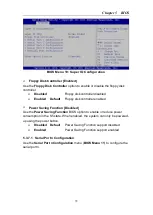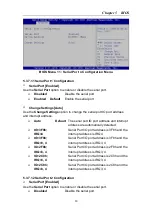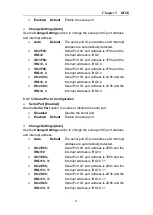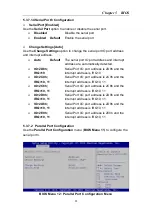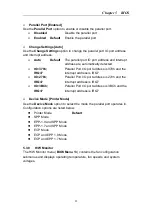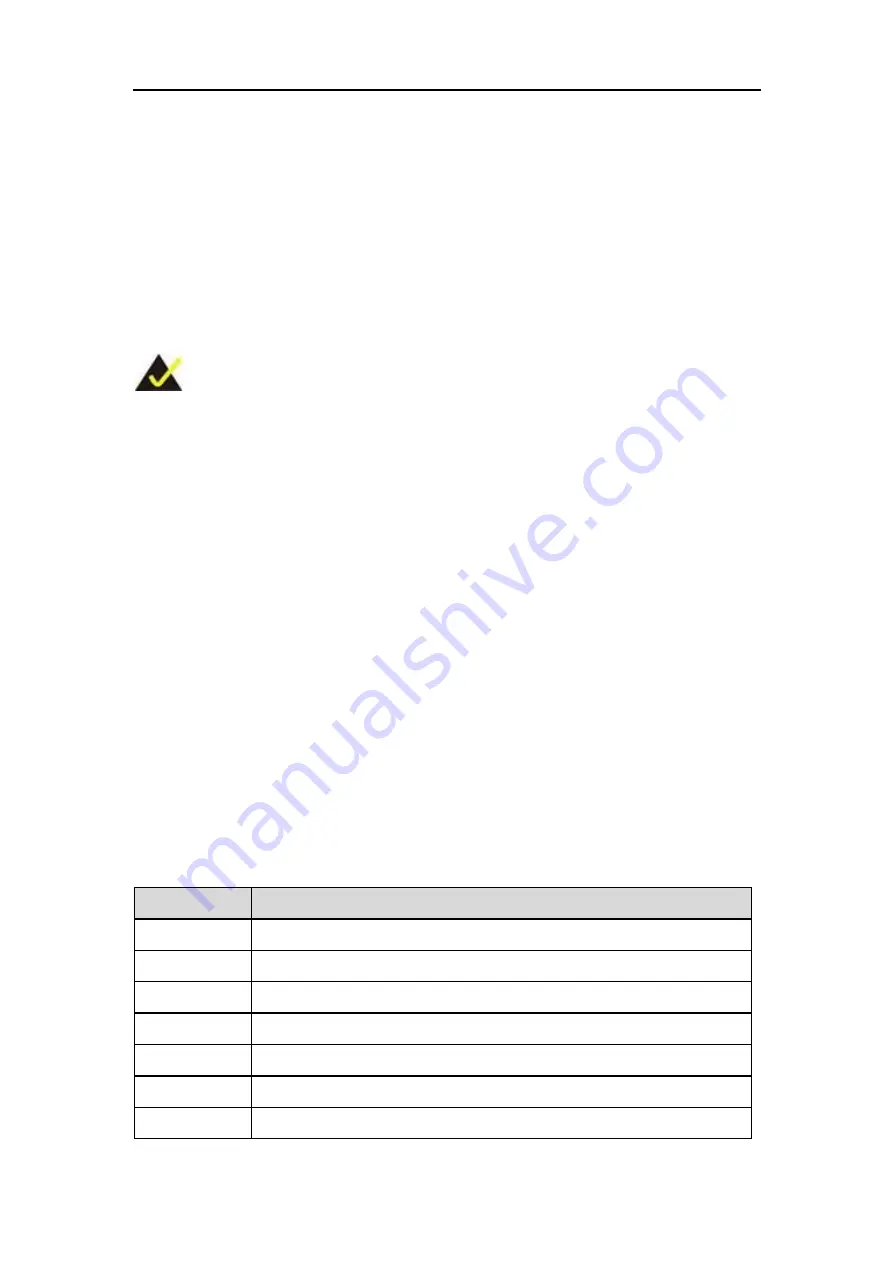
Chapter 5 BIOS
68
Chapter 5
BIOS
5.1 Introduction
The BIOS is programmed onto the BIOS chip. The BIOS setup program
allows changes to certain system settings. This chapter outlines the options
that can be changed.
NOTE:
Some of the BIOS options may vary throughout the life cycle of the
product and are subject to change without prior notice.
5.1.1
Starting Setup
The UEFI BIOS is activated when the computer is turned on. The setup
program can be activated in one of two ways.
1. Press the
DEL
or
F2
key as soon as the system is turned on or
2. Press the
DEL
or
F2
key when the “
Press DEL or F2 to enter SETUP
”
message appears on the screen.
If the message disappears before the
DEL or F2
key is pressed, restart the
computer and try again.
5.1.2
Using Setup
Use the arrow keys to highlight items, press
ENTER
to select, use the
PageUp and PageDown keys to change entries, press
F1
for help and press
ESC
to quit. Navigation keys are shown in.
Key
Function
Up arrow
Move to previous item
Down arrow Move to next item
Left arrow
Move to the item on the left hand side
Right arrow
Move to the item on the right hand side
+
Increase the numeric value or make changes
-
Decrease the numeric value or make changes
Page Up key Increase the numeric value or make changes