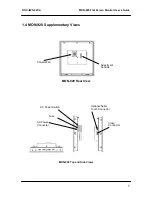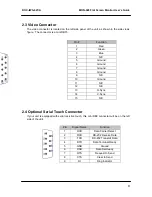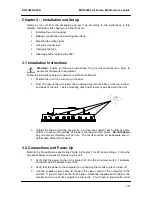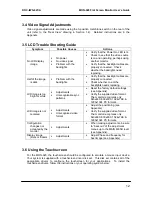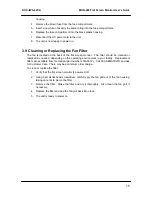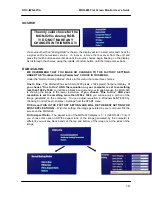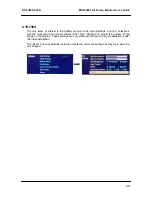DOC-IWS-621/A
MON-920 Flat Screen Monitor User’s Guide
19
SOURCE
The only valid choice for the
MON-920 is Analog RGB.
!!! DO NOT MAKE ANY
CHANGES IN THIS MENU !!!
If a source other than “Analog RGB” is chosen, the display will turn a solid color and check for
a signal on the non-existent source. To recover, remove the rear cover from the unit and
press the fourth button several times until the source choices begin flashing on the display.
Scroll through the choices, using the middle or bottom button, until the image comes back.
RGB SCALING
WE RECOMMEND THAT YOU MAKE NO CHANGES TO THE FACTORY SETTINGS
UNDER THE “Nonlinear Scaling Parameters” CHOICE IN THIS MENU.
Under the “Normal Scaling Modes” choice in this menu, there are three choices:
One to One
– The MON-920 has an SXGA (1280 pixels x 1024 pixels) flat panel display.
If
you choose “One to One” AND the resolution on your computer is set to something
less than 1280 x 1024
, you will see a black band around your image because the MON-920
is showing the image in the lower resolution.
If you choose “One to One” AND your
resolution is set to something more than 1280 x 1024
, you will see only a portion of the
image generated on the computer. You can adjust resolution in Windows 9x/NT/2000 by
choosing Control Panel > Display > Settings from the START menu.
Fill Screen (THIS IS THE FACTORY SETTING AND WILL BE THE BEST SETTING FOR
MOST APPLICATIONS)
– With this setting, the image generated by your computer fills the
screen on the MON-920.
Fill to Aspect Ratio
– The aspect ratio of the MON-920 display is 5 : 4 (1280/1024 = 5/4). If
you choose this option AND the aspect ratio of the image generated by the computer is
different, you will see black bands at the top and bottom of the image or at the sides of the
image.