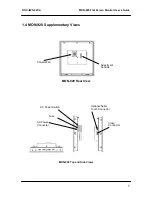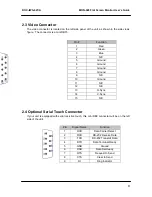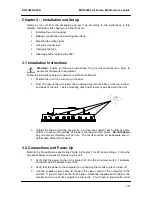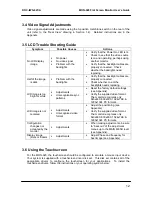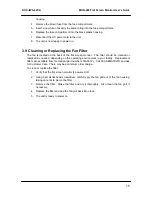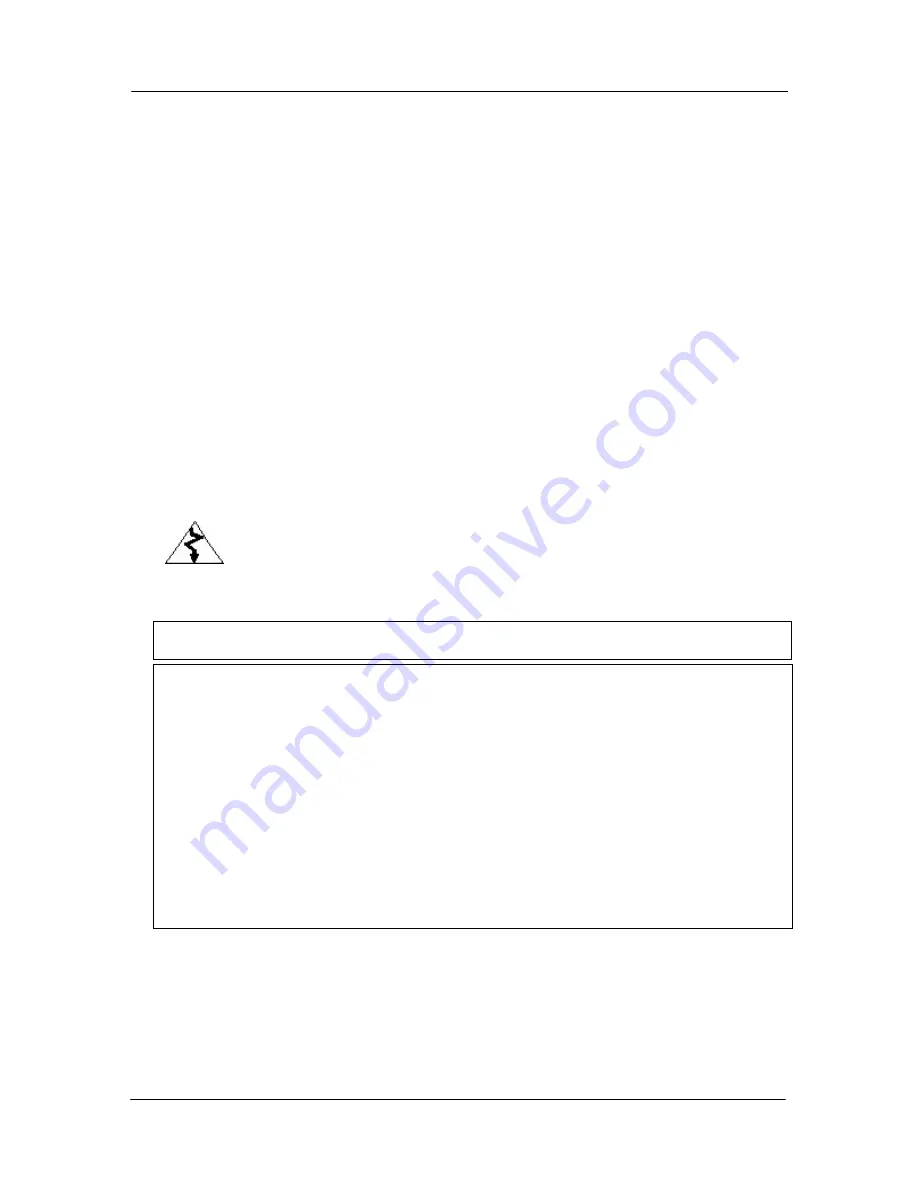
DOC-IWS-621/A
MON-920 Flat Screen Monitor User’s Guide
2
MON-920 Flat Screen Monitor
User’s Guide
DOC-IWS-621
Revision A
The MON-920 Industrial Flat Panel User’s Guide (DOC-IWS-621) describes the installation
and operation of these units. This document is based on information available at the time of
its publication. While every effort has been made to be accurate, the information contained
herein does not purport to cover all details or variations in hardware or` software. Nematron
makes no warranty and assumes no responsibility for the completeness, accuracy or
usefulness of the information found in these pages. Nematron further assumes no liability or
responsibility for loss or damage, direct or indirect, arising from the use of this product. No
warranties of documentation or product fitness apply.
Nematron
, PowerVIEW
, NemaSoft
, AutoNet
, and FloPro
are registered trademarks
of the Nematron Corporation. Industrial Control Computer
, Industrial Workstation
, and
FlexBox
, are trademarks of Nematron Corporation.
All brand and product names are trademarks or registered trademarks of their respective
companies.
Electrical Shock Hazard!
Do not operate the unit with its back cover removed.
There are hazardous voltages inside. Servicing of the equipment should only be
done by qualified and authorized personnel.
CAUTION!
Changes or modifications not expressly approved by the manufacturer could void
the user’s authority to operate the equipment.
Note
: The terminal must be mounted in a grounded metal enclosure that provides a clean
and dry environment.
Note
: This equipment has been tested and found to comply with the limits for a Class B
digital device, pursuant to Part 15 of the FCC Rules. These limits are designed to provide
reasonable protection against harmful interference in a residential installation. This
equipment generates, uses, and can radiate radio frequency energy and, if not installed and
used in accordance with the instruction manual, may cause harmful interference to radio
communications. However, there is no guarantee that interference will not occur in a
particular installation. If this equipment does cause harmful interference to radio or television
reception, which can be determined by turning the equipment off and on, the user is
encouraged to try and correct the interference by one or more of the following:
Reorient or relocate the receiving antenna.
Increase the separation between the equipment and the receiver.
Connect the equipment to an outlet on a circuit different from that to which the
receiver is connected.
Consult the dealer or experienced radio/TV technician for help.
Customer Service: Contact your local Nematron Sales Representative. For assistance in
locating your local Sales Representative, call 734-214-2000. Also, visit us on the Web at
nematron.com.
Copyright
2001 by Nematron Corporation. All rights reserved. Printed in U.S.A.