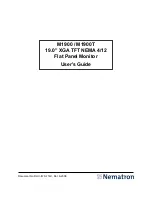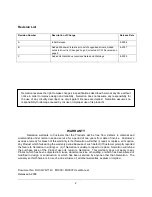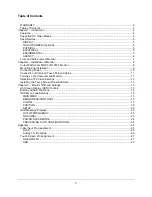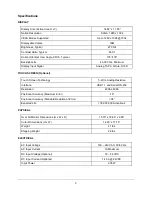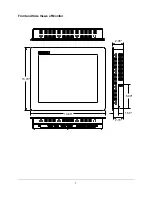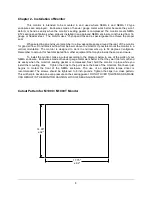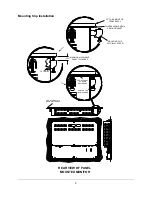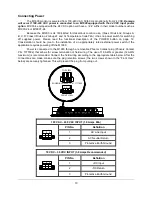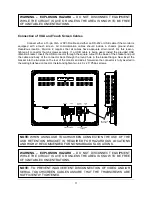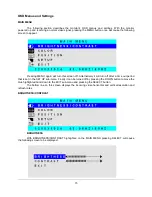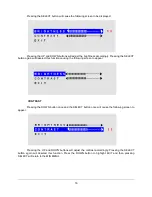2
Revision List
WARRANTY
Nematron warrants to Customer that the Products will be free from defects in material and
workmanship under normal use and service for a period of two years
from date of invoice. Customer’s
exclusive remedy for breach of this warranty is that Nematron will either (i) repair or replace, at its option,
any Product which fails during the warranty period because of such defect (if Customer promptly reported
the failure to Nematron in writing) or, (ii) if Nematron is unable to repair or replace, Nematron will refund
the purchase price of the Product upon its return to Nematron. This warranty does not apply to any
Product which has been subjected to misuse, abnormal service or handling, or which has been altered or
modified in design or construction, or which has been serviced by anyone other than Nematron. The
warranty set forth herein is in lieu of, and exclusive of, all other warranties, express or implied.
Document No. DOC-IWS-714C M1900 / M1900T User Manual
Released 6-2008
Revision Number
Description of Change
Release Date
A
Initial Release
9-2006
B
Added Windows Vista driver to list of supported drivers, Added
notes to driver list, Changed Logo, Corrected H X W Reversals on
page 5
4-2007
C
Added UL Hazardous Locations Notes and Warnings
6-2008
Nematron reserves the right to make changes in specifications described herein at any time without
notice in order to improve design and reliability. Nematron does not assume any responsibility for
the use of any circuitry described; no circuit patent licenses are implied. Nematron assumes no
responsibility for damage caused by misuse or improper use of its products.