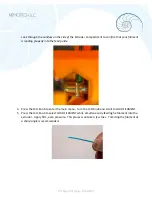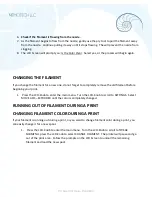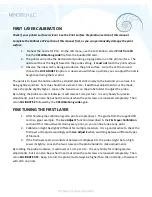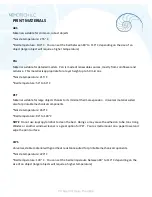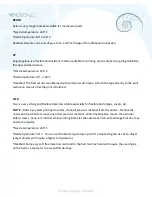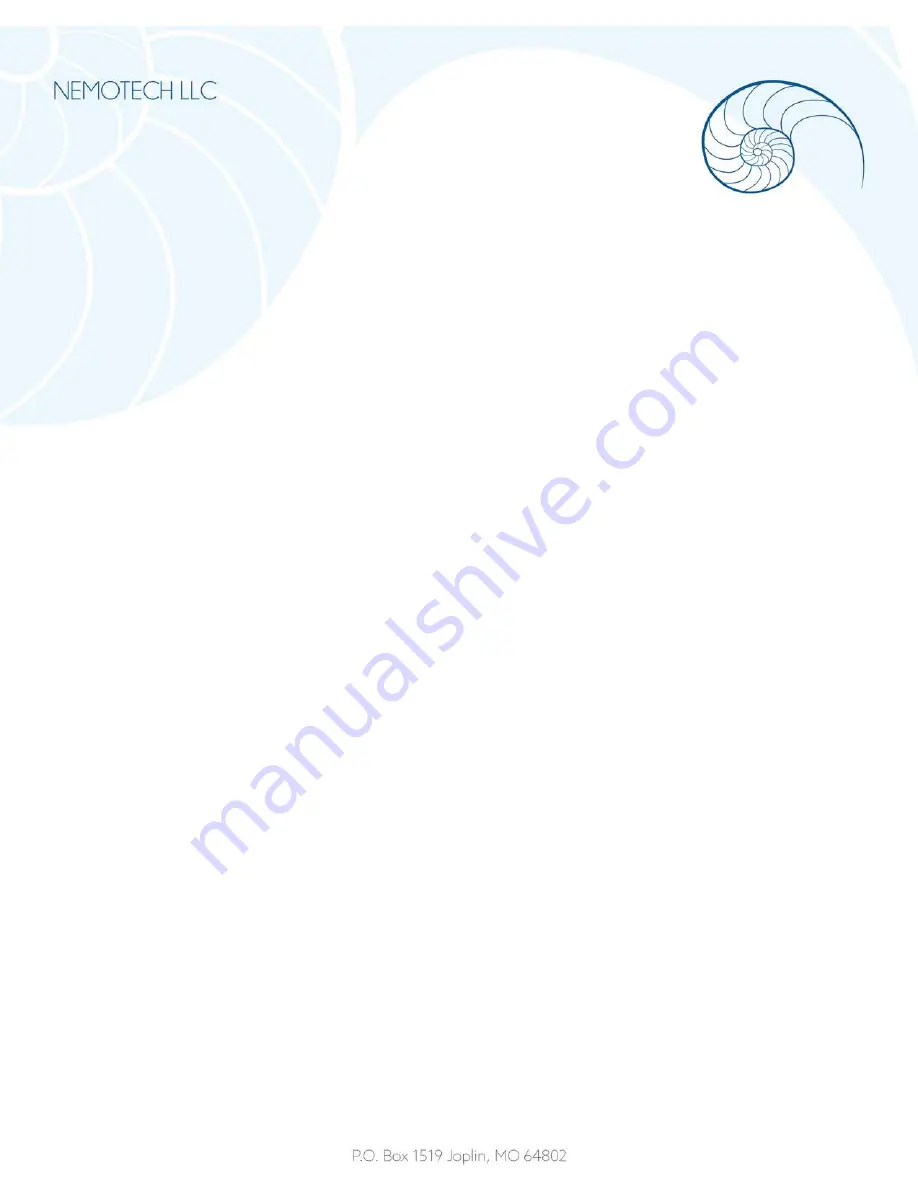
Printer Statistics
shows statistics for the running print. If you view the screen while the printer is idle,
you will see the lifetime statistics. Both filament usage and print time is being tracked.
Silent vs. Hi-Power Mode
adjusts motor power consumption. Silent uses less current and makes the
printer quieter, but less powerful. Hi-Power is great for large (over 200 gram) prints and for freshly
assembled kits before you fine tune everything.
Factory Reset
is used when troubleshooting the printer and resetting to the factory state.
Factory Reset Menu
1.
Press and release the reset button (located under the LCD-Knob on the LCD panel and
marked with an X).
2.
Press and hold the LCD-Knob until you hear a beep.
3.
Release the LCD-Knob.
OPTIONS
1.
Language
2.
Statistics
– erases all the recorded print time and material from the memory
3.
Shipping Prep
– resets only the printer language selection, but will prompt the ser once to run
the Calibrate Z function
4.
All Data
– resets everything including all calibration data, as well as, cleaning the whole EEPROM.
After this reset, user is expected to go through the calibration flow again, except setting the flow
height.
If you experience random glitches after firmware update or after printer upgrade, use the
All
Data
option.