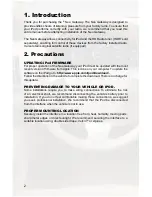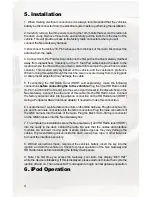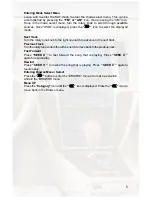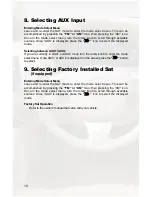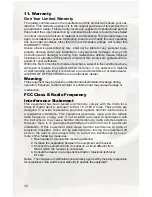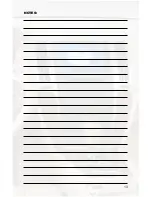8
you are searching in the artist folder.
Turn the rotary tune knob to cycle through the artists.
When the desired artist is displayed on the radio,
Press “
” to select that artist and display the albums by that artist.
The Albums from the selected Artist will be displayed one at a time in
alphabetical order. “AL” will be displayed in front of the name of the album to indicate
you are searching for an album.
Turn the rotary tune knob to cycle through the albums.
Once the desired album is displayed,
Press “
” to select the desired Album.
The first song in the album will be displayed. “TR” will be displayed in front of the song
title to indicate that a “track” or song title is being displayed.
Turn the rotary tune knob to cycle through the songs in the selected album.
Songs are listed in the order in which they appear in the album, not
alphabetically. When the radio displays the name of the desired song,
Press “
” to select and play the desired song.
The display will automatically change to display and scroll the song title.
Browse by Playlist
Press the “
” button to enter
the browse menu.
”PL:LIST” will appear on your display.
Press “
” to select browse
by Playlist
.
The Playlists on your iPod will
be displayed one at a time in
alphabetical order.
“PL” in front of playlist indicates
that this is the folder of Playlists.
Turn the rotary tune knob to
cycle through the Playlists.
When the desired playlist is
displayed on the radio,
Press “
” to select the
desired Playlist
The list of songs in that playlist will be displayed one at a time. “TR” will be
displayed in front of the track title to indicate that you are searching for
a “track” or song. The songs will be listed in order that they were added to the playlist.
Turn the rotary tune knob to cycle through the songs in the selected
Playlist.
When the desired song is displayed on the radio,
Press “
” to select and play the desired song.
The display will automatically change to display and scroll the song title.
Summary of Contents for GM4
Page 1: ...Expand Your Factory Radio GM4 Owner s Manual Neo Gateway add iPod Enjoy the Music...
Page 15: ...13 NOTES...
Page 16: ......