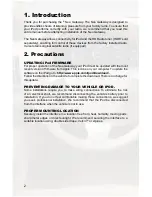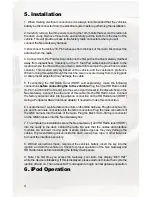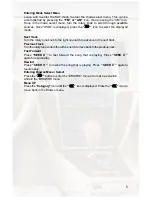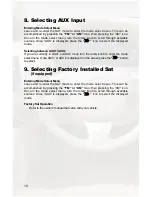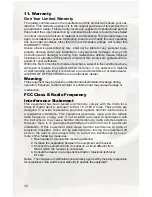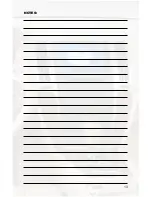9
7. HD Radio Operation
Entering Mode Select Menu
Leave and re-enter the SAT mode to enter the mode select menu. This can be
accomplished by pressing the
“FM” or “AM”
icon, then pressing the “XM” icon.
Once in the mode select menu, turn the rotary knob to scroll through available
sources. Once “HD RADIO” is displayed, press the
“
”
icon to select the displayed
mode.
Tune Up
Turn the rotary tune knob to the right to manually tune up.
Seek Up
Press the
“SEEK
Λ
”
button to seek up to next available station.
Tune Down
Turn the rotary tune knob to the left to manually tune down.
Seek Down
Press the
“SEEK
V
”
button to seek down to next available station.
Changing Bands
To switch between AM and FM bands, press the “Category” button until AM or FM is
displayed on the screen. Press the softkey to select the desired band.
Store Presets
To Store a station into the Preset memory, tune to the station, to enter the preset menu,
press the
“
”
button. Turn the tune knob in the upper right corner to select the preset
location (1-18) where you wish to store the preset. when the preset position is displayed
(for example PRE1) press
“V”
to store the preset into memory.
The screen will display “PR SAVED” and your preset has been stored into memory.
Recall Presets
To recall a preset saved in memory, press the
“
”
button to enter the
preset menu. use the tune knob in the upper right corner to scroll through the
stored preset stations. when the desired preset is displayed, press the
“
Λ
”
button to select it.
Exit menus
Press the
“
”
button to exit the preset menu and continue playing the current
station.
“EXIT” will be displayed when button is pressed. You can also wait the allotted 10
seconds and the menu will exit automatically.
Summary of Contents for GM4
Page 1: ...Expand Your Factory Radio GM4 Owner s Manual Neo Gateway add iPod Enjoy the Music...
Page 15: ...13 NOTES...
Page 16: ......