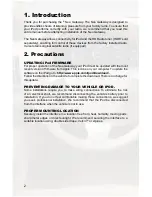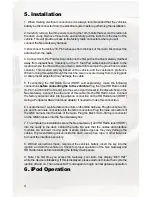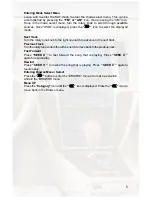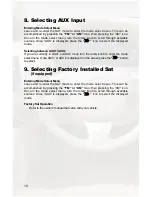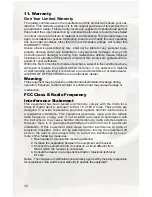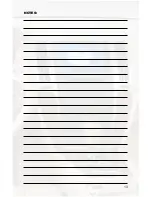4
5. Installation
1. When making electrical connections it is always recommended that the vehicle’s
battery be disconnected from the electrical system before performing the installation.
2. Carefully remove the trim panels covering the 10mm bolts that secure the radio into
the dash cavity. Remove these bolts, and carefully pull the radio from the dash of the
vehicle. This will provide access to the factory radio connectors where you will
connect the Neo Gateway harness.
3. Disconnect the factory 16-Pin harnesses from the back of the radio. Disconnect the
antenna from the radio.
4. Connect the 8-Pin iPod docking cable into the first port on the Neo Gateway (farthest
away from dipswitches). Carefully run the 11 foot iPod cable behind the dash to the
location where the iPod will be mounted or stored (for example the glove box or center
console). This location will vary based on the vehicle, and the customer’s prefrence.
When running this cable through the dash be sure to secure it away from moving parts
or sharp metal edges that may damage the cable.
5. If connecting the HD Radio Tuner (HDRT sold separartely), make the folllowing
connections
before connecting the to the vehichle.
Plug the 3 foot HD Radio Cable
(8-Pin mini-din to 8-Pin mini-din) into the second port (closest to the dipswitches) on the
Neo Gateway. Connect the other end of this cable into the HD Radio tuner. Connect
the factory antenna cable into the antenna connection on the HD Radio tuner (HDRT)
Using a Peripheral BAA20 antenna adaptor if needed to make this connection.
6. Locate the two 14-pin female connectors on the GM4 harness. Plug the vehicle’s 14-
pin and 16-pin male connectors into the GM4 connectors. Plug the male connectors of
the GM4 harness into the back of the radio. Plug the Black micro-fit 24-pin connector
on the GM4 harness into the Neo Gateway box.
7. To complete the installation secure the Neo Gateway () and HD Radio tuner (HDRT)
into the cavity in the dash behind the radio. Be sure that the cables and interface
modules are not near moving parts or sharp metal edges as they may damage the
cables. To prevent rattling noises inside the dash, use zip ties, tape, or other fasteners
to mount the interfaces securely.
8. With all connections made, reconnect the vehicle’s battery, insert the key into the
ignition, and turn the vehicle on. Check for proper operation of the Neo Gateway and
HD Radio tuner before reinstalling the factory dash panels.
9. Note: The first time you access the Gateway, your radio may display “DEV INIT”
while the device is initializing. If this is displayed, please wait one minute then cycle the
ignition off and on. Then access SAT mode again to begin normal gateway operation.
6. iPod Operation
Summary of Contents for GM4
Page 1: ...Expand Your Factory Radio GM4 Owner s Manual Neo Gateway add iPod Enjoy the Music...
Page 15: ...13 NOTES...
Page 16: ......