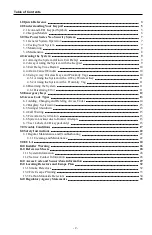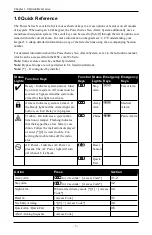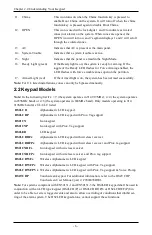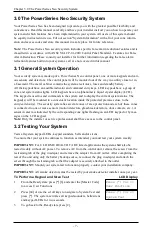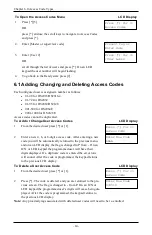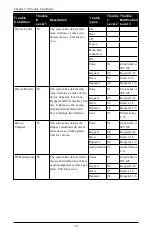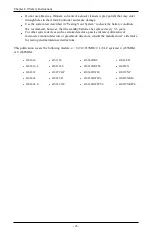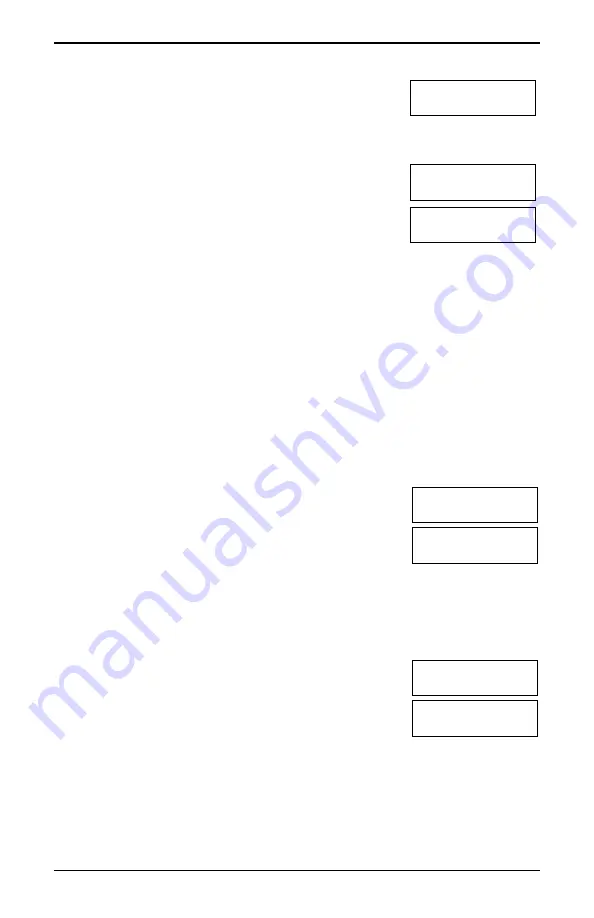
Chapter 6.0 Access Code Types
To Open the Access Codes Menu
LCD Display
1.
Press [*][5]
OR
press [*] and use the scroll keys to navigate to Access Codes
and press [*].
Press (*) for <>
Access Codes
2.
Enter [Master or supervisor code].
Present Tag or
Enter Code
3.
Enter [User #]
OR
scroll through the list of users and press [*]. On an LED
keypad the user number will begin flashing.
Press (*) for <>
{User Label}
4.
To go back to the Ready state press [#].
6.1 Adding, Changing and Deleting Access Codes
Each configured user is assigned a number as follows:
l
01-48 for HS2016/HS2016-4
l
01-72 for HS2032
l
01-95 for HS2064/HS2128
l
001-500 for HS2064 E
l
0001-1000 for HS2128 E
Access codes cannot be duplicated.
To Add or Change User Access Codes
LCD Display
1.
From the desired user press [*] or [1].
Press (*) for <>
Access Code
2.
Enter a new 4, 6, or 8-digit access code. After entering a new
code you will be automatically returned to the previous menu,
and on an LCD display the flag is changed to P from -. On an
ICN or LED keypad the programmed user will have their
digits displayed. If a duplicate code is entered the error tone
will sound. After the code is programmed, the keypad returns
to the previous LCD display.
Enter New Code
AAAA
To Delete a User Access Code
LCD Display
1.
From the desired user press [*] or [1].
Press (*) for <>
Access Code
2.
Press [*]. The code is deleted, and you are returned to the pre-
vious screen. The flag is changed to - from P. On an ICN or
LED keypad the programmed user’s digits will cease being dis-
played. After the code is programmed, the keypad returns to
the previous LCD display.
Enter New Code
030516
Note:
Any proximity tags associated with deleted user codes will need to be re-enrolled.
- 14 -