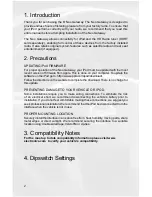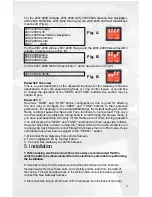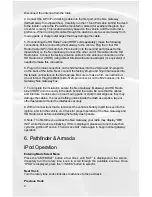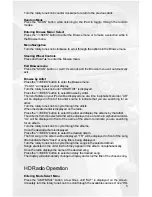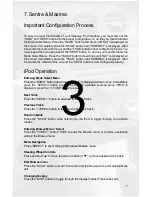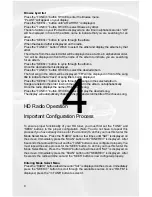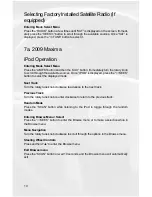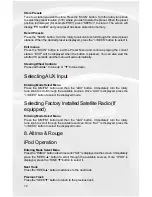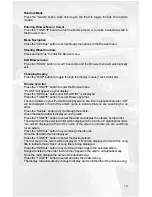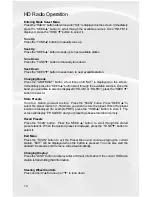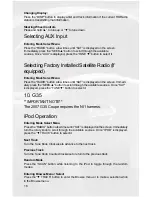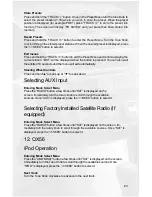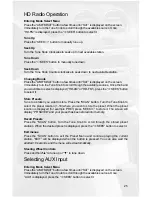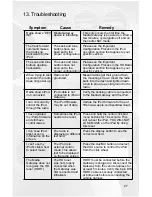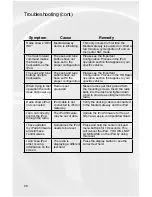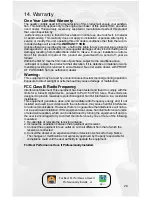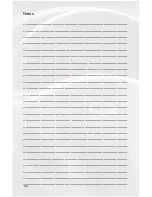16
Entering Browse Menu / Select
Press the “TUNE ▼” button to enter the Browse menu or to make a selection while in
the Browse menu
Menu Navigation
Press the “SEEK ▲” button to scroll through the options in the Browse menu.
Steering Wheel Controls
Press and hold “▲” to enter the Browse menu.
Exit Browse menu
Press the “SCAN” button or wait 10 seconds and the Browse menu will automatically
exit.
Changing Display
Press the “DISP” button to toggle through the display modes (Track, Artist, etc).
Browse by Artist
Press the “TUNE ▼” button to enter the Browse menu.
”PL:LIST” will appear on your display.
Press the “SEEK ▲” button until “AR:ARTIST” is displayed.
Press the “TUNE ▼” button to select Browse by Artist.
The list of Artists on your iPod will be displayed one at a time in alphabetical order. “AR”
will be displayed in front of the artist’s name to indicate that you are searching for an
artist.
Press the “Seek▲” button to cycle through the artists.
When the desired artist is displayed on the radio,
Press the “TUNE ▼” button to select the artist and display the albums by that artist.
The Albums from the selected Artist will be displayed one at a time in alphabetical order.
“AL” will be displayed in front of the name of the album to indicate you are searching
for an album.
Press the “SEEK ▲” button to cycle through the albums.
Once the desired album is displayed,
Press the “TUNE ▼” button to select the desired Album.
The first song in the album will be displayed. “TR” will be displayed in front of the song
title to indicate that a “track” or song title is being displayed.
Press the “SEEK ▲” button to cycle through the songs in the selected album.
Songs are listed in the order in which they appear in the album, not alphabetically.
Once the radio displays the name of the desired song
Press the “TUNE ▼” button to select and play the desired song.
The display will automatically change to display and scroll the title of the chosen song.