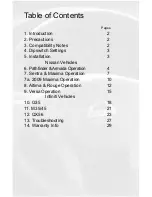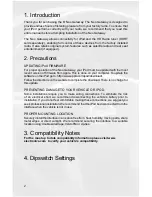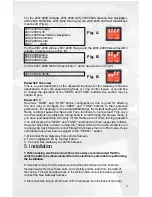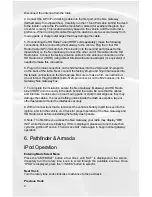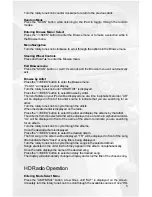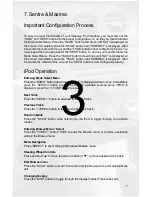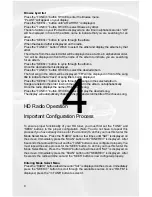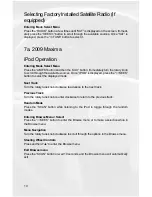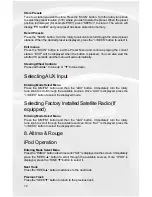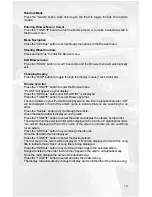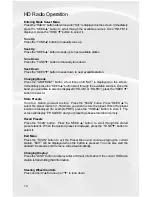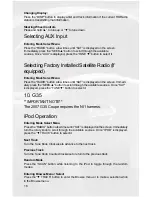7
7. Sentra & Maxima
Important Configuration Process
To ensure proper functionality of your Gateway iPod interface, you must first set the
“TUNE” and “SEEK” buttons to the proper configuration. To do this you must first enter
the Mode Select Menu. Press the “RADIO” button a few times until “SAT” is displayed on
the screen. Immediately press the “SCAN” button until “TUNEREV” is displayed. After
6 seconds the radio will time out and the “TUNE” button is now configured properly. You
must repeat the same process for the “SEEK” button. To do this you must first enter the
Mode Select Menu. Press the “RADIO” button a few times until “SAT” is displayed on
the screen. Immediately press the “SCAN” button until “SEEKREV” is displayed. After
6 seconds the radio will time out and the “SEEK” button is now configured properly.
iPod Operation
Entering Mode Select Menu
Press the “RADIO” button a few times until “SAT” is displayed on the screen. Immediately
press the “SEEK>>” button to scroll through the available sources. Once “IPOD” is
displayed, press the “<<TUNE” button to select it.
Next Track
Press the “SEEK>>” button to advance to the next track.
Previous Track
Press the “<<SEEK” button to return to the previous track.
Random Mode
Press the “SCAN” button while listening to the iPod to toggle through the random
modes.
Entering Browse Menu / Select
Press the “TUNE>>” button TWICE to enter the Browse menu or to make a selection
while in the Browse menu
Menu Navigation
Press “SEEK>>” to scroll through the options Browse menu.
Steering Wheel Controls
Press and hold “▲” to move forward one track or “▼” to move backward one track.
Exit Browse menu
Press the “SCAN” button or wait 10 seconds and the Browse menu will automatically
exit.
Changing Display
Press the “DISP” button to toggle through the display modes (Track, Artist, etc).
3