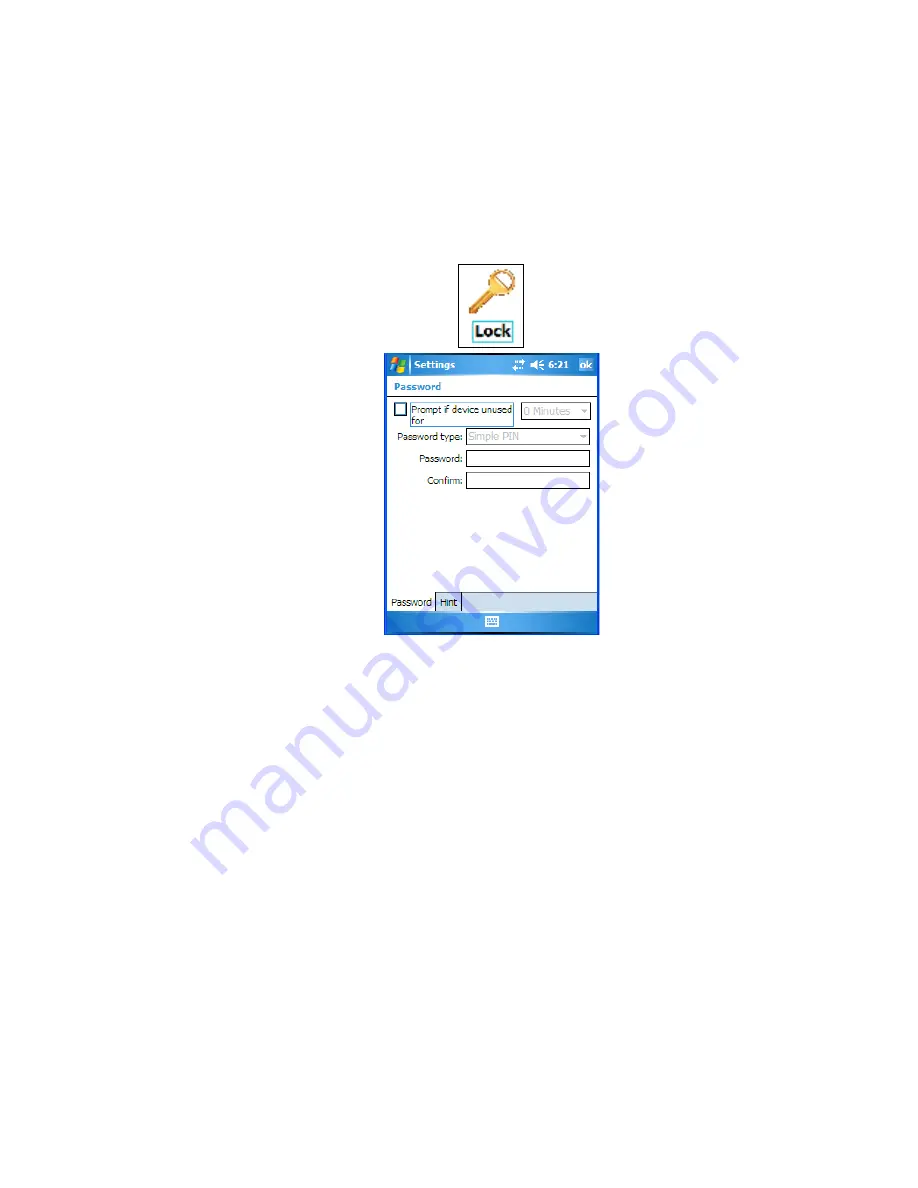
Chapter 6: Settings
Lock
126
NEO Hand-Held with Windows Mobile 6.1 Classic User Manual
6.6
Lock
To protect the data stored in NEO, you can assign a password that must be entered each time
the unit is switched on.
•
Tap on
Start>Settings
, and then tap on the
Lock
icon.
It is critical that you store your password in a safe place. If you forget it, a ‘clean start’ must
be performed by certified Psion Teklogix personnel. A clean start returns the hand-held to
factory settings. Only the data stored in a CF or SD memory card are preserved.
•
Tap in the checkbox next to
Prompt if device unused
to turn on password protection.
•
Choose the amount of time that the unit can remain idle before you are prompted to
enter your password.
•
In the
Password type
drop-down menu, choose the type of password you prefer to
assign.
Simple PIN
allows you to enter a minimum of four numeric characters.
Strong
alphanumeric
requires a minimum of 7 characters and must contain at least three of the
following: uppercase and lowercase alpha characters, numbers and punctuation.
•
Tap on the
Hint
tab to enter a word or phrase that will remind you of your password.
NEO will display the hint after the wrong password is entered five times.
•
Tap on
OK
. A dialog box asks whether or not you want to save your password settings.
Tap on
YES
to save your password assignment.








































