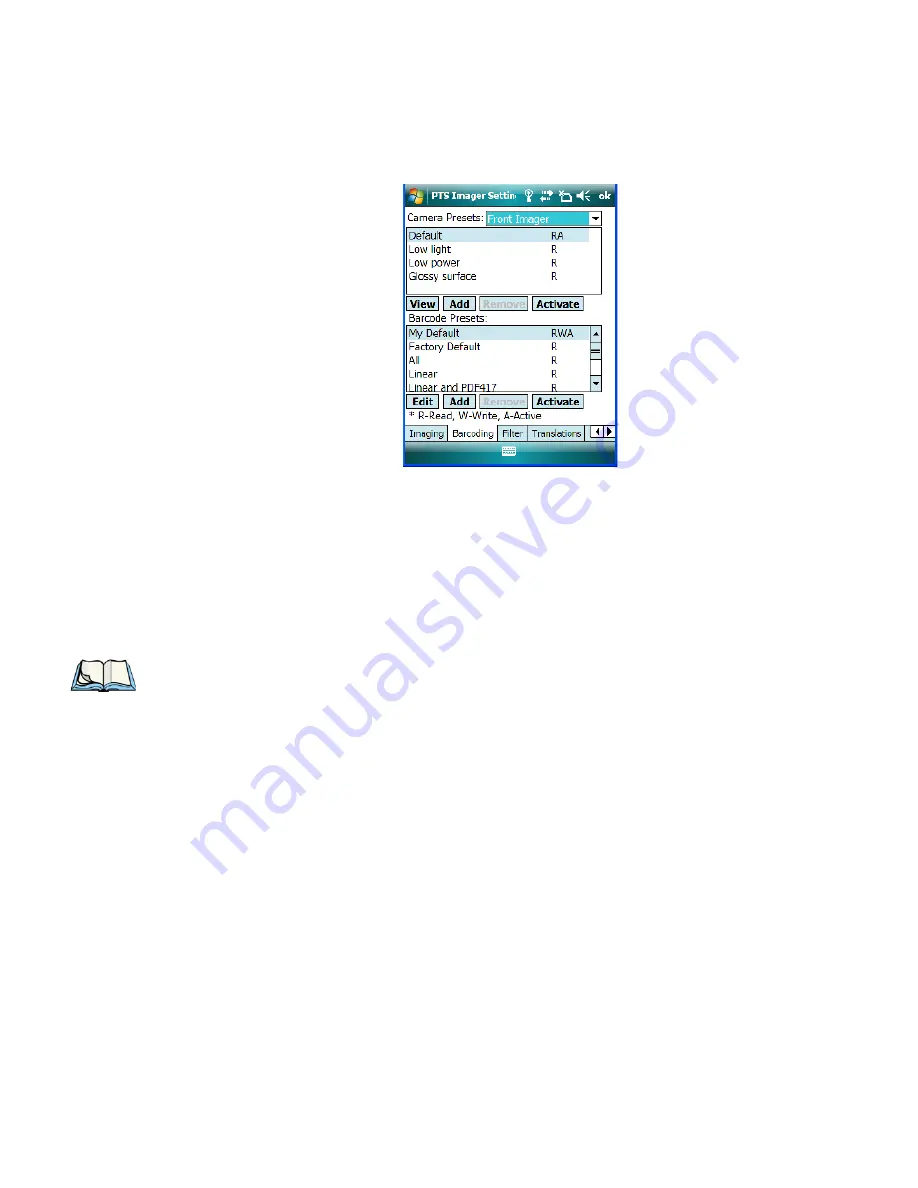
Appendix B: Teklogix Imagers Applet
Selecting a Camera
NEO Hand-Held with Windows Mobile 6.1 Classic User Manual
B
-9
Figure B.2 Bar Code Presets
This window lists all the presets, both predefined and the custom. Presets are identified as
follows:
•
Predefined presets are marked as read-only. For a description, review “Predefined Pre-
sets” on page B-2.
•
Custom presets are marked as read and write.
•
One preset – either predefined or custom – is marked as active.
The top portion of the window displays the bar code decoding camera presets.
B.4.1
Selecting a Camera
To select a camera:
•
Tap on the
Camera Presets
drop-down menu to view the camera options.
•
Choose a
camera
– specifically,
Front Imager
which is located at the top of the unit.
B.4.2
Setting the Active Preset
An active preset has an
A
to the right; in Figure B.2 on page page B-9, the active preset is
Defaults
. To set an active preset:
•
Highlight the preset, and tap on the
Activate
button.
Note: The top portion of the window displays the bar code decoding camera presets.







































