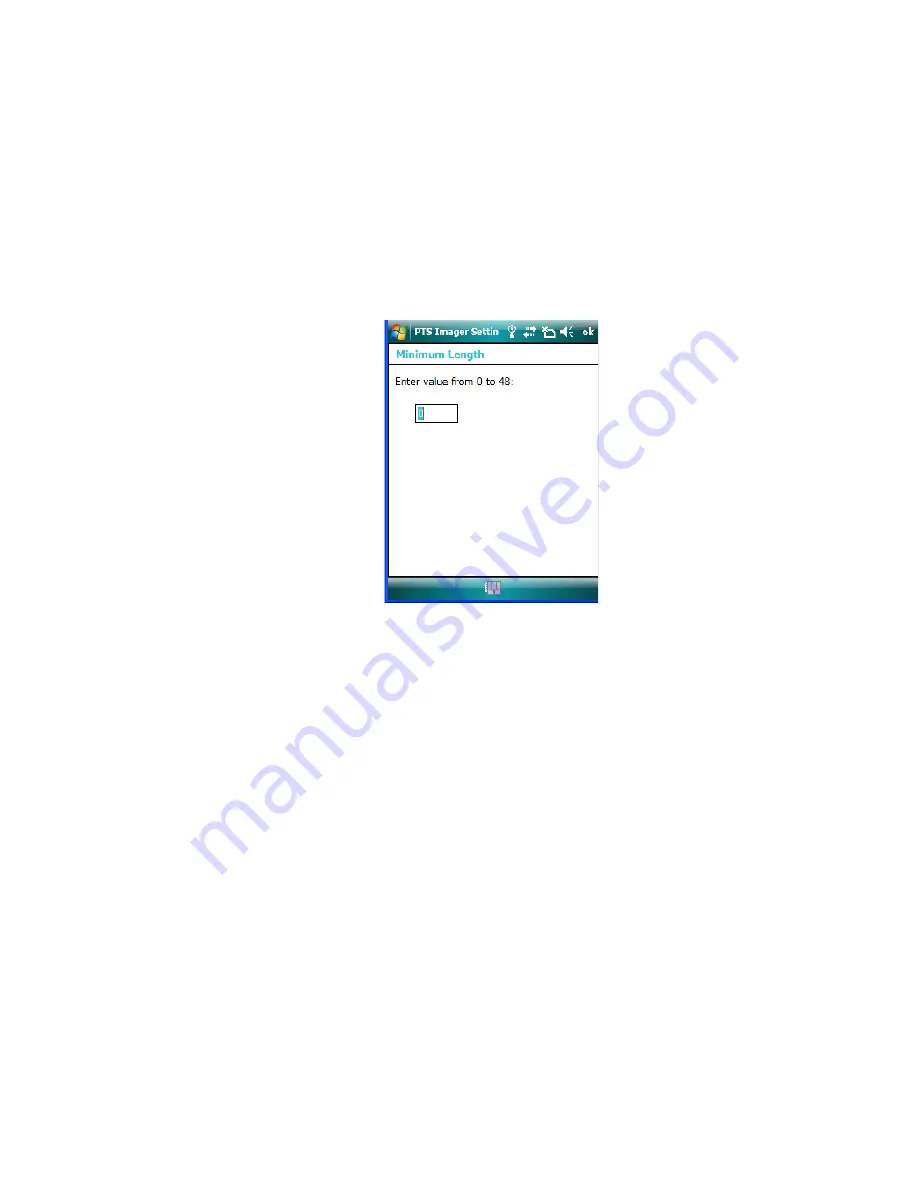
B
-12
NEO Hand-Held with Windows Mobile 6.1 Classic User Manual
Appendix B: Teklogix Imagers Applet
Removing a Custom Preset
•
Scroll through the parameter list until you reach the parameter that you want to change.
•
For a parameter that can take a
range
of values:
- Highlight the parameter, and then press the [SPACE] key or double-click the
parameter.
- An associated dialog box containing the valid range of values for the parameter and
the current setting like the sample screen following is displayed.
- Type a value in the field provided.
•
For a parameter that toggles between two values such as
on
or
off
and
enabled
or
disabled
:
- Highlight the parameter and then press the [SPACE] key, or double-click on the
parameter. Either method toggles between the two available values.
•
When you’ve completed your edits, tap on
OK
.
The parameter list is displayed; the new value for the changed parameter is shown.
•
Tap on
OK
to exit to the preset list and save the changes.
B.4.6
Removing a Custom Preset
•
Highlight the custom preset you want to delete, and tap on the
Remove
button.
A window is displayed warning you that you are about to remove a preset.
•
Tap on
Yes
to remove the preset or
No
to cancel the operation.
B.4.7
Configuring the Bar Code Decoding Symbologies
To configure the bar code decoding camera presets:















































