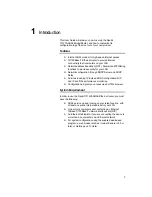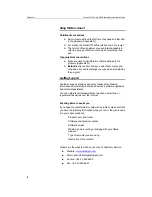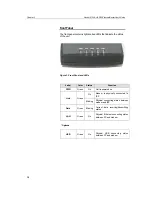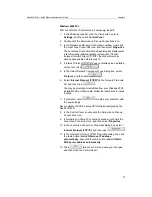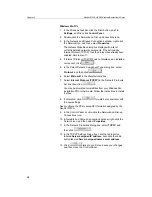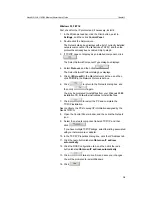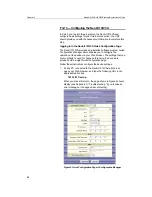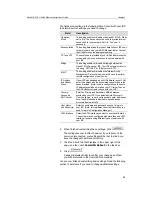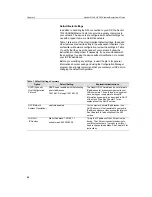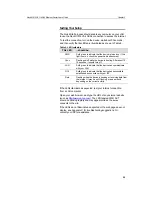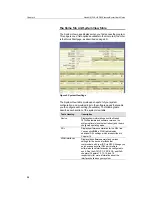Chapter 3
Neobit 1012VA-II ADSL Ethernet Router User’s Guide
16
Part 2 — Configuring Your Computers
Part 2 of the Quick Start provides instructions for configuring the
Internet settings on your computers to work with the Neobit 1012VA.
Before you begin
By default, the Neobit 1012VAautomatically assigns all required
Internet settings to your PCs. You need only to configure the PCs to
accept the information when it is assigned.
Note
In some cases, you may want to assign Internet information
manually to some or all of your computers rather than allow the
Neobit 1012VAto do so. See “Assigning static Internet information to
your PCs” on page 21 for instructions.
If you have connected your PC of LAN via Ethernet to the
Neobit 1012VA, follow the instructions that correspond to
the operating system installed on your PC.
Windows® XP PCs:
1. In the Windows task bar, click the Start button, and then click
Control Panel
.
2. Double-click the Network Connections icon.
3. In the LAN or High-Speed Internet window, right-click on
icon corresponding to your network interface card (NIC) and
select
Properties
. (Often this icon is labeled
Local Area
Connection
).
The Local Area Connection dialog box displays with a list of
currently installed network items.
4. Ensure that the check box to the left of the item labeled
Internet Protocol TCP/IP is checked, and click
.
5. In the Internet Protocol (TCP/IP) Properties dialog box, click
the radio button labeled
Obtain an IP address
automatically
. Also click the radio button labeled
Obtain
DNS server address automatically
.
6. Click
twice to confirm your changes, and close
the Control Panel.