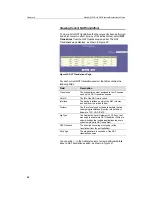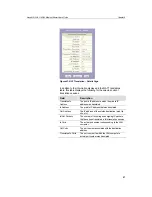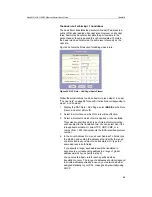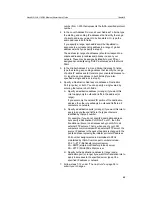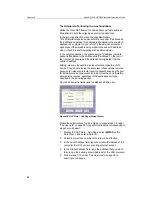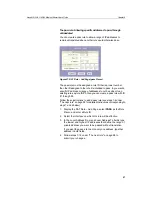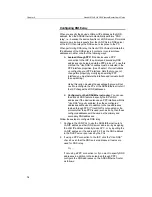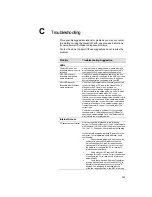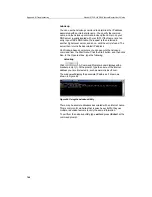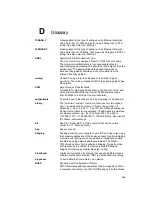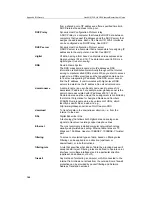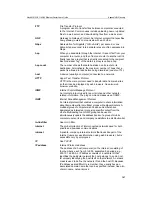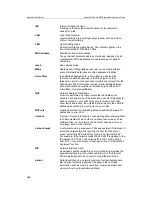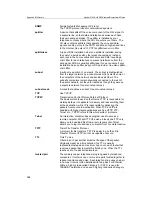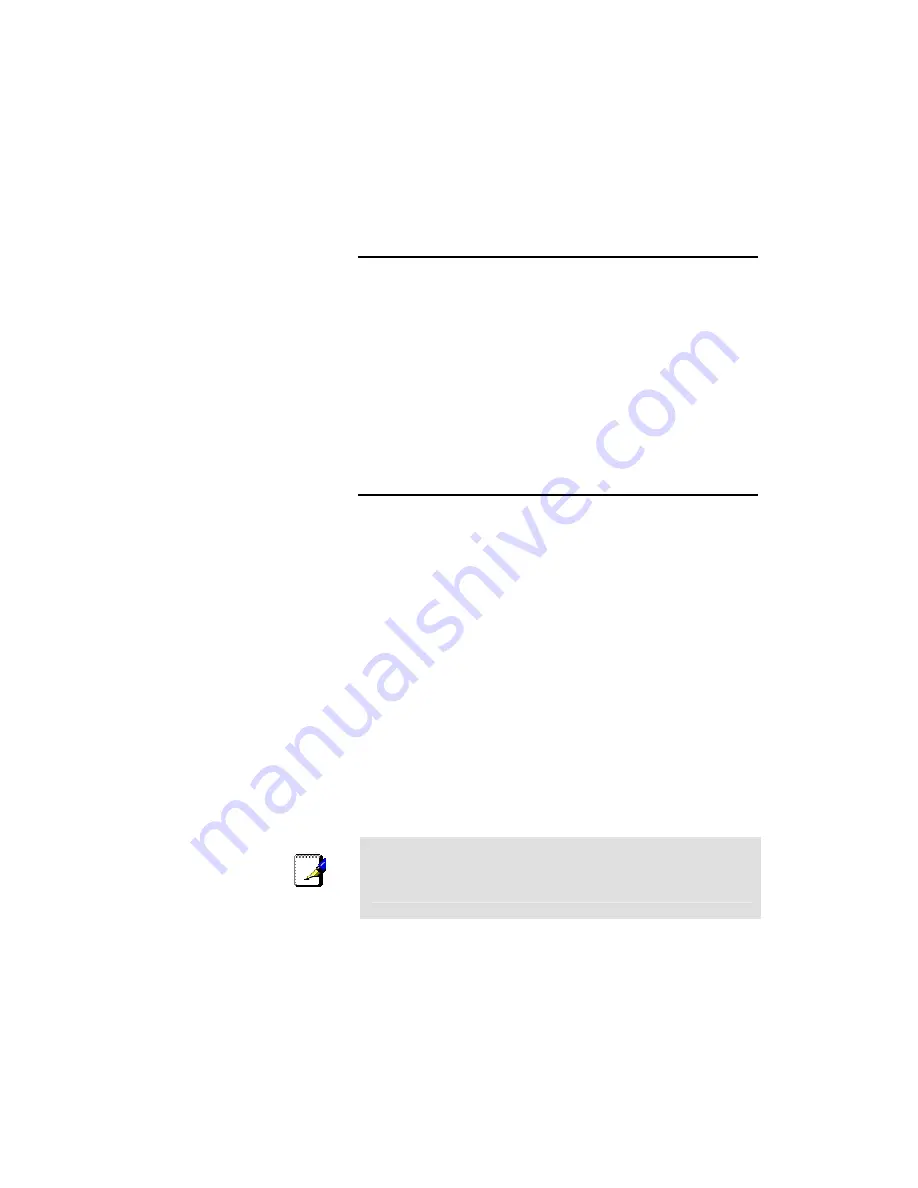
69
9
Configuring DNS Server Addresses
About DNS
Domain Name System (DNS) servers map the user-friendly domain
names that users type into their Web browsers (e.g., "yahoo.com")
to the equivalent numerical IP addresses that are used for Internet
routing.
When a PC user types a domain name into a browser, the PC must
first send a request to a DNS server to obtain the equivalent IP
address. The DNS server will attempt to look up the domain name
in its own database, and will communicate with higher-level DNS
servers when the name cannot be found locally. When the address
is found, it is sent back to the requesting PC and is referenced in IP
packets for the remainder of the communication.
Assigning DNS Addresses
Multiple DNS addresses are useful to provide alternatives when one
of the servers is down or is encountering heavy traffic. ISPs typically
provide primary and secondary DNS addresses, and may provide
additional addresses. Your LAN PCs learn these DNS addresses in
one of the following ways:
Statically:
If your ISP provides you with their DNS server
addresses, you can assign them to each PC by modifying
the PCs' IP properties.
Dynamically from a DHCP pool:
You can configure the
DHCP Server feature on the ADSL/Ethernet router and
create an address pool that specify the DNS addresses to
be distributed to the PCs. Refer to Chapter 7, “Configuring
DHCP Server” on page 43 for instructions on creating
DHCP address pools.
In either case, you can specify the actual addresses of the ISP's
DNS servers (on the PC or in the DHCP pool), or you can specify
the address of the LAN port on the ADSL/Ethernet router (e.g.,
192.168.1.1). When you specify the LAN port IP address, the
device performs
DNS relay
, as described in the following section.
Note
If you specify the actual DNS addresses on the PCs or in the
DHCP pool, the DNS relay feature is not used.