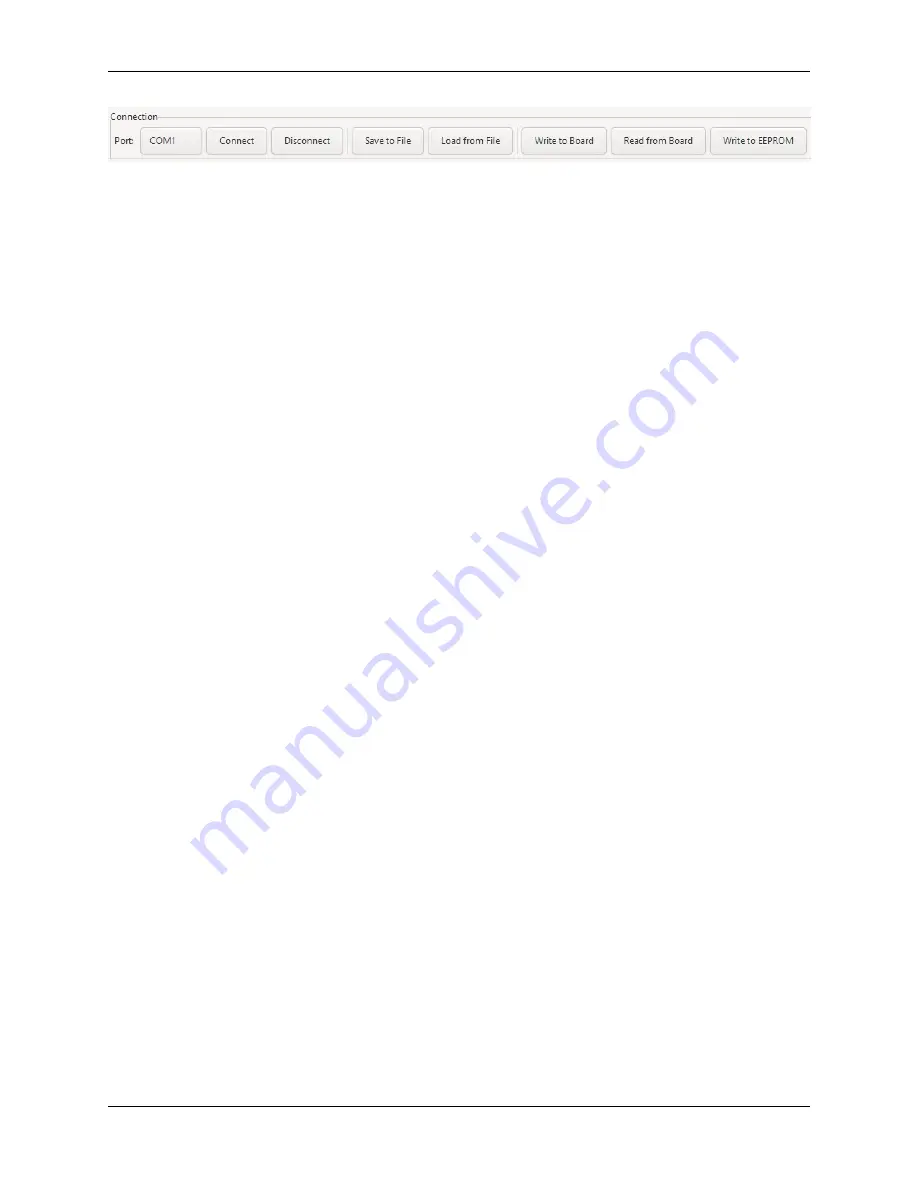
CHAPTER 2. USBOARD-USS5
2.9. GRAPHICAL USER INTERFACE
On the left you can find the basic functions to establish a connection to the USBoard-USS5 and also to disconnect
again.
Port:
Here you can select the interface that will be used to communicate with the USBoard-USS5. When plugging in
the USB cable the operating system will automatically add a virtual COM port that can be selected here.
Connect
Opens the selected interface and establishes a connection to the USBoard-USS5.
Disconnect
Closes an open connection to a board.
Use the buttons in the central group to save the current USBoard-USS5 configuration into a file on your local computer
or to load a configuration from such a file.
Save to File
Saves the configuration from the GUI into a file on your computer.
Load from File
Loads a configuration file and changes the GUI settings accordingly.
On the right you can find the buttons to transfer the current settings from the GUI to the USBoard-USS5 and to read
the board’s configuration into the GUI.
Write to Board
Transfers the parameters to the volatile memory of the USBoard-USS5. After the next restart, the
old parameters from the non-volatile memory will be used again.
Read from Board
Reads the current configuration from the USBoard-USS5 and displays it in the GUI.
Write to EEPROM
Writes the parameters into the non-volatile memory of the USBoard-USS5. These settings will
be activated after a restart of the board.
The Data Area
The central data area features three different views that can be activated by clicking on the three tabs on top.
Sensors
This view visualises the readings of the active sensors and displays their warning and alarm thresholds.
Configuration
Here you can adjust the communication parameters and configure the sensors’ behaviour.
Log
The log lists system messages related to certain events.
The Footer
The footer displays the current connection state and the serial number of the board that the GUI is currently connected
to.
2.9.2.2 Visualizing Measurements
Ultrasonic Sensors
The ultrasonic sensors are grouped by four, with each group being displayed in its own box within the data area.
30
















































