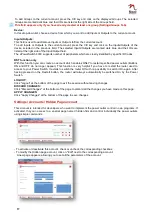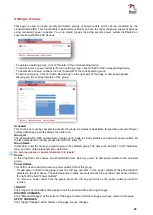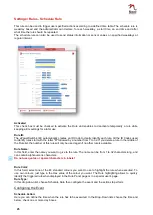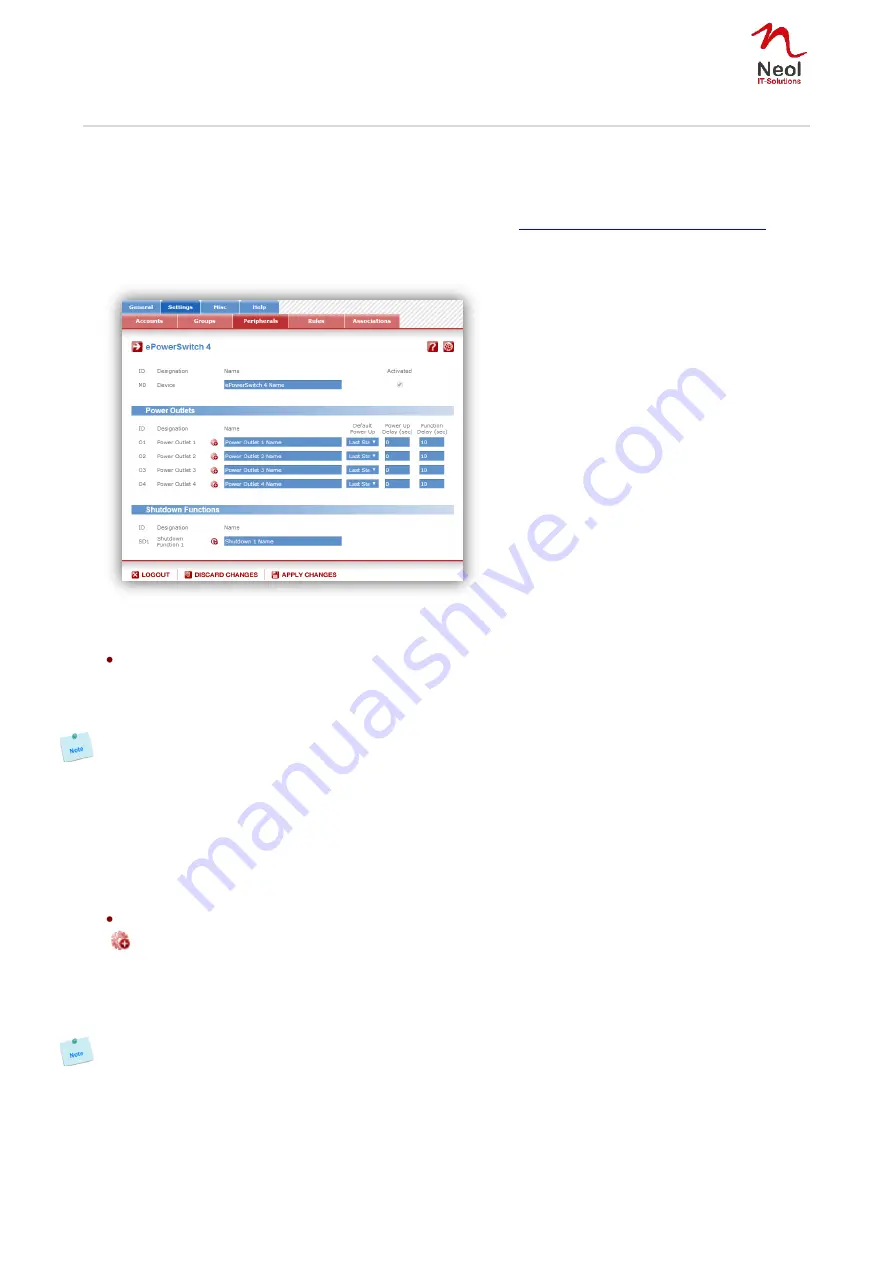
21
Settings / Peripherals - ePowerSwitch 4IEC
This page enables to label the device, the 4 power outlets of the ePowerSwitch 4IEC and the shutdown
function. Names of up to 32
alphanumeric characters in length are supported and appear in log files, Syslog
messages and SNMP traps to avoid confusions.
1. Open you browser and log in to the Administrator's Page, (ex.
http://192.168.100.200/sysadmin.htm
).
2. Enter the administrator name and password (default for both = admin). The home page appears.
3. Click on the Settings Tab, on the Peripherals Tab and then on the Edit symbol.
Following new page appears, allowing you to define the labels.
ID:
The ePowerSwitch 4IEC automatically creates an ID Code to clearly identify each device.
M0
identifies the ePowerSwitch 4IEC device
Name:
In these fields, enter the name you want to give to the selected device. The name can be from 1 to 32
characters long, and can contain alphanumeric characters.
Do not use quotes or special characters in labels!
Activated
This check box must be checked to activate the device and enables to deactivate it temporarily while
keeping all its settings for a later use.
Power Outlets:
ID:
The ePowerSwitch 4IEC automatically creates an ID Code to clearly identify each Power outlet.
O
followed by a number identifies each Power outlet
Create new rule:
Click on this button to create a new rule.
Name:
In this field, enter the name you want to give to each power outlet of the ePowerSwitch. The name can be
from 1 to 32 characters long and can contain alphanumeric characters.
Do not use quotes or special characters in labels!
Default Power-Up:
In the drop-down lists, choose for each power outlet the default status to apply after power-up.
You can choose between:
- "On" if you want the corresponding power outlet to be always switched On after power-up.
- "Off" if you want the corresponding power outlet to be always switched Off after power-up.
- "Last Status" if you want that the corresponding power outlet takes again the state it was in before
power failure.